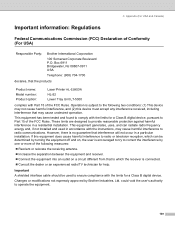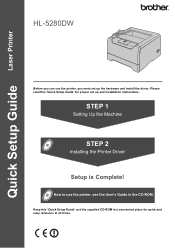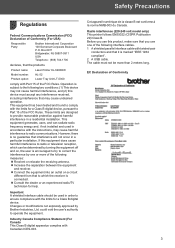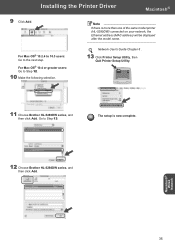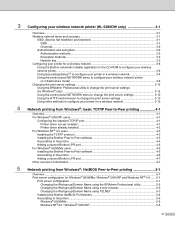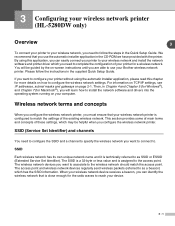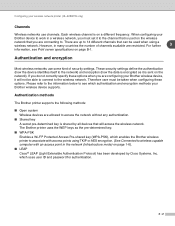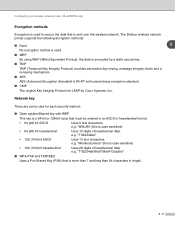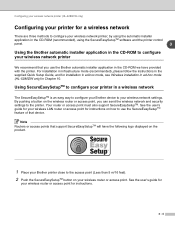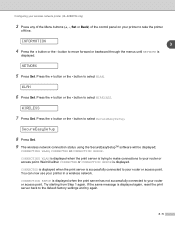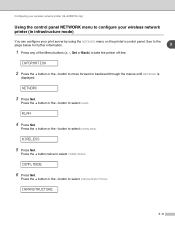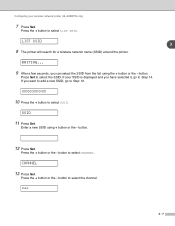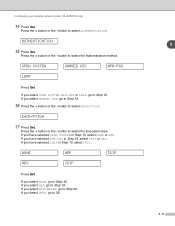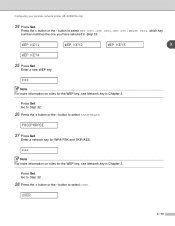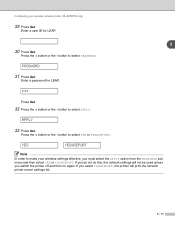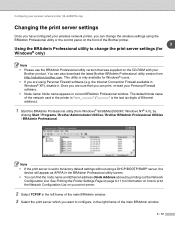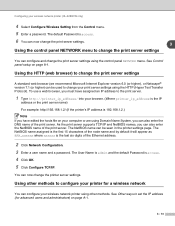Brother International HL 5280DW Support Question
Find answers below for this question about Brother International HL 5280DW - B/W Laser Printer.Need a Brother International HL 5280DW manual? We have 3 online manuals for this item!
Current Answers
Related Brother International HL 5280DW Manual Pages
Similar Questions
How To Reset Drum Life On Brother Printer Hl 4040cdn
(Posted by mlheshePi 9 years ago)
What Causes Dirty Laser Printer Prints Brother Printers Hl-2040
(Posted by mvv00emman 9 years ago)
How To Adjust Left And Right Margin On Brother Printer Hl 2140?
How to adjust left and right margin on Brother Printer HL 2140?
How to adjust left and right margin on Brother Printer HL 2140?
(Posted by rjsferrer 10 years ago)
Brother Printer Hl-5370dw Offline Status Won't Print
(Posted by joochawn 10 years ago)