Brother International HL-2270DW Support Question
Find answers below for this question about Brother International HL-2270DW.Need a Brother International HL-2270DW manual? We have 3 online manuals for this item!
Question posted by thelendingsourceltd on May 25th, 2012
I Am Getting Three Black Spots On Every Copy.
Hi I am getting three dots on every copy i print out
What is this?
Current Answers
There are currently no answers that have been posted for this question.
Be the first to post an answer! Remember that you can earn up to 1,100 points for every answer you submit. The better the quality of your answer, the better chance it has to be accepted.
Be the first to post an answer! Remember that you can earn up to 1,100 points for every answer you submit. The better the quality of your answer, the better chance it has to be accepted.
Related Brother International HL-2270DW Manual Pages
Users Manual - English - Page 1
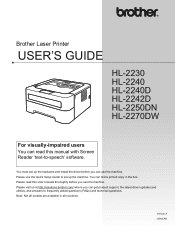
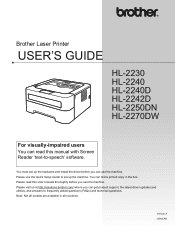
...use the machine. Please read this User's Guide thoroughly before you can find a printed copy in all countries. Version A USA/CAN
Please visit us at http://solutions.brother.... 'text-to-speech' software. Brother Laser Printer
USER'S GUIDE
HL-2230 HL-2240 HL-2240D HL-2242D HL-2250DN HL-2270DW
For visually-impaired users
You can get product support, the latest driver updates and ...
Users Manual - English - Page 3


...® only 52
3 Control Panel
53
LEDs (Light Emitting Diodes)...53 Service call indications ...58 Go button...60
Print a test page ...61 Print a Printer Settings page...62 Print Fonts (HL-2250DN / HL-2270DW only 63 Print a WLAN report (HL-2270DW only 64 Default settings...64
4 Routine Maintenance
66
Replacing consumable items...66 Consumables...66 Before replacing the consumable items...
Users Manual - English - Page 7
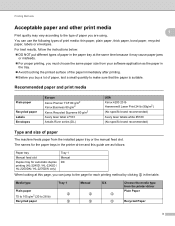
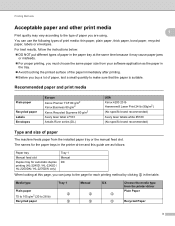
... from your software application as follows:
Paper tray
Manual feed slot
Duplex tray for automatic duplex printing (HL-2240D / HL-2242D / HL-2250DN / HL-2270DW only)
Tray 1 Manual DX
When looking at the same time because it may vary according to...you are using. The names for the paper trays in the printer driver and this guide are as the paper in the table.
You can jump to the page for...
Users Manual - English - Page 23
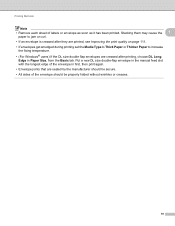
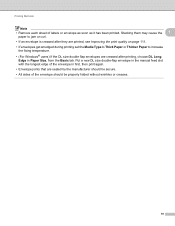
... jam or curl. • If an envelope is creased after printing, choose DL Long
Edge in first, then print again. • Envelope joints that are creased after they are printed, see Improving the print quality on page 111. • If envelopes get smudged during printing set the Media Type to Thick Paper or Thicker Paper to...
Users Manual - English - Page 25
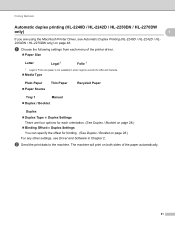
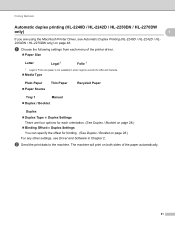
... Macintosh Printer Driver, see Driver and Software in Duplex Settings You can specify the offset for binding. (See Duplex / Booklet on page 28.)
For any other settings, see Automatic Duplex Printing (HL-2240D / HL-2242D / HL2250DN / HL-2270DW only) on page 28.)
Binding Offset in Chapter 2. Printing Methods
Automatic duplex printing (HL-2240D / HL-2242D / HL-2250DN / HL-2270DW
only...
Users Manual - English - Page 28
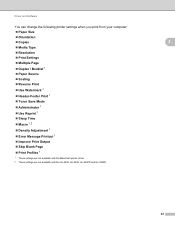
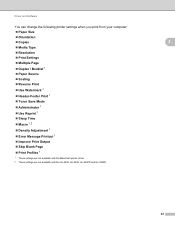
Driver and Software
You can change the following printer settings when you print from your computer:
Paper Size
Orientation
Copies
2
Media Type
Resolution
Print Settings
Multiple Page
Duplex / Booklet 1
Paper Source
Scaling
Reverse Print
Use Watermark 1
Header-Footer ...
Users Manual - English - Page 32
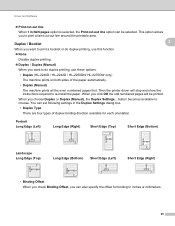
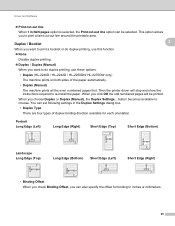
... Type
There are four types of the paper automatically.
• Duplex (Manual)
The machine prints all the even numbered pages first.
Portrait Long Edge (Left)
Long Edge (Right)
Short ...paper. Then the printer driver will be selected. When you to do duplex printing, use these options.
• Duplex (HL-2240D / HL-2242D / HL-2250DN/ HL-2270DW only)
The machine prints on both sides ...
Users Manual - English - Page 33
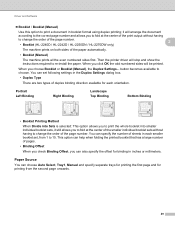
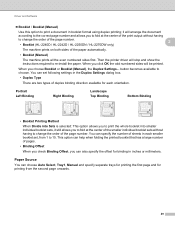
... format using duplex printing; Then the printer driver will arrange the document
according to the correct page number and allows you to fold at the center of the smaller individual booklet sets without having to change the order of the page number.
2
• Booklet (HL-2240D / HL-2242D / HL-2250DN / HL-2270DW only)
The machine prints on both...
Users Manual - English - Page 35
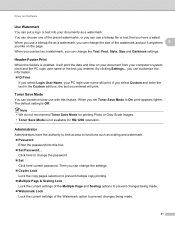
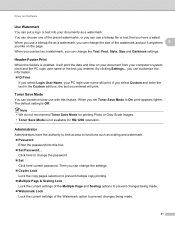
... created. Then you can change the Text, Font, Style, Size and Darkness settings.
Header-Footer Print 2
When this feature.
By clicking Settings... Click here to change the settings. Copies Lock
Lock the copy pages selection to prevent multiple copy printing. Multiple Page & Scaling Lock
Lock the current settings of the Multiple Page and...
Users Manual - English - Page 36


... logos, letterhead formats or invoices. Density Adjustment 2
Increase or decrease the print density. You can set the following in Printer Function: Use Reprint Sleep Time Macro (HL-2250DN / HL-2270DW only) Density Adjustment Error Message Printout Improve Print Output Skip Blank Page
2 2
Use Reprint 2
The machine keeps the...
Users Manual - English - Page 40
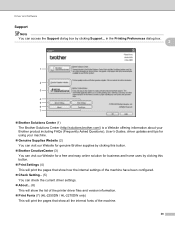
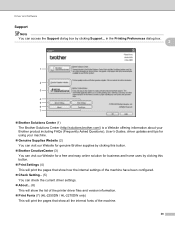
...can visit our Website for genuine Brother supplies by clicking this button.
Print Settings (4) This will print the pages that show how the internal settings of the machine have been configured.... This will show the list of the printer driver files and version information.
Print Fonts (7) (HL-2250DN / HL-2270DW only) This will print the pages that show all the internal fonts of the...
Users Manual - English - Page 41
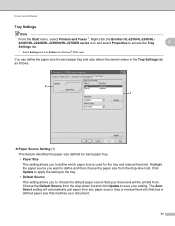
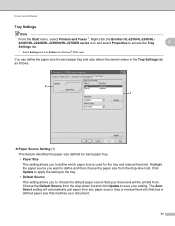
...-down list. The Auto Select setting will be printed from the drop-down list and click Update to access the Tray Settings tab.
1 Select Settings and then Printers for Windows® 2000 users.
2
2
You... defined for the tray and manual feed slot. Right-click the Brother HL-2230/HL-2240/HL2240D/HL-2242D/HL-2250DN/HL-2270DW series icon and select Properties to save your document.
37
Users Manual - English - Page 42


...and Software
Serial No. (2)
By clicking Auto Detect, the printer driver will display
Note
2
The Auto Detect function is not available under... If it fails to receive the information, the screen will query the machine and display its serial number.
Brother HL-2270DW), and then Status Monitor.
1 Programs for Windows® 2000 users
38 Status Monitor 2
This reports the machine...
Users Manual - English - Page 56
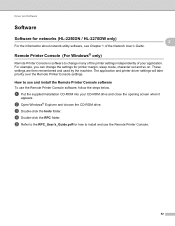
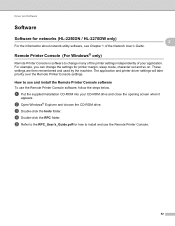
....pdf for networks (HL-2250DN / HL-2270DW only)
For the information about network utility software, see Chapter 1 of the Network User's Guide.
2 2
Remote Printer Console (For Windows® only) 2
Remote Printer Console is software to use and install the Remote Printer Console software 2
To use the Remote Printer Console.
52 The application and printer driver settings will take...
Users Manual - English - Page 67


Control Panel
Print Fonts (HL-2250DN / HL-2270DW only) 3
You can print a list of the internal fonts by clicking the Print Fonts button in . Release Go.
The machine will print a list of the internal fonts using the Brother's Windows® printer driver, you turn on the power switch.
Keep Go pressed down Go as you can print a list of the...
Users Manual - English - Page 68


... the power switch. Make sure that the front cover is closed and the power cord is plugged in . Control Panel
Print a WLAN report (HL-2270DW only) 3
You can use Go to its default printer settings.
the default settings have been set at the factory before
3
shipment.
Network default settings
Factory reset
...
Users Manual - English - Page 90
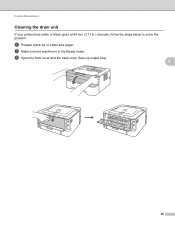
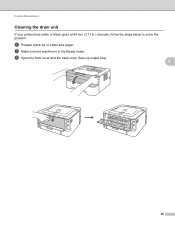
b Make sure the machine is in .) intervals, follow the steps below to solve the problem. Routine Maintenance
Cleaning the drum unit 4
If your printout has white or black spots at 94 mm (3.71 in the Ready mode.
a Prepare blank A4 or Letter size paper. c Open the front cover and the back cover (face-up output tray).
4
86
Users Manual - English - Page 105


... reduce the complexity of your document:
• Graphics 1
• TrueType mode 1
• Use Printer TrueType® Fonts 1
REPLACE DRUM
1 Choose the Basic tab, choose Manual in the paper tray, and... Type and size of paper on your document or lower the print resolution.
(HL-2250DN / HL-2270DW only) Change the following settings in the supplied Windows® driver and try again....
Users Manual - English - Page 117
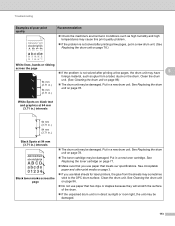
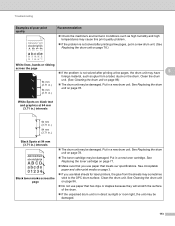
...meets our specifications. See Acceptable paper and other print media on black text and graphics at 94 mm (3.71 in.) intervals
94 mm (3.71 in.)
94 mm (3.71 in.)
Black Spots at 94 mm (3.71 in a new ...See Cleaning the drum unit on page 71.
Make sure that you use label sheets for laser printers, the glue from a label, stuck on page 86.
Do not use paper that has clips...
Network Users Manual - English - Page 33
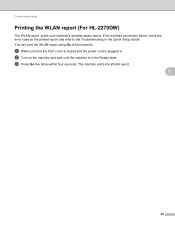
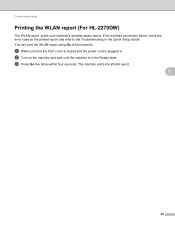
... power cord is in the Ready state. Control panel setup
Printing the WLAN report (For HL-2270DW) 5
The WLAN report prints your machine's wireless status report. c Press Go five times within four seconds. b Turn on the printed report and refer to the Troubleshooting in . You can print the WLAN report using Go of the machine. If...
Similar Questions
Brother Hl-2270dw Black Spots On Envelopes When Printing
(Posted by Iro123fk 10 years ago)
How To Reset Brother Printer Hl-2270dw Toner
(Posted by larrymo 10 years ago)
How To Removecartridge From Brother Printer Hl-2270dw
(Posted by snowpene 10 years ago)
How To Reset Drum Brother Printer Hl-2270dw
(Posted by sexytfis 10 years ago)
How To Change Font Size On Brother Printer Hl-2270dw
(Posted by hopat918 10 years ago)

