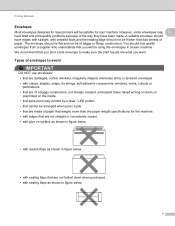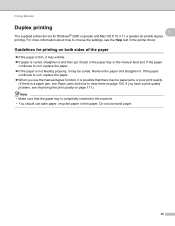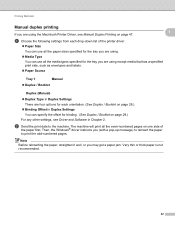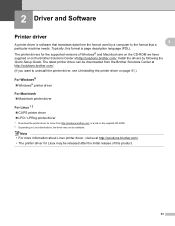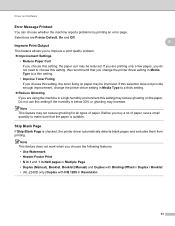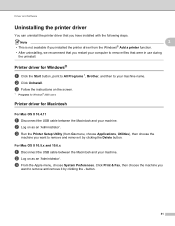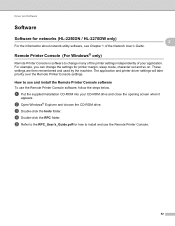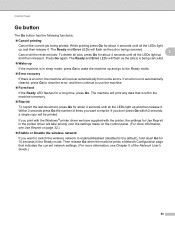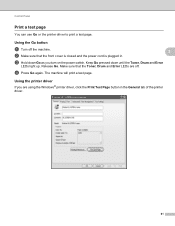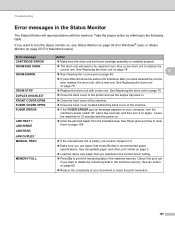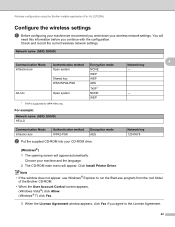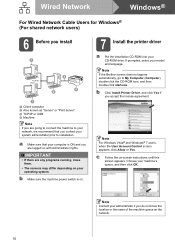Brother International HL-2270DW Support Question
Find answers below for this question about Brother International HL-2270DW.Need a Brother International HL-2270DW manual? We have 3 online manuals for this item!
Question posted by nabrianb on July 14th, 2014
Shared Printer Not Working When Machine Asleep Windows 7
The person who posted this question about this Brother International product did not include a detailed explanation. Please use the "Request More Information" button to the right if more details would help you to answer this question.
Current Answers
Related Brother International HL-2270DW Manual Pages
Similar Questions
How To Work The Error Button On A Brother Printers Hl-2270dw Driver
(Posted by Aksygido 10 years ago)
How To Make The Shared Printer Not Offline When Sleep
(Posted by pavejhotst 10 years ago)
Shared Printer Goes Offline When Paper Is Out
(Posted by jongball 10 years ago)
In Windows 7 I Cannot Install My Brother Wireless Printer Hl-2270dw And The
setup hangs
setup hangs
(Posted by dmjpcerna 10 years ago)
How To Removecartridge From Brother Printer Hl-2270dw
(Posted by snowpene 10 years ago)