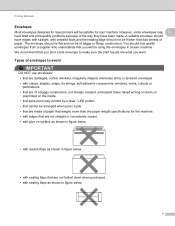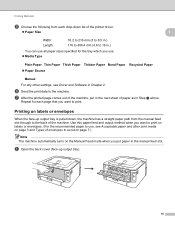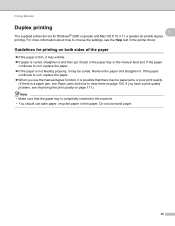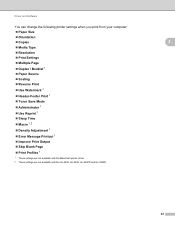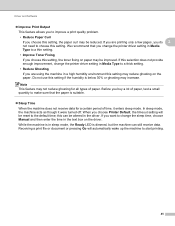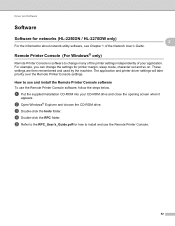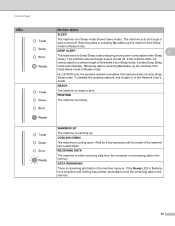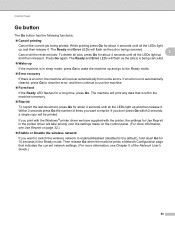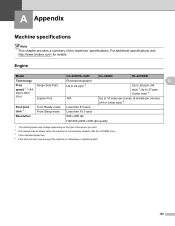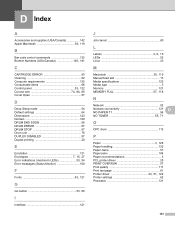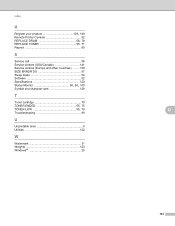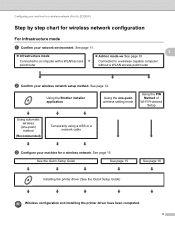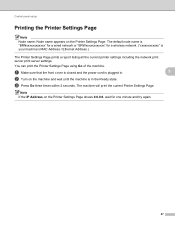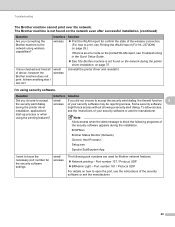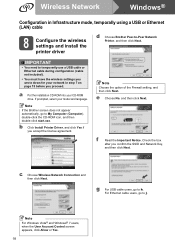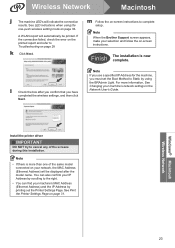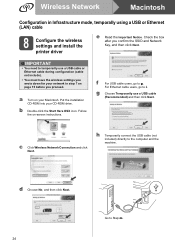Brother International HL-2270DW Support Question
Find answers below for this question about Brother International HL-2270DW.Need a Brother International HL-2270DW manual? We have 3 online manuals for this item!
Question posted by gsblan on August 5th, 2014
Network Printing Issue When Coming Out Of Sleep Mode.
The person who posted this question about this Brother International product did not include a detailed explanation. Please use the "Request More Information" button to the right if more details would help you to answer this question.
Current Answers
Related Brother International HL-2270DW Manual Pages
Similar Questions
Sleep Mode On Hl-l2380dw
Once my wireless HL-L2380DW goes to sleep I can not print any jobs to it unless I physically turn th...
Once my wireless HL-L2380DW goes to sleep I can not print any jobs to it unless I physically turn th...
(Posted by usastocks 8 years ago)
How To Print In Dual Page Mode With Brother 2270dw
(Posted by CTrucmilne 9 years ago)
How To Adjust Sleep Mode On Hl-2270dw Printerg
(Posted by lalo97lt55 9 years ago)
How To Disable Sleep Mode On Hl-2270dw
(Posted by colleSwtrev 9 years ago)
Network Printer Stops Printing When Computer Sleep Mode
(Posted by Pipelrstre 10 years ago)