Brother International HL-2270DW Support Question
Find answers below for this question about Brother International HL-2270DW.Need a Brother International HL-2270DW manual? We have 3 online manuals for this item!
Question posted by charnt on August 25th, 2013
Hl-2270dw How To Reset Toner Life In Printer Settings
The person who posted this question about this Brother International product did not include a detailed explanation. Please use the "Request More Information" button to the right if more details would help you to answer this question.
Current Answers
There are currently no answers that have been posted for this question.
Be the first to post an answer! Remember that you can earn up to 1,100 points for every answer you submit. The better the quality of your answer, the better chance it has to be accepted.
Be the first to post an answer! Remember that you can earn up to 1,100 points for every answer you submit. The better the quality of your answer, the better chance it has to be accepted.
Related Brother International HL-2270DW Manual Pages
Users Manual - English - Page 1
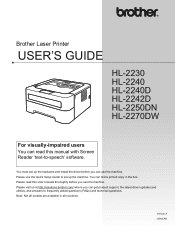
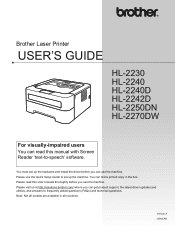
You can use the Quick Setup Guide to set up the machine. Brother Laser Printer
USER'S GUIDE
HL-2230 HL-2240 HL-2240D HL-2242D HL-2250DN HL-2270DW
For visually-impaired users
You can read this manual with Screen Reader ...and answers to -speech' software. Please use the machine. You must set up the hardware and install the driver before you can find a printed copy in all countries.
Users Manual - English - Page 3


... Emitting Diodes)...53 Service call indications ...58 Go button...60
Print a test page ...61 Print a Printer Settings page...62 Print Fonts (HL-2250DN / HL-2270DW only 63 Print a WLAN report (HL-2270DW only 64 Default settings...64
4 Routine Maintenance
66
Replacing consumable items...66 Consumables...66 Before replacing the consumable items 67 Toner cartridge ...70 Drum unit ...76
ii
Users Manual - English - Page 25
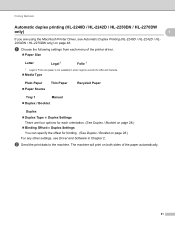
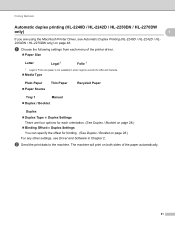
... Duplex Settings There are using the Macintosh Printer Driver, see Driver and Software in Chapter 2. b Send the print data to the machine.
The machine will print on page 28.)
For any other settings, see Automatic Duplex Printing (HL-2240D / HL-2242D / HL2250DN / HL-2270DW only) on page 48. Printing Methods
Automatic duplex printing (HL-2240D / HL-2242D / HL-2250DN / HL-2270DW
only...
Users Manual - English - Page 28
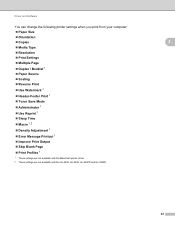
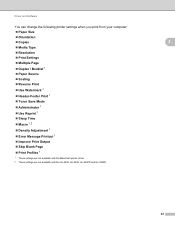
...; Toner Save Mode
Administrator 1
Use Reprint 1
Sleep Time
Macro 1 2
Density Adjustment 1
Error Message Printout 1
Improve Print Output
Skip Blank Page
Print Profiles 1
1 These settings are not available with the Macintosh printer driver. 2 These settings are not available with the HL-2230, HL-2240, HL-2240D...
Users Manual - English - Page 32
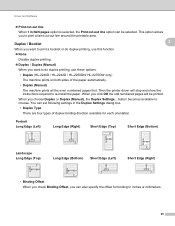
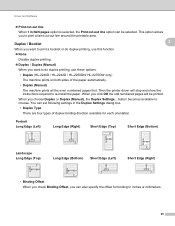
...cut -out line option can be printed.
Then the printer driver will be selected. When you can set following settings in the Duplex Settings dialog box.
• Duplex Type
There are four types... a booklet or do duplex printing, use these options.
• Duplex (HL-2240D / HL-2242D / HL-2250DN/ HL-2270DW only)
The machine prints on both sides of duplex binding direction available for...
Users Manual - English - Page 33
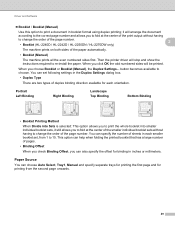
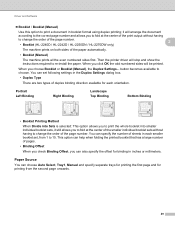
...at the center of the smaller individual booklet sets without having to change the order of the page number.
2
• Booklet (HL-2240D / HL-2242D / HL-2250DN / HL-2270DW only)
The machine prints on both sides of... page number and allows you choose Booklet or Booklet (Manual), the Duplex Settings... Then the printer driver will be printed. You can help when folding the printed booklet that...
Users Manual - English - Page 36


...reset to the specific time set...Other Print Options... This will be altered in Printer Function: Use Reprint Sleep Time Macro (HL-2250DN / HL-2270DW only) Density Adjustment Error ...can still receive data. Macro (HL-2250DN / HL-2270DW only) 2
You can set the Resolution to the most suitable timeout setting depending on the frequency of ...
Users Manual - English - Page 40
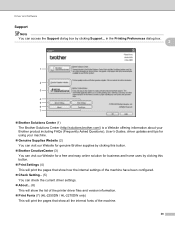
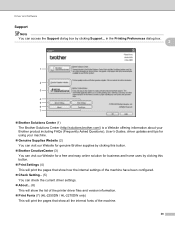
... have been configured.
Check Setting... (5) You can access the Support dialog box by clicking Support... Driver and Software
Support 2 Note You can check the current driver settings.
About... (6) This will show the list of the printer driver files and version information.
Print Fonts (7) (HL-2250DN / HL-2270DW only) This will print the pages...
Users Manual - English - Page 41
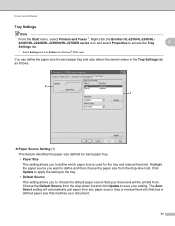
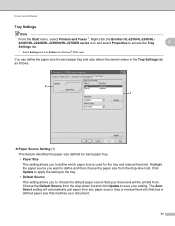
Right-click the Brother HL-2230/HL-2240/HL2240D/HL-2242D/HL-2250DN/HL-2270DW series icon and select Properties to access the Tray Settings tab.
1 Select Settings and then Printers for Windows® 2000 users.
2
2
You can define the paper size for each paper tray and auto detect the serial number in the Tray Settings tab as follows.
2 1
Paper...
Users Manual - English - Page 56
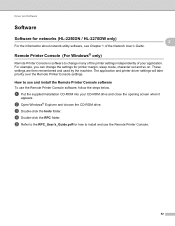
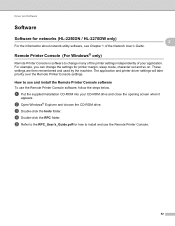
... to the RPC_User's_Guide.pdf for networks (HL-2250DN / HL-2270DW only)
For the information about network utility software, see Chapter 1 of your CD-ROM drive and close the opening screen when it
appears. c Double-click the tools folder. For example, you can change many of the printer settings independently of the Network User's Guide...
Users Manual - English - Page 67


....
Using the Go button 3
a Turn off . Control Panel
Print Fonts (HL-2250DN / HL-2270DW only) 3
You can print a list of the internal fonts by clicking the Print Fonts button in . Using the printer driver 3
If you are off the machine.
3
b Make sure that the Toner, Drum and Error LEDs are using the control panel button...
Users Manual - English - Page 68


... power switch. Control Panel
Print a WLAN report (HL-2270DW only) 3
You can never be reset:
a Turn off the machine.
Make sure that all the LEDs light up to indicate the machine has been reset to print machine's wireless status report. The machine will restart.
64
Default settings 3
The machine has three levels of the Network...
Users Manual - English - Page 105


Troubleshooting
Error message
Action
NO PAPER T1
The paper tray may be out of these settings will vary depending on your document or lower the print resolution.
(HL-2250DN / HL-2270DW only) Change the following settings in the supplied Windows® driver and try again.
Make sure you use paper that you want...
Users Manual - English - Page 122
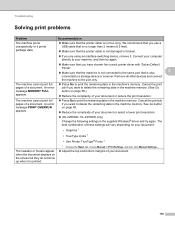
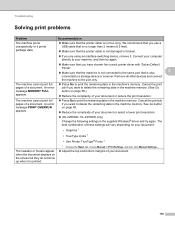
... page 60.)
Reduce the complexity of your document or select a lower print resolution.
(HL-2250DN / HL-2270DW only) Change the following settings in the supplied Windows® driver and try again.
Make sure that the printer cable is not damaged or broken.
If you want to delete the remaining data in...
Users Manual - English - Page 126
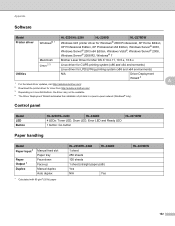
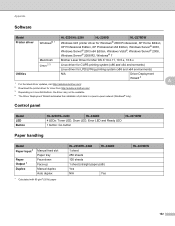
... not be available.
4 The Driver Deployment Wizard automates the installation of printers in a peer-to-peer network (Windows® only). Control panel A
Model LED Button
HL-2230/HL-2240
HL-2240D
4 LEDs: Toner LED, Drum LED, Error LED and Ready LED
1 button: Go button
HL-2270DW
Paper handling A
Model Paper Input 1
Paper Output 1 Duplex
Manual feed slot...
Network Users Manual - English - Page 3


... for a wireless network..........15 Using the PIN Method of Wi-Fi Protected Setup 18
4 Wireless configuration using the Brother installer application
(For HL-2270DW)
21
Before configuring the wireless settings 21 Configure the wireless settings...22
5 Control panel setup
25
Overview...25 Reset the network settings to the factory default 26 Printing the Printer Settings Page...27
ii
Network Users Manual - English - Page 21


...that only one -push wireless setting mode
LEDs
Toner (Yellow)
Drum (Yellow)
Error (Orange) Ready (Green)
Setting WLAN 1
Connecting Connected 2 ...; mode enabled. To install the printer driver, please choose "Install Printer Driver" from c again. If ...For HL-2270DW)
f Wait until the Ready LED of your machine in the Quick Setup Guide.
For resetting,
3
see Reset the network settings to...
Network Users Manual - English - Page 24


...not successfully connected
to its factory default settings and try again. LEDs
Toner (Yellow)
LED indications when using the one-push wireless setting mode
Setting WLAN 1
Connected 2
Connection fail 3...reset the print server back to the WLAN access point/router as close to its factory default settings and try again.
Configuring your machine for a wireless network (For HL-2270DW...
Network Users Manual - English - Page 29
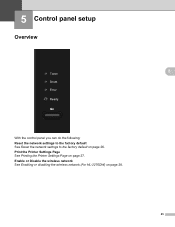
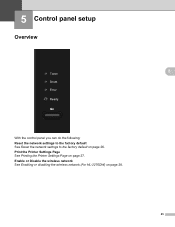
... Enabling or disabling the wireless network (For HL-2270DW) on page 27. Print the Printer Settings Page See Printing the Printer Settings Page on page 28.
25 5 Control panel setup
5
Overview 5
5
With the control panel you can do the following: Reset the network settings to the factory default See Reset the network settings to the factory default on page 26.
Quick Setup Guide - English - Page 14
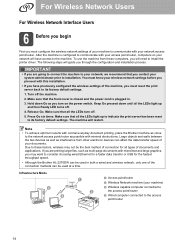
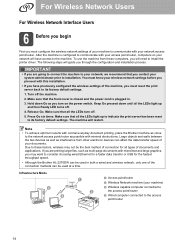
...be the best method of connection for the fastest throughput speed.
• Although the Brother HL-2270DW can be used in .
3.
Make sure that all types of your machine)
c Wireless ...recommend that all the LEDs light up to indicate the print server has been reset to its factory default settings.
1. If you may not be used at a time. After the ...install the printer driver. Turn off .
4.
Similar Questions
How Reset Toner Brother Printer Hl-2270
(Posted by wrizsdfg 10 years ago)
How To Reset Brother Hl-2270dw Low Toner Light
(Posted by mwaggmy1 10 years ago)
How To Change Reset Toner In Brother Hl-2270dw Printer
(Posted by nursirfpt 10 years ago)
How To Reset Toner Life In Brother Hl2280dw
(Posted by jkljkl001distu 10 years ago)

