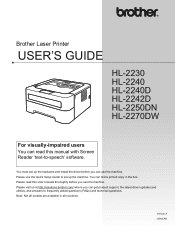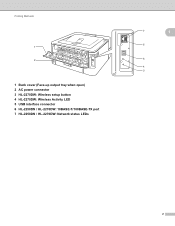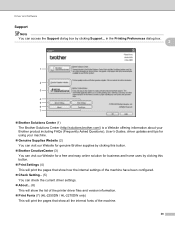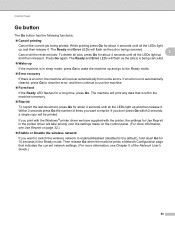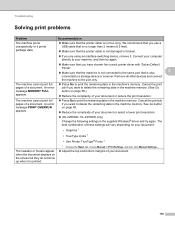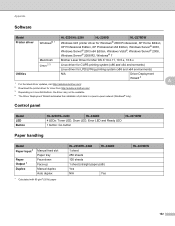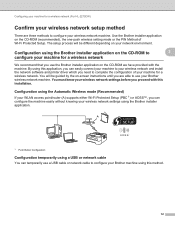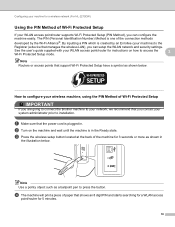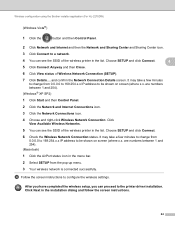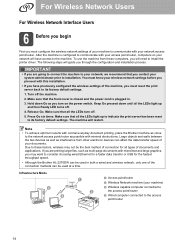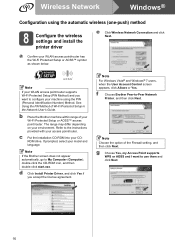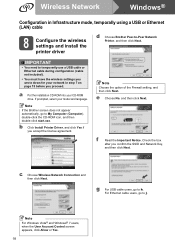Brother International HL-2270DW Support Question
Find answers below for this question about Brother International HL-2270DW.Need a Brother International HL-2270DW manual? We have 3 online manuals for this item!
Question posted by zeddoria1 on August 21st, 2014
Brother 2270dw How Many Times To Press Go Button
The person who posted this question about this Brother International product did not include a detailed explanation. Please use the "Request More Information" button to the right if more details would help you to answer this question.
Current Answers
Related Brother International HL-2270DW Manual Pages
Similar Questions
How To Reset A Brother 2270dw Printer To Factory Settings
(Posted by Misbigt 9 years ago)
How To Reset The Wlan To Factory Settings On A Brother 2270dw Printer
(Posted by ShotBEL 9 years ago)
How Do I Reset Password For Wireless Brother 2270dw Printer
(Posted by vahpow 9 years ago)
How To Removecartridge From Brother Printer Hl-2270dw
(Posted by snowpene 10 years ago)
My Wire Wont Connect To My Brother 2270dw Printer
(Posted by davekflav 10 years ago)