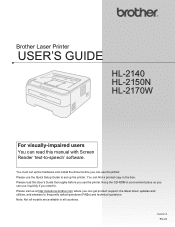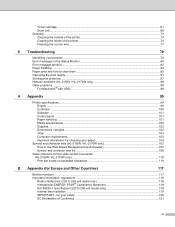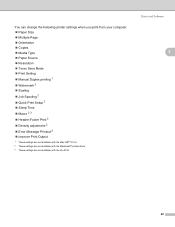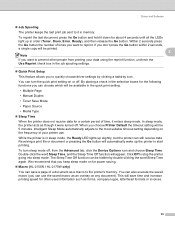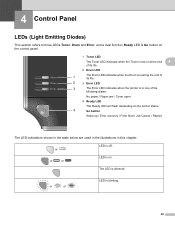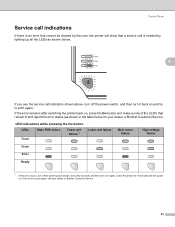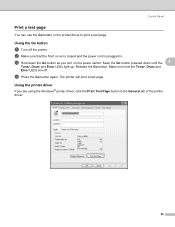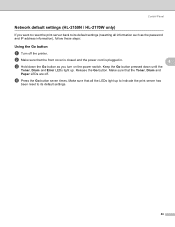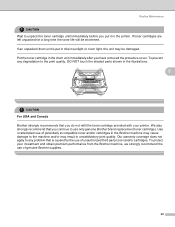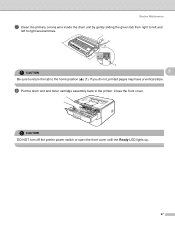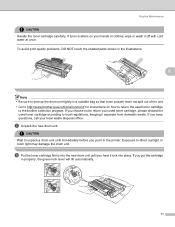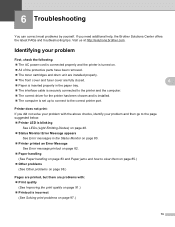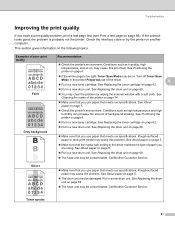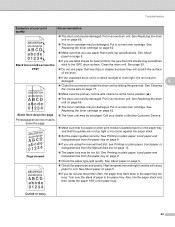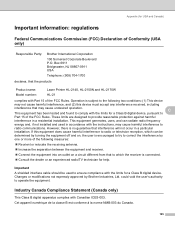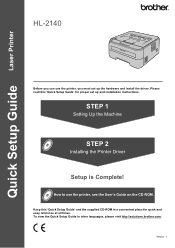Brother International HL-2140 Support Question
Find answers below for this question about Brother International HL-2140 - B/W Laser Printer.Need a Brother International HL-2140 manual? We have 2 online manuals for this item!
Question posted by DhandJOH on April 20th, 2014
Toner Light Wont Go Off On 2140 Printer
The person who posted this question about this Brother International product did not include a detailed explanation. Please use the "Request More Information" button to the right if more details would help you to answer this question.
Current Answers
Related Brother International HL-2140 Manual Pages
Similar Questions
How To Reset 2140 Brother Printer Toner Light
(Posted by IaALI 9 years ago)
Brother Hl-5340d Toner Light Wont Go Off
(Posted by aurcopy 10 years ago)
How To Adjust Left And Right Margin On Brother Printer Hl 2140?
How to adjust left and right margin on Brother Printer HL 2140?
How to adjust left and right margin on Brother Printer HL 2140?
(Posted by rjsferrer 10 years ago)
After Refill, How To Reset Toner Of Brother 2140 Printer?
(Posted by wmmario 10 years ago)
Brother Hl-5370dw Toner Light Wont Go Out
(Posted by sitedLd 10 years ago)