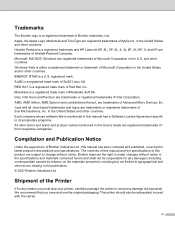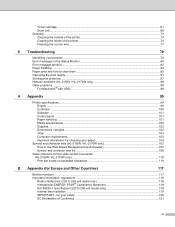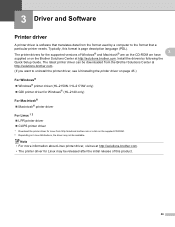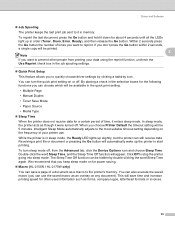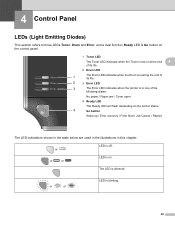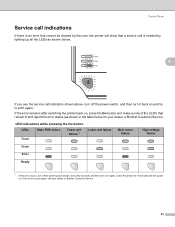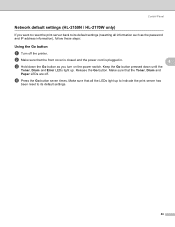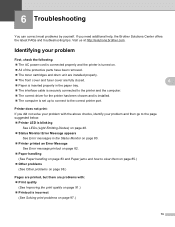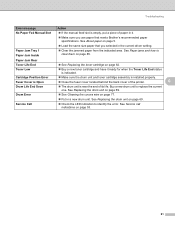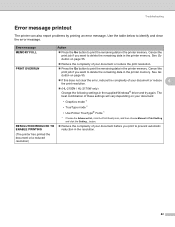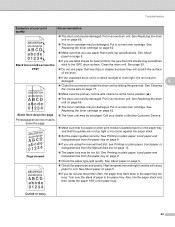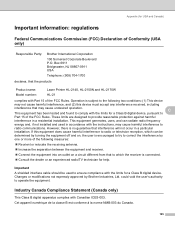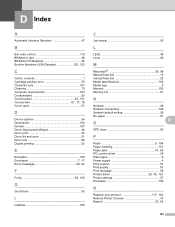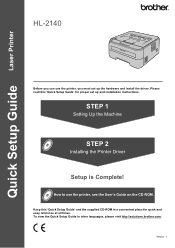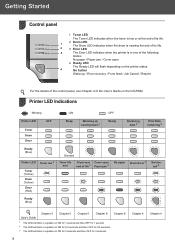Brother International HL-2140 Support Question
Find answers below for this question about Brother International HL-2140 - B/W Laser Printer.Need a Brother International HL-2140 manual? We have 2 online manuals for this item!
Question posted by ggalanp on July 8th, 2014
Brother Hl2150n Drum Error How To Reset
The person who posted this question about this Brother International product did not include a detailed explanation. Please use the "Request More Information" button to the right if more details would help you to answer this question.
Current Answers
Answer #1: Posted by waelsaidani1 on July 8th, 2014 11:32 AM
Hello instructions are here on how to reset drum: http://www.scribd.com/doc/48551012/Brother-HL-2140-drum-reset
Related Brother International HL-2140 Manual Pages
Similar Questions
My Printer Says Drum Error
(Posted by shansgen 9 years ago)
How To Run A Brother Printer Hl-2140 Toner Status Report
(Posted by womaasrmo 9 years ago)
How To Reset Drum Error Light Brother Hl-5370dw
(Posted by MikeKfla 10 years ago)
How To Adjust Left And Right Margin On Brother Printer Hl 2140?
How to adjust left and right margin on Brother Printer HL 2140?
How to adjust left and right margin on Brother Printer HL 2140?
(Posted by rjsferrer 10 years ago)
How To Reset Drum Kit Of Brother Hl-2140
(Posted by Anonymous-59083 12 years ago)