Brother International HL-1440 Support Question
Find answers below for this question about Brother International HL-1440.Need a Brother International HL-1440 manual? We have 3 online manuals for this item!
Question posted by reggie501 on May 16th, 2011
Ready And Alarm Light Blinking
Cover is securely closed.
Paper drawer is no problem.
Took out drum and replaced it.
nothing helps.
Current Answers
There are currently no answers that have been posted for this question.
Be the first to post an answer! Remember that you can earn up to 1,100 points for every answer you submit. The better the quality of your answer, the better chance it has to be accepted.
Be the first to post an answer! Remember that you can earn up to 1,100 points for every answer you submit. The better the quality of your answer, the better chance it has to be accepted.
Related Brother International HL-1440 Manual Pages
Users Manual - English - Page 1


... CD-ROM in the 'Solutions' and 'Customer Education' sections. Download the latest drivers and utilities for quick and easy reference at any time. Brother Laser Printer
HL-1230 HL-1440 HL-1450 HL-1470N
USER'S GUIDE
Please read the FAQs and troubleshooting tips or learn about special printing solutions in a convenient place for your...
Users Manual - English - Page 30
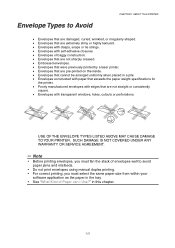
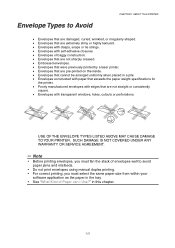
... from within your
software application as the paper in this chapter.
1-21 SUCH DAMAGE IS NOT COVERED UNDER ANY WARRANTY OR SERVICE AGREEMENT.
✏ Note
y Before printing envelopes, you must fan the stack of envelopes well to Avoid
CHAPTER 1 ABOUT THIS PRINTER
• Envelopes that are damaged, curled, wrinkled, or irregularly shaped. •...
Users Manual - English - Page 56
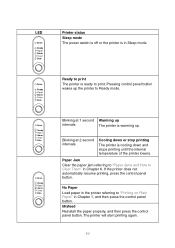
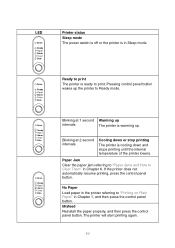
.... Blinking at 1 second Warming up
intervals
The printer is cooling down or stop printing
The printer is warming up the printer to Ready mode.
Misfeed
Reinstall the paper properly, and then press the control panel button.
Pressing control panel button wakes up .
LED
Drum Ready Paper Alarm Toner Data
Drum Ready Paper Alarm Toner Data
Drum Ready Paper Alarm Toner Data
Drum Ready...
Users Manual - English - Page 58
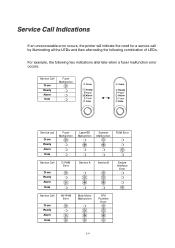
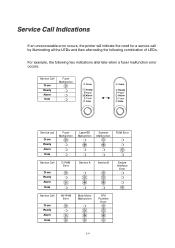
...of LEDs.
Service Call
Drum Ready Alarm Data
Fuser Malfunction
❍ ❍ ❍
Drum
Ready Paper Alarm Toner Data
Drum
Ready Paper Alarm Toner Data
Service call by illuminating all the LEDs and then alternating the following two indications alternate when a fuser malfunction error occurs. Service Call Indications
If an unrecoverable error occurs, the printer will indicate the...
Users Manual - English - Page 61
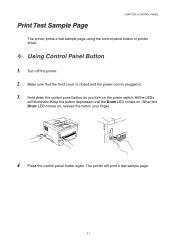
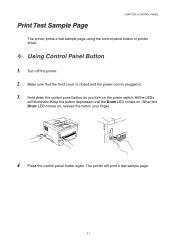
... button as you turn on .
Keep the button depressed until the Drum LED comes on the power switch. Turn off the printer.
2. Drum
Ready Alarm Data
4. Print Test Sample Page
CHAPTER 3 CONTROL PANEL
The printer prints a test sample page using the control panel button or printer driver.
™ Using Control Panel Button
1. All the LEDs
will print...
Users Manual - English - Page 63
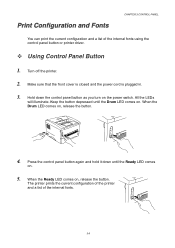
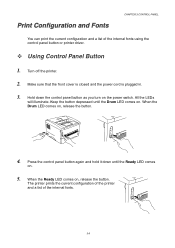
... front cover is closed and the power cord is plugged in.
3.
When the Ready LED comes on , release the button. Hold down until the Drum LED comes on the power switch. Press the control panel button again and hold it down the control panel button as you turn on . Turn off the printer.
2. The printer prints...
Users Manual - English - Page 75
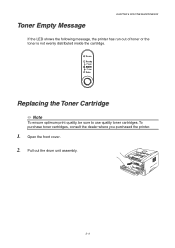
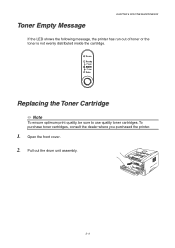
Pull out the drum unit assembly.
5-3 Drum
Ready Paper Alarm Toner Data
Replacing the Toner Cartridge
✏ Note
To ensure optimum print quality, be sure to use quality toner cartridges. To
1
purchase toner cartridges, consult the dealer where you purchased the printer.
1. Open the front cover.
2.
Toner Empty Message
CHAPTER 5 ROUTINE MAINTENANCE
If the LED shows the following ...
Users Manual - English - Page 79
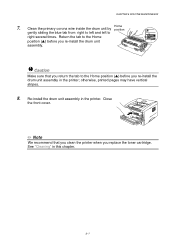
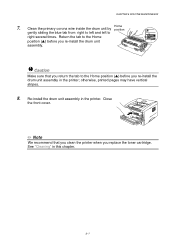
...(L) before you re-install the drum unit assembly in the printer; Re-install the drum unit assembly in this chapter.
5-7 Close
the front cover.
✏ Note
We recommend ...printer when you re-install the drum unit assembly.
! Home
Clean the primary corona wire inside the drum unit by position gently sliding the blue tab from right to left and left to the Home position (L) before you replace...
Users Manual - English - Page 83
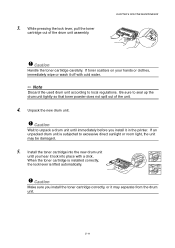
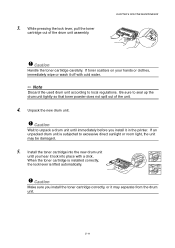
...drum unit according to excessive direct sunlight or room light, the unit may separate from the drum unit.
5-11
If an unpacked drum unit is lifted automatically.
! Be sure to unpack a drum...the new drum unit
until immediately before you install it off with a click. ...Wait to seal up the
3
drum unit tightly so that toner powder does not spill out of the drum unit assembly. 3. Caution
Handle ...
Users Manual - English - Page 87
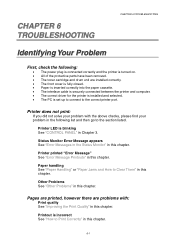
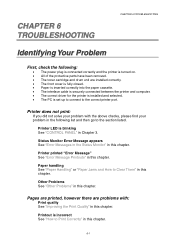
... Problems" in the following :
• The power plug is connected correctly and the printer is turned on. • All of the protective parts have been removed. • The toner cartridge and drum unit are installed correctly. • The front cover is fully closed. • Paper is inserted correctly into the paper cassette. • The interface cable is securely...
Users Manual - English - Page 89
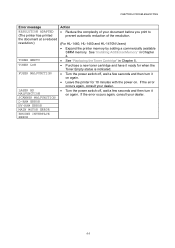
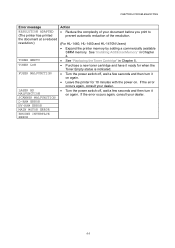
...
prevent automatic reduction of the resolution.
(For HL-1440, HL-1450 and HL-1470N Users) • Expand the printer memory by adding a commercially available
SIMM memory. See "Installing Additional Memory" in Chapter 4. • See "Replacing the Toner Cartridge" in Chapter 5. • Purchase a new toner cartridge and have it ready for when the Toner Empty status is indicated...
Users Manual - English - Page 93
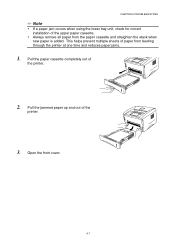
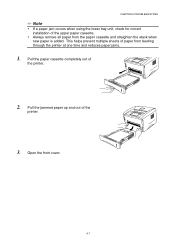
This helps prevent multiple sheets of the upper paper cassette. Pull the jammed paper up and out of
the printer.
2. Open the front cover.
6-7 Pull the paper cassette completely out of the
printer.
3. CHAPTER 6 TROUBLESHOOTING
✏ Note
y If a paper jam occurs when using the lower tray unit, check for correct installation of paper from the paper cassette and straighten the stack...
Users Manual - English - Page 98
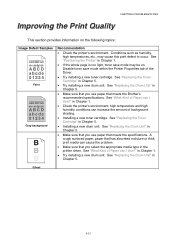
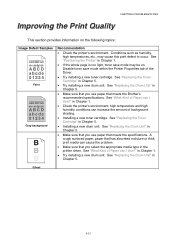
.... high temperature and high humidity conditions can cause the problem.
• Make sure that you use paper that you select the appropriate media type in Chapter 1.
• Check the printer's environment; See "Replacing the Toner Cartridge" in Chapter 5.
• Try installing a new drum unit. A rough surfaced paper, paper that has absorbed moisture or thick print media can...
Users Manual - English - Page 102
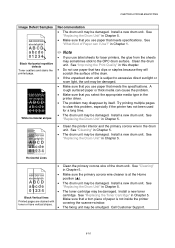
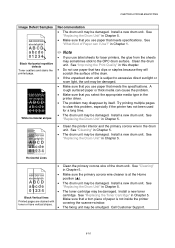
... in Chapter 5.
See "Replacing the Drum Unit" in this problem, especially if the printer has not been used for laser printers, the glue from the sheets may disappear by itself.
Install a new drum unit. Black Vertical lines
Make sure that a torn piece of Paper can cause the problem.
• Make sure that meets specifications. covering the scanner window.
•...
Users Manual - English - Page 110
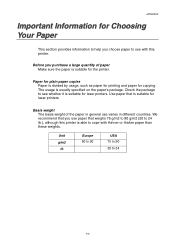
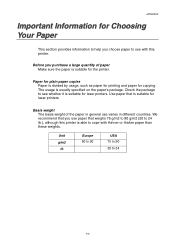
.... The usage is able to use with this printer is usually specified on the paper's package.
Paper for plain paper copies Paper is divided by usage, such as paper for printing and paper for Choosing Your Paper
This section provides information to help you choose paper to cope with thinner or thicker paper than these weights. We recommend that weighs 75...
Quick Setup Guide - English - Page 1
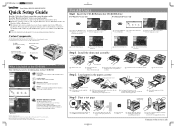
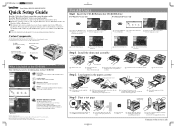
... based on .
4 After the printer has finished
warming up, the Ready LED stops blinking and stays lit.
5
Press the control panel button. Macintosh and iMac are registered trademarks of Apple Computer, Inc. Step 2 Load paper in the U.S.
Step 3 Print a test page
I O
ON OFF
I O
ON OFF
Unfold the tray extension flap
Drum
Ready Paper Alarm Toner Data
4 Re-install...
Quick Setup Guide - English - Page 2
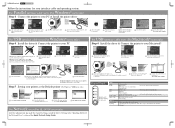
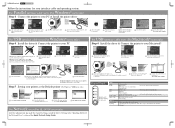
... now complete.
Control Panel
LED
Drum
Ready
Drum
Ready Paper Alarm Toner Data
Alarm Data
LED is OFF LED is blinking LED is ON
Ready + Alarm Alarm + Data
Button
Cancel printing Reprinting
Near end of the Quick Network Setup Guide. Printer will not see this screen.)
3 Turn off , press and hold the button until all the LEDs light.
Click the Next button.
6 Click...
Service Manual - Page 134
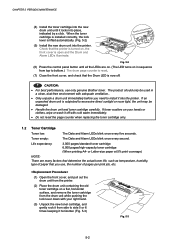
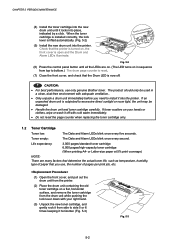
...drum unit while pushing the lock lever down with cold water immediately.
• Do not reset the page counter when replacing the toner cartridge only.
1.2 Toner Cartridge
Toner low:
The Data and Alarm LEDs blink once every five seconds. Toner empty:
The Data and Alarm LEDs blink... paper that the printer is open and the Drum and Alarm LEDs illuminate.
If toner scatters on , the front cover ...
Service Manual - Page 135
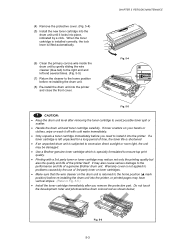
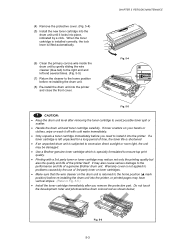
... the printer and close the front cover. Fig. 5-6
5-3
Warranty cover is not applied to problems caused by gently sliding the wire cleaner (blue tab) to the right end and left unpacked for a long period of time, the toner life is shortened
• If an unpacked drum unit is subjected to excessive direct sunlight or room light, the...
Service Manual - Page 142
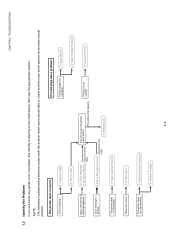
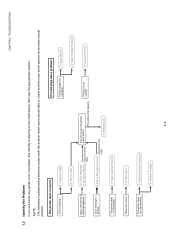
...VGEJPKEKCPUUJQWNF RGTHQTO
The printer does not print. The printer does not load paper.
3.1 'Error Messages
in the Status Monitor' (Service errors only)
Turn off and on the printer power switch.
(The same error appers.)
Printout is blinking.
2.1 'Operator Calls'
Printed image has a problem.
7 'Image Defects'
2.2 'Service Calls'
4.2 'Paper Feeding Problems'
Status monitor error message...
Similar Questions
How To Reset Brother Printer Hl-2270dw Toner
(Posted by larrymo 10 years ago)
How To Removecartridge From Brother Printer Hl-2270dw
(Posted by snowpene 10 years ago)
Light Printing And Small Print On Hl 1440 Laser Printer.
How do you correct light and small pringting on HL 144j0 laser printer?
How do you correct light and small pringting on HL 144j0 laser printer?
(Posted by leonardbomwell 11 years ago)
Lost Cd-rom Install Disc For Brother Hl-1440. How Can I Replace?
(Posted by williamgraddy 12 years ago)

