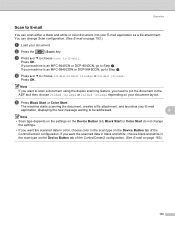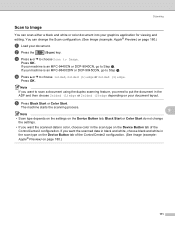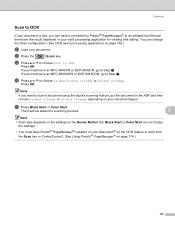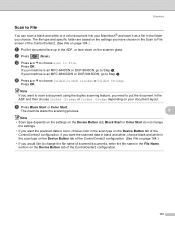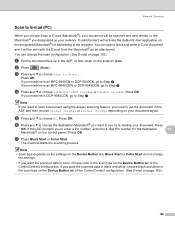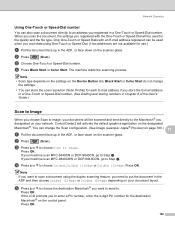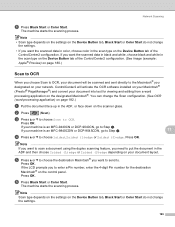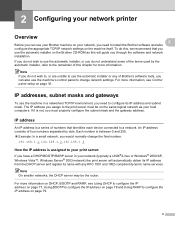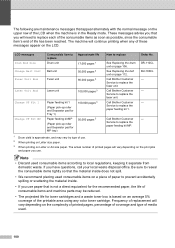Brother International DCP-9040CN Support Question
Find answers below for this question about Brother International DCP-9040CN.Need a Brother International DCP-9040CN manual? We have 4 online manuals for this item!
Question posted by intersys on December 13th, 2011
Black Cartridge Smudging
Replaced black ink cartridge. Used an LD Laser Toner cartridge instead of Brother. Now I have black smudges down each side of my paper and generally a smoky look over the whole sheet of paper.
Current Answers
Related Brother International DCP-9040CN Manual Pages
Similar Questions
How To Check Toner Levels On Brother Dcp 9040cn
(Posted by buzzras 9 years ago)
Can New Toner Cartridge Cause Brother 7860dw Constant Paper Jam
(Posted by kabk420 10 years ago)
How To Replace The Fuser On Dcp-9040cn Brother Printer
(Posted by caal 10 years ago)
How To Clear Dcp 9040cn Drum Error
(Posted by karmatiki 10 years ago)
Having Issues Replacing Toner Cartridge For Brothers 2820
Once installed it says that there is no cartridge...it just seems to be laying there and not sure wh...
Once installed it says that there is no cartridge...it just seems to be laying there and not sure wh...
(Posted by arlenesavage 10 years ago)