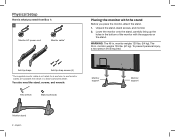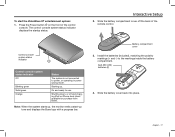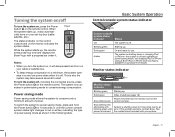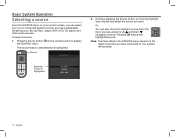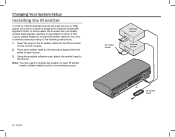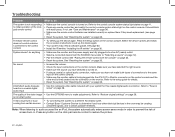Bose Videowave III Entertainment Support Question
Find answers below for this question about Bose Videowave III Entertainment.Need a Bose Videowave III Entertainment manual? We have 2 online manuals for this item!
Question posted by saudiloredana on May 3rd, 2014
My New Iphone, Connected (through A Modifying Cable) Does Not Respond To Spotif
I have a model 5 iPhone. When connected, my phone says that the machine (Bose VideoWave III) is not adapted for working with my phone when I try Spotify. Why? It works with my wife's iPhone, older model wth no need for an adapting cable. Anyone knows the answer???
Current Answers
Related Bose Videowave III Entertainment Manual Pages
Similar Questions
Why Won't My Macbook Pro Connect To My Bose Bluetooth Music Adapter
(Posted by MFEOcryan 9 years ago)
Connecting Optical Cable
can i connect an optical cable from my smasung tv to the multi room module to get 5.1 surroound soun...
can i connect an optical cable from my smasung tv to the multi room module to get 5.1 surroound soun...
(Posted by sreynolds88487 11 years ago)
Can Not Connect Keeps Saying Out Of Range. But I Am Practically Right On Top Of
Can not connect keeps saying out of range. But I am practically right on top of it
Can not connect keeps saying out of range. But I am practically right on top of it
(Posted by Amco4 11 years ago)