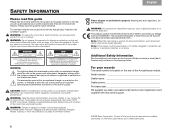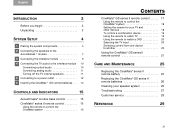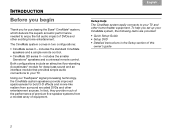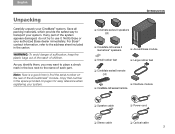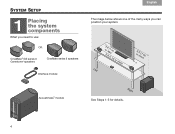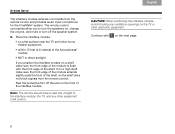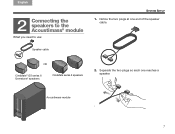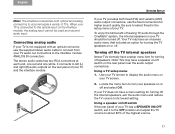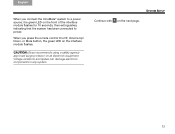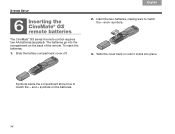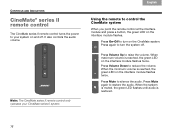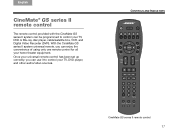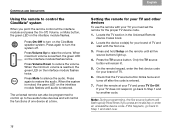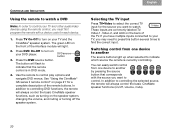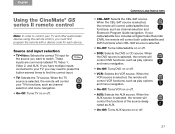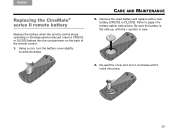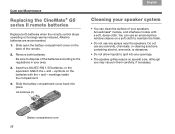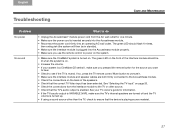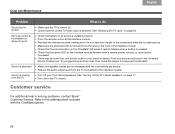Bose CineMate Series II Support Question
Find answers below for this question about Bose CineMate Series II.Need a Bose CineMate Series II manual? We have 2 online manuals for this item!
Question posted by marcelopinoti on October 30th, 2011
My System Doesn't Turn On.
I don't know why my cinemate system doesn't turn on. I plugged it and the green led flashes 10 times. And after it is in standy by mode. But when I press the remote control on/off button nothing happened. I changed the remote control battery and nothing happened.
Any one could help me ?
Current Answers
Related Bose CineMate Series II Manual Pages
Similar Questions
Green Light Keeps Blinking On Interface Module For Cinemate Gs Series Ll
(Posted by Gonefishing1568 3 years ago)
I Have A Bose Cd-3000' Remote's Battery Has Died. I Can't Open Need A Remote.hel
I've tried to open the battery compartment but it just won't budge. Therefore, I'm looking for a new...
I've tried to open the battery compartment but it just won't budge. Therefore, I'm looking for a new...
(Posted by GauchoJohn 9 years ago)
Cinemate Ii Green Light Flashes 10 Times And Wont Turn On
(Posted by afi73lag 9 years ago)
How To Turn On Cinemate Series Ii Without Remote
(Posted by lmltests 9 years ago)