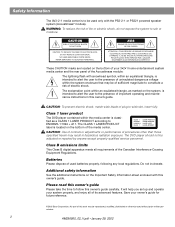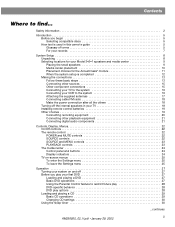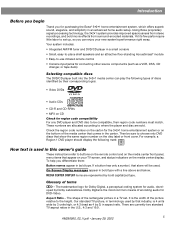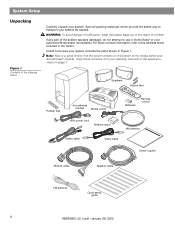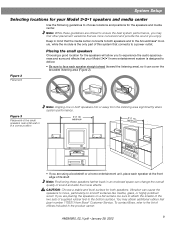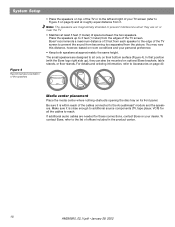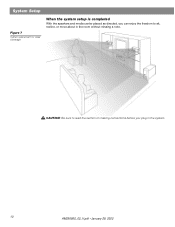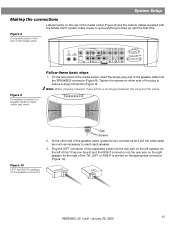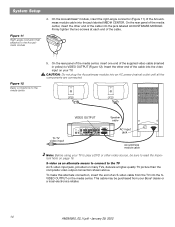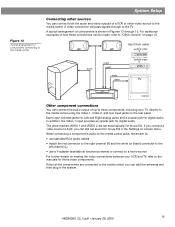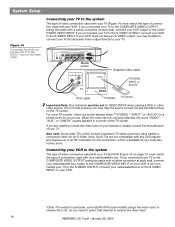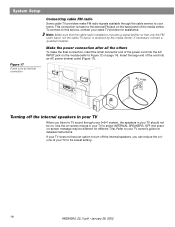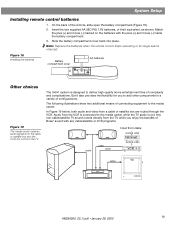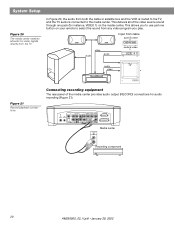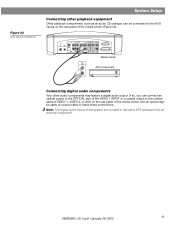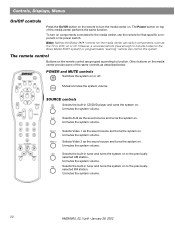Bose 321 Support Question
Find answers below for this question about Bose 321.Need a Bose 321 manual? We have 2 online manuals for this item!
Question posted by pietrSun on November 8th, 2013
How To Connect Bose 321 To Sony Bravia
The person who posted this question about this Bose product did not include a detailed explanation. Please use the "Request More Information" button to the right if more details would help you to answer this question.
Current Answers
Answer #1: Posted by StLFanMan on November 22nd, 2013 10:09 AM
You can view the "Connecting your TV to the media center" section (page 17 of the manual) within the manual, and a copy of the manual is located here: http://www.scribd.com/doc/52419791/Bose-321-Owners-Manual-1
- Attach one end of the supplied video cable (yellow) to the VIDEO OUPUT jack on the back of the media center (Figure 16).
- Attach the other end of the video cable (yellow) into one of the video input jacks on your TV.
- Locate the AUDIO INPUT jacks on the back of the media center. Under the AUDIO INPUT heading, there are jacks labeled VIDEO 1, VIDEO 2, and AUX.
- Attach the supplied stereo cable to the media center by inserting the white plug into the jack labeled VIDEO 1 (L), and the red plug into the jack labeled VIDEO 1 (R).
- Attach the other end of the stereo cable to the TV by inserting the white plug into the AUDIO OUTPUT (L) jack, and the red plug into the AUDIO OUTPUT (R) jack.
Related Bose 321 Manual Pages
Similar Questions
How To Set Up Bose Cinemate With Sony Bravia Tv Fixed Of Variable
(Posted by tcTapi 9 years ago)
Will The Bose Cinemate Series 2 Home Theater System Work On A Sony Bravia Flat
screen tv
screen tv
(Posted by tourj 10 years ago)
321 States No Signal When Atttempting To Play Dvd All Connections Firm
(Posted by RicEngland 11 years ago)
I Would Like To Connect A Bose 321-ii Media Center To A Sony Bravia Tv.
How do I connect a BOSE 321-II media Center to a Sony Bravia 55" LED TV?
How do I connect a BOSE 321-II media Center to a Sony Bravia 55" LED TV?
(Posted by dwhip 11 years ago)