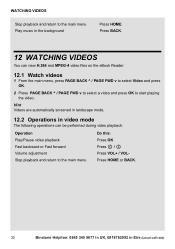Binatone ReadMe Daily Support Question
Find answers below for this question about Binatone ReadMe Daily.Need a Binatone ReadMe Daily manual? We have 1 online manual for this item!
Question posted by nigelh1964 on July 4th, 2013
My Screen Background Has Changed From White To Black Why
The person who posted this question about this Binatone product did not include a detailed explanation. Please use the "Request More Information" button to the right if more details would help you to answer this question.
Current Answers
Related Binatone ReadMe Daily Manual Pages
Similar Questions
Unable To Use
when i turn on, all i get is a bright screen, and a black section in one corner.
when i turn on, all i get is a bright screen, and a black section in one corner.
(Posted by garynash7 6 years ago)
Problem With New Reader And Old And Current Ad Card
I have replaced my binatone ereader cause my other one broke ,I've got the same make and model and I...
I have replaced my binatone ereader cause my other one broke ,I've got the same make and model and I...
(Posted by sharonberry5413 7 years ago)
Delete Books From Thereader
I have very many books on the reader and would like to delete them but HOW?
I have very many books on the reader and would like to delete them but HOW?
(Posted by brad80 9 years ago)
I,ve Just Purchased A Binatone Readme Colour E-reader.how Do I Download E-books?
I have recharged the e-reader for approximately 7 hours,Is this apprioate? And how do I download e-b...
I have recharged the e-reader for approximately 7 hours,Is this apprioate? And how do I download e-b...
(Posted by neiljones 10 years ago)
How Can I Add To My E-book Russian Language?
(Posted by kovalchuknat 10 years ago)