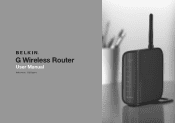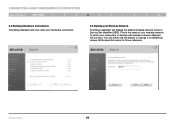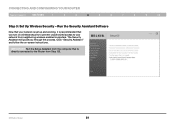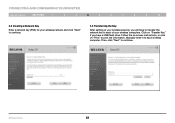Belkin F5D7234-4 Support Question
Find answers below for this question about Belkin F5D7234-4 - G Wireless Router.Need a Belkin F5D7234-4 manual? We have 2 online manuals for this item!
Question posted by ccomt on August 24th, 2014
How To Configure F5d7234-4 V3 To Repeater
The person who posted this question about this Belkin product did not include a detailed explanation. Please use the "Request More Information" button to the right if more details would help you to answer this question.
Current Answers
Related Belkin F5D7234-4 Manual Pages
Similar Questions
Belkin Router Wireless G F5d7234-4 V3 Will Not Update Firmware
(Posted by nsagMEL 9 years ago)
Is Belkin Wireless Router Model F5d7234-4 V3 Compatible With Windows 8?
(Posted by Eavevvm 9 years ago)
How To Install My Belkin G Wireless Router Model F5d7234-4v4 Without A Disk
(Posted by sabotagAl 9 years ago)
Can You Use A Belkin G Wireless Router F5d7234-4 V3 As A Wireless Bridge?
(Posted by Heliowfo 9 years ago)
How To Set Belkin G Wireless Router F5d7234-4 For Wifi Signal Repeater
(Posted by hthrkoepk 10 years ago)