Asus X54C Support Question
Find answers below for this question about Asus X54C.Need a Asus X54C manual? We have 1 online manual for this item!
Question posted by nytiade on July 20th, 2014
My Asus X54c Notebook Will Not Connect To The Internet Wirelessly
The person who posted this question about this Asus product did not include a detailed explanation. Please use the "Request More Information" button to the right if more details would help you to answer this question.
Current Answers
There are currently no answers that have been posted for this question.
Be the first to post an answer! Remember that you can earn up to 1,100 points for every answer you submit. The better the quality of your answer, the better chance it has to be accepted.
Be the first to post an answer! Remember that you can earn up to 1,100 points for every answer you submit. The better the quality of your answer, the better chance it has to be accepted.
Related Asus X54C Manual Pages
User Manual - Page 3
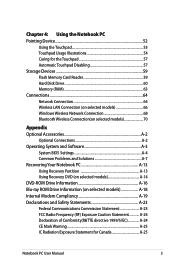
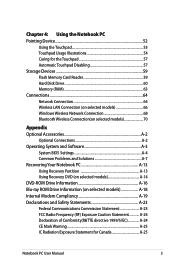
... 60 Memory (RAM 63 Connections...64 Network Connection 64 Wireless LAN Connection (on selected models 66 Windows Wireless Network Connection 68 Bluetooth Wireless Connection(on selected models 70
Appendix Optional Accessories A-2
Optional Connections A-2 Operating System and Software A-3
System BIOS Settings A-4 Common Problems and Solutions A-7 Recovering Your Notebook PC A-13 Using...
User Manual - Page 4
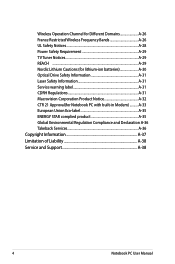
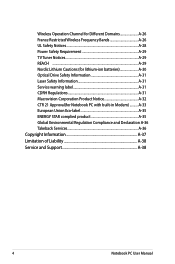
... Wireless Frequency Bands A-26 UL Safety Notices A-28 Power Safety Requirement A-29 TV Tuner Notices A-29 REACH ...A-29 Nordic Lithium Cautions (for lithium-ion batteries A-30 Optical Drive Safety Information A-31 Laser Safety Information A-31 Service warning label A-31 CDRH Regulations A-31 Macrovision Corporation Product Notice A-32 CTR 21 Approval(for Notebook...
User Manual - Page 11
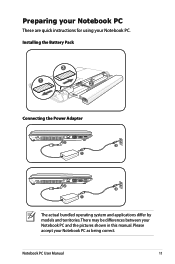
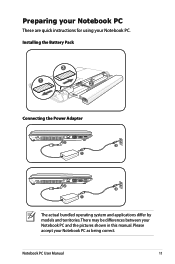
... quick instructions for using your Notebook PC as being correct. Notebook PC User Manual
11 Please accept your Notebook PC. Installing the Battery Pack
3
1
2
Connecting the Power Adapter
2 1
3
110V-220V
2 1
3
110V-220V
The actual bundled operating system and applications differ by models and territories.
There may be differences between your Notebook PC and the pictures...
User Manual - Page 20
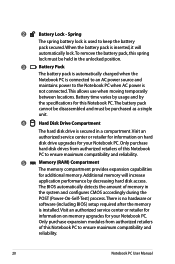
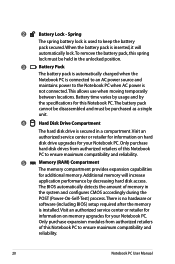
.... Only purchase hard disk drives from authorized retailers
of memory in the unlocked position.
3
Battery Pack
The battery pack is automatically charged when the
Notebook PC is
not connected. There is no hardware or
software (including BIOS) setup required after the memory
is inserted, it will increase
application performance by
the specifications...
User Manual - Page 21
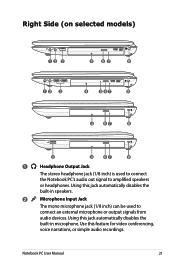
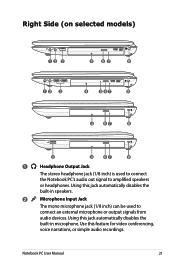
... disables the
built-in speakers.
2
Microphone Input Jack
The mono microphone jack (1/8 inch) can be used to connect
the Notebook PC's audio out signal to
connect an external microphone or output signals from
audio devices. Notebook PC User Manual
21 Using this jack automatically disables the
built-in microphone. Right Side (on selected models...
User Manual - Page 22
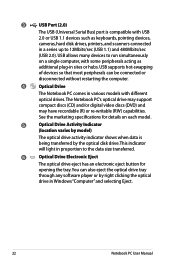
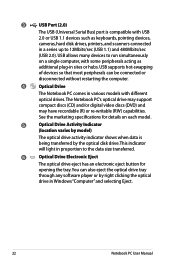
... acting as keyboards, pointing devices,
cameras, hard disk drives, printers, and scanners connected
in sites or hubs. USB supports hot-swapping
of devices so that most peripherals ...drive. You can be connected or
disconnected without restarting the computer.
4
Optical Drive
The Notebook PC comes in Windows "Computer" and selecting Eject.
22
Notebook PC User Manual This indicator...
User Manual - Page 25
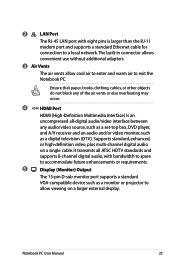
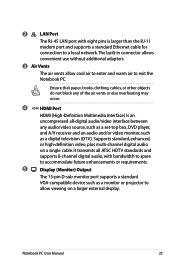
...audio, with eight pins is larger than the RJ-11
modem port and supports a standard Ethernet cable for
connection to a local network. 2
LAN Port
The RJ-45 LAN port with bandwidth to spare to accommodate ...or video monitor, such as a monitor or projector to exit the Notebook PC. Supports standard, enhanced, or high-definition video, plus multi-channel digital audio on a larger external display...
User Manual - Page 42


... locations on the function keys may vary depending on the Notebook PC's keyboard. Radio Tower (F2): Wireless Models Only:Toggles the internal wireless LAN or Bluetooth (on sleep button setting in Display Property Settings.) NOTE: Must connect an external monitor "before" booting up.
42
Notebook PC User Manual Special Keyboard Functions
Colored Hot Keys
The...
User Manual - Page 66
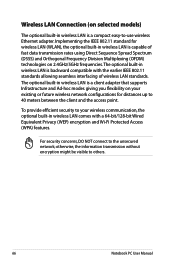
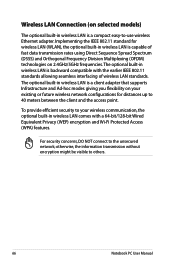
For security concerns, DO NOT connect to others.
66
Notebook PC User Manual The optional built-in wireless LAN is a client adapter that supports Infrastructure and Ad-hoc modes giving you flexibility on your wireless communication, the optional built-in wireless LAN comes with the earlier IEEE 802.11 standards allowing seamless interfacing of fast data...
User Manual - Page 67
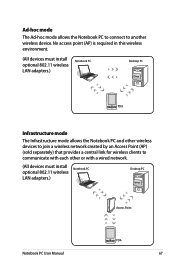
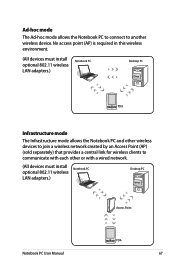
...
PDA
Infrastructure mode
The Infrastructure mode allows the Notebook PC and other wireless devices to join a wireless network created by an Access Point (AP) (sold separately) that provides a central link for wireless clients to another wireless device. Ad-hoc mode
The Ad-hoc mode allows the Notebook PC to connect to communicate with each other or with...
User Manual - Page 68
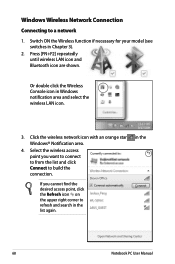
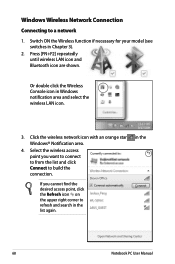
... icon in the list again. If you want to connect to from the list and click Connect to build the connection.
Click the wireless network icon with an orange star Windows® Notification area.
4.
Windows Wireless Network Connection
Connecting to refresh and search in Windows notification area and select the wireless LAN icon.
3.
Press [FN+F2] repeatedly until...
User Manual - Page 69
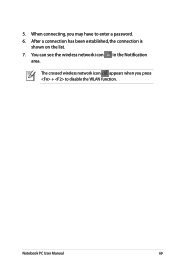
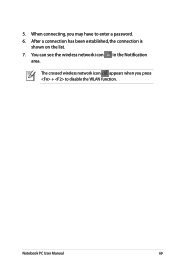
The crossed wireless network icon appears when you may have to disable the WLAN function.
5. After a connection has been established, the connection is
shown on the list. 7. When connecting, you press + to enter a password. 6.
You can see the wireless network icon in the Notification
area. Notebook PC User Manual
69
User Manual - Page 70
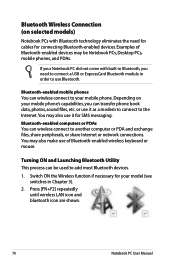
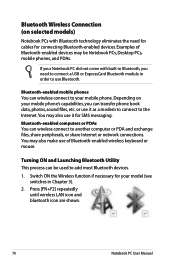
...-enabled devices may be used to another computer or PDA and exchange files, share peripherals, or share Internet or network connections.
Bluetooth-enabled mobile phones You can wireless connect to add most Bluetooth devices.
1. Depending on selected models)
Notebook PCs with built-in Bluetooth, you can transfer phone book data, photos, sound files, etc.
Bluetooth...
User Manual - Page 71
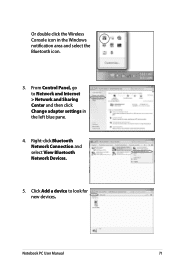
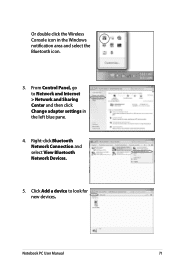
...-click Bluetooth Network Connection and select View Bluetooth Network Devices.
5.
Click Add a device to Network and Internet > Network and Sharing Center and then click Change adapter settings in the Windows notification area and select the Bluetooth icon.
3. From Control Panel, go to look for new devices. Or double click the Wireless Console icon...
User Manual - Page 79
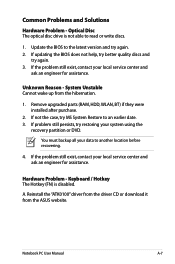
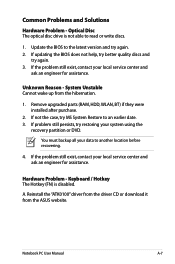
... again. 3. If the problem still exist, contact your local service center and
ask an engineer for assistance. Notebook PC User Manual
A-7 Keyboard / Hotkey The Hotkey (FN) is not able to an earlier date. 3. ....
4. System Unstable Cannot wake up from the ASUS website. Common Problems and Solutions
Hardware Problem - If problem still persists, try again. 2. Hardware Problem -
User Manual - Page 81
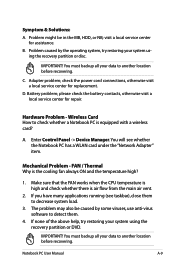
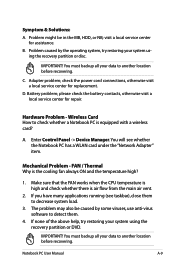
... all your data to another location before recovering. Problem caused by some viruses, use anti-virus software to check whether a Notebook PC is equipped with a wireless card? Adapter problem; check the power cord connections, otherwise visit a local service center for assistance. Enter Control Panel -> Device Manager. visit a local service center for replacement. IMPORTANT...
User Manual - Page 82
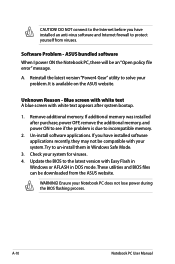
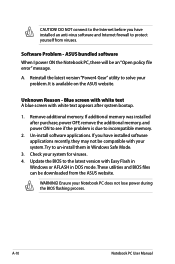
...Internet before you have installed an anti-virus software and Internet firewall to protect yourself from the ASUS...is available on the ASUS website.
A-10
Notebook PC User Manual ASUS bundled software When I power ON the Notebook PC, there will be...your Notebook PC does not lose power during the BIOS flashing process. Un-install software applications. Unknown Reason - CAUTION! DO NOT connect ...
User Manual - Page 83
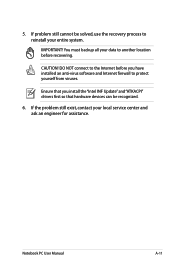
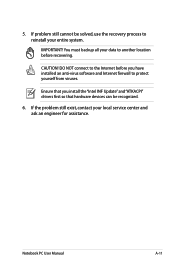
... still exist, contact your data to protect yourself from viruses.
Notebook PC User Manual
A-11 Ensure that hardware devices can be solved, use the recovery process to reinstall your entire system. If problem still cannot be recognized.
6.
IMPORTANT!
DO NOT connect to the Internet before you install the "Intel INF Update" and "ATKACPI...
User Manual - Page 84
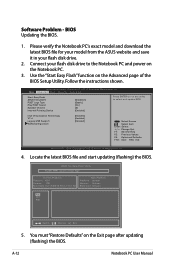
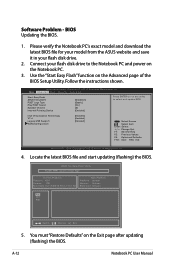
...Select Item Enter: Select +/-: Change Opt. ASUS Tek.
A-12
Notebook PC User Manual Aptio Setup Utility -
...Notebook PC and power on the Notebook PC.
3. Copyright (C) 2010 American Megatrends, Inc.
4. Please verify the Notebook PC's exact model and download the latest BIOS file for your model from the ASUS website and save it in your flash disk drive to select and update BIOS. Connect...
User Manual - Page 87
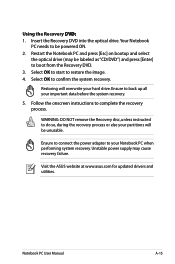
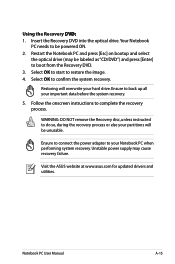
... recovery process. Follow the onscreen instructions to restore the image. 4. Ensure to connect the power adapter to confirm the system recovery.
Using the Recovery D��V�...5. Ensure to boot from the Recovery DVD. 3. Visit the ASUS website at www.asus.com for updated drivers and utilities. Restart the Notebook PC and press [Esc] on bootup and select
the optical ...
Similar Questions
Where Can I Find A Switch For Yifi Connection On My Laptop?
(Posted by hungarianlizzie 10 years ago)
How Do I Get Wireless Network Connection On My Laptop
(Posted by singavr 11 years ago)
How Long Do We Have To Charge The Battery For Asus X54c Notebook The First Time?
(Posted by Lavinadaryanani 11 years ago)
My Asus X54c Notebook Doesn;t Work. The Webcam Doesn't Even Show Up In Devices.
where could i find free download for webcam
where could i find free download for webcam
(Posted by pamelamyrick 11 years ago)

