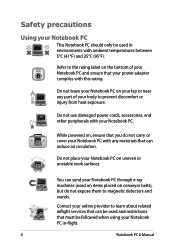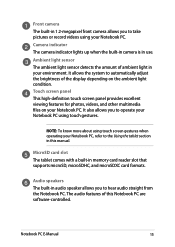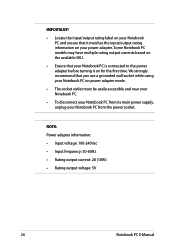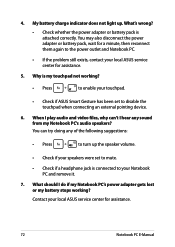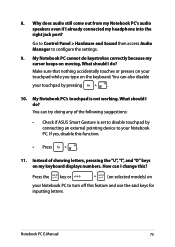Asus T100TA Support Question
Find answers below for this question about Asus T100TA.Need a Asus T100TA manual? We have 1 online manual for this item!
Question posted by pjkm2014 on May 14th, 2015
Auto Updates
Current Answers
Answer #1: Posted by BusterDoogen on May 14th, 2015 7:47 AM
I hope this is helpful to you!
Please respond to my effort to provide you with the best possible solution by using the "Acceptable Solution" and/or the "Helpful" buttons when the answer has proven to be helpful. Please feel free to submit further info for your question, if a solution was not provided. I appreciate the opportunity to serve you!
Related Asus T100TA Manual Pages
Similar Questions
How do I implement office? and how do I find serial number?
just bought notebook pc T100T series. unable to find user manual online. can you direct me?
I Am A Senior Who Has Just Been Given A Asus Tioot Tablet. I Am At A Loss As To How To Set It Up And...
Could you please tell me the price for the battery for Assus Laptop N56V.