Asus RT-N66U Support Question
Find answers below for this question about Asus RT-N66U.Need a Asus RT-N66U manual? We have 1 online manual for this item!
Question posted by manyrmjiord on August 11th, 2014
How To Update Driver For Rt-n66u
The person who posted this question about this Asus product did not include a detailed explanation. Please use the "Request More Information" button to the right if more details would help you to answer this question.
Current Answers
There are currently no answers that have been posted for this question.
Be the first to post an answer! Remember that you can earn up to 1,100 points for every answer you submit. The better the quality of your answer, the better chance it has to be accepted.
Be the first to post an answer! Remember that you can earn up to 1,100 points for every answer you submit. The better the quality of your answer, the better chance it has to be accepted.
Related Asus RT-N66U Manual Pages
User Manual - Page 1


and the ASUS Green Network Technology, which provides up to handle 300,000 sessions; a capability to 70% powersaving solution. User Guide
RT-N66U Dark Knight
Gigabit Router
Dual Band Wireless-N900
The ultra-thin and stylish RT-N66U features a 2.4GHz and 5GHz dual bands for 24/7 file sharing; SMB server, UPnP AV server, and FTP server for an unmatched concurrent wireless HD streaming;
User Manual - Page 3


... Monitoring your USB device 25 Creating your Guest Network 27 Using the Traffic Manager 28 Managing QoS (Quality of contents
1 A quick look Package contents 5 Your wireless router 5
2 Creating your network Positioning your router 8 What you proceed 13 A. Disable the proxy server, if enabled 13 B. Table of Service) Bandwidth 28 Monitoring Traffic...
User Manual - Page 5


...
12
345
6 7 8 9 10 11 12
1 A quick look
Package contents
RT-N66U Wireless Router Power adapter Support CD (Manual, utility software) Stand
Network cable (RJ-45) Quick Start Guide Warranty card
NOTES:
• If any of the items ...
User Manual - Page 6


...network (LAN).
3 WAN LED O ff: No power or no physical connection. On: Wireless system is ready. Insert your iPad's USB cable into one of these ports to charge your...WAN).
4 2.4GHz LED / 5GHz LED Off: No 2.4GHz or 5GHz signal. F lashing:Transmitting or receiving data via wireless connection.
5 USB LED O ff: No power or no physical connection. Flashing slow: Rescue mode F lashing quick:WPS...
User Manual - Page 8


..., heavy-duty motors, fluorescent lights, microwave ovens, refrigerators, and other industrial equipment to prevent signal interference or loss.
• Always update to get the latest firmware updates.
• To ensure the best wireless signal, orient the three detachable antennas as shown in the drawing below.
• For optimum performance, please switch on the...
User Manual - Page 9


...
• Ethernet RJ-45 (LAN) port (10Base-T/100Base-TX/ 1000BaseTX)
• IEEE 802.11a/b/g/n wireless capability • An installed TCP/IP service • Web browser such as movies or music using the ...Firefox, Safari, or
Google Chrome
NOTES:
• If your computer does not have built-in wireless capabilities, you will be able to use both 2.4GHz and 5GHz bands simultaneously.
• The...
User Manual - Page 10


Wall Power Outlet
RT-N66U
1 4
Power
Power Modem
3
WAN
LAN
2
Computer
To set up your ASUS wireless router, do the following:
• If you are replacing an existing router, disconnect it from your network.
• Disconnect the cables/wires from your existing modem setup. Insert your wireless router's AC adapter to the DC-In port...
User Manual - Page 11


...AC adapter to the DC-In port and plug it to your wireless router via wired connection: 1.
Wireless connection
3
Modem
2 1
To set up your wireless router's LAN port. Using the bundled network cable, connect your ... your modem's AC adapter to the DC-In port and plug it
to your wireless router's WAN port.
4. Ensure that the LAN LED is blinking.
3 Using another network cable, connect your ...
User Manual - Page 12


Mounting to the stand
To mount to the stand: • Align and insert the stand's mounting hooks to the
section Setting up the wireless security settings in this user manual.
NOTES: • For details on connecting to a wireless network, refer to the
WLAN adapter's user manual. • To set up the security settings for your network, refer to the wireless
router's mounting holes.
12
User Manual - Page 19


Key in the necessary information for your ISP.
19
Obtain the necessary information about your Internet connection type from your ISP connection type. The wireless router automatically detects if your ISP connection type is Dynamic IP, PPPoE, PPTP, L2TP, and Static IP. IMPORTANT! 2.
User Manual - Page 20


...and manually configure your connection settings. • If QIS failed to launch automatically, manually launch your wireless router's web GUI to access the QIS page. To do this, follow these steps: •... of your ISP connection type takes place
when you configure the wireless router for your 2.4GHz and 5 GHz wireless connection. Click Apply when done.
20 NOTES: • The auto-detection of...
User Manual - Page 21


Click Next to continue.
5. When done, click Finish.
21 Your Internet and wireless settings are displayed. Read the wireless network connection tutorial. 4.
User Manual - Page 22


....
Key in the default user name (admin) and
password (admin), then click OK.The wireless router's web GUI launches. 3. On the login screen, key in 192.168.1.1 on your wireless network from unauthorized access, you need to display the wireless security settings such as SSID, security level, and encryption settings. Setting up the...
User Manual - Page 23
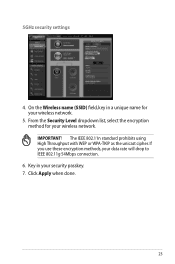
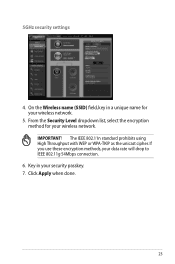
From the Security Level dropdown list, select the encryption method for your security passkey. 7. Click Apply when done.
23 On the Wireless name (SSID) field, key in your wireless network.
5. IMPORTANT! The IEEE 802.11n standard prohibits using High Throughput with WEP or WPA-TKIP as the unicast cipher. If you use these...
User Manual - Page 45


After the printer's driver installation is completed, network
clients can now use the printer.
45 Follow the Windows® OS instructions to install the printer driver. 8. 7.
User Manual - Page 46


..., you to get the router's IP address.
46
To launch the Device Discovery utility: • From your computer's desktop, click
Start > All Programs > ASUS Utility > RT-N66U Wireless Router > Device Discovery. 4 Using the utilities
NOTES: • Install the wireless router's utilities from the root directory
of the support CD.
User Manual - Page 47


....1.x Subnet mask: 255.255.255.0 4. The process takes about three to set up your computer's desktop, click Start > All Programs > ASUS Utility RT-N66U Wireless Router > Firmware Restoration.
47 Unplug the wireless router from the power source. 2. Use the following to four minutes. IMPORTANT: Launch the rescue mode before using the Firmware Restoration utility...
User Manual - Page 52


... information be registered by
others .
2. Yes, you can register the ASUS DDNS service anytime. ASUS DDNS Service
RT-N66U supports the ASUS DDNS service.When exchanging devices at the service center, if you have not updated the registered information in your router, so you can still register the ASUS DDNS service for more...
User Manual - Page 53
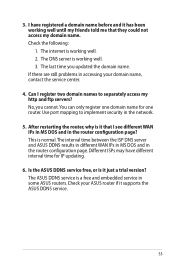
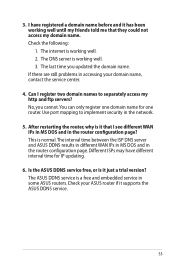
... the ASUS DDNS service.
53 The internet is a free and embedded service in the router configuration page. No, you updated the domain name.
You can only register one domain name for IP updating.
6. Check your domain name, contact the service center.
4. If there are still problems in accessing your ASUS router if...
User Manual - Page 58
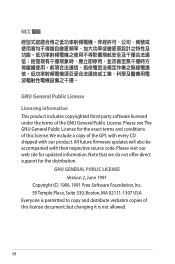
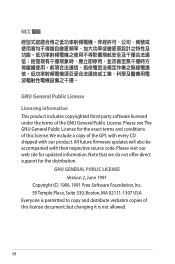
.... Please see The GNU General Public License for the exact terms and conditions of the GNU General Public License.
All future firmware updates will also be accompanied with our product. NCC
GNU General Public License
Licensing information This product includes copyrighted third-party software licensed under the terms ...

