Asus RT-N66U Support Question
Find answers below for this question about Asus RT-N66U.Need a Asus RT-N66U manual? We have 1 online manual for this item!
Question posted by maxiJa on August 3rd, 2014
Rt-n66u Cannot Mount Usb Drive
The person who posted this question about this Asus product did not include a detailed explanation. Please use the "Request More Information" button to the right if more details would help you to answer this question.
Current Answers
There are currently no answers that have been posted for this question.
Be the first to post an answer! Remember that you can earn up to 1,100 points for every answer you submit. The better the quality of your answer, the better chance it has to be accepted.
Be the first to post an answer! Remember that you can earn up to 1,100 points for every answer you submit. The better the quality of your answer, the better chance it has to be accepted.
Related Asus RT-N66U Manual Pages
User Manual - Page 1


and the ASUS Green Network Technology, which provides up to handle 300,000 sessions; SMB server, UPnP AV server, and FTP server for an unmatched concurrent wireless HD streaming; User Guide
RT-N66U Dark Knight
Gigabit Router
Dual Band Wireless-N900
The ultra-thin and stylish RT-N66U features a 2.4GHz and 5GHz dual bands for 24/7 file sharing; a capability to 70% powersaving solution.
User Manual - Page 3


...
Set the TCP/IP settings to the stand 12 Before you need 9 Setting up the wireless security settings 22 Managing your network clients 24 Monitoring your USB device 25 Creating your wireless router 10 Wired connection 10 Wireless connection 11 Mounting to automatically obtain an IP address 14 C. Disable the proxy server, if enabled 13...
User Manual - Page 5


1 A quick look
Package contents
RT-N66U Wireless Router Power adapter Support CD (Manual, utility software) Stand
Network cable (RJ-45) Quick Start Guide Warranty card
NOTES:
• If any of the... this user manual.
• Keep the original packaging material in case you would need future warranty services such as repair or replacement. Your wireless router
12
345
6 7 8 9 10 11 12
User Manual - Page 6


... O ff: No power or no physical connection. On: Wireless system is ready.
Flashing slow: Rescue mode F lashing quick:WPS is processing.
2 LAN LED O ff: No power or no physical connection. On Off
8 USB 2.0 ports Insert USB 2.0 devices such as USB hard disks or USB flash drives into one of these ports to charge your router to...
User Manual - Page 10


...
IMPORTANT!
• Use wired connection in setting up your wireless router to avoid possible setup problems due to wireless uncertainty.
• Before setting up your computer (recommended). Wall Power Outlet
RT-N66U
1 4
Power
Power Modem
3
WAN
LAN
2
Computer
To set up your ASUS wireless router, do the following:
• If you are replacing an existing...
User Manual - Page 11


...adapter to the DC-In port and plug it to your wireless router's WAN port.
4. Insert your wireless router's AC adapter to the DC-In port and
plug it
to your
wireless router's WAN port. 3. Ensure that the LAN LED is... the bundled network cable, connect your modem to a power outlet. Insert your wireless router's LAN port. Install an IEEE 802.11a/b/g/n WLAN adapter on your computer.
11
User Manual - Page 12


Mounting to the stand
To mount to the stand: • Align and insert the stand's mounting hooks to the
section Setting up the wireless security settings in this user manual. NOTES: • For details on connecting to a wireless network, refer to the
WLAN adapter's user manual. • To set up the security settings for your network, refer to the wireless
router's mounting holes.
12
User Manual - Page 17


...).
On the login page, key in this user manual.
17 To log into the web GUI
Your ASUS Wireless Router comes with an intuitive web graphics user interface (GUI) that you set the TCP/IP
settings to obtain... Internet Explorer, Firefox, Safari,
or Google Chrome, manually key in the wireless router's default IP address: 192.168.1.1 2. 3 Configuring via the web GUI
Logging into the web GUI: 1.
User Manual - Page 25


... more details, refer to monitor the working environment, share files, and printer with clients in this feature, you to the section Using AiDisk for connecting USB devices such as a USB hard disk or USB flash drive, to the USB 2.0 port on the rear panel of your wireless router. Refer to access the...
User Manual - Page 26
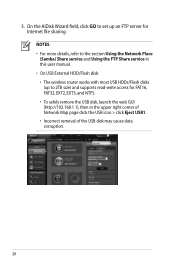
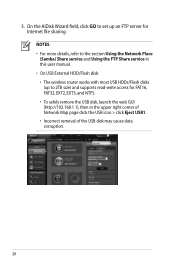
..., and NTFS. • To safely remove the USB disk, launch the web GUI (http://192.168.1.1), then in this user manual. • On USB External HDD/Flash disk: • The wireless router works with most USB HDDs/Flash disks (up an FTP server for Internet ... the FTP Share service in the upper right corner of Network Map page click the USB icon > click Eject USB1. • Incorrect removal of the...
User Manual - Page 29
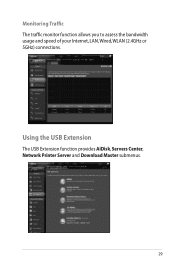
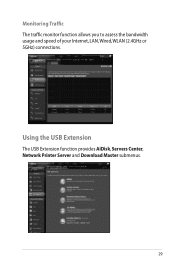
Using the USB Extension
The USB Extension function provides AiDisk, Servers Center, Network Printer Server and Download Master submenus.
29 Monitoring Traffic The traffic monitor function allows you to assess the bandwidth usage and speed of your Internet, LAN, Wired, WLAN (2.4GHz or 5GHz) connections.
User Manual - Page 30
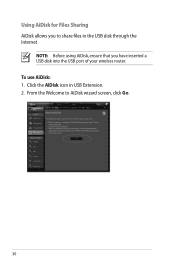
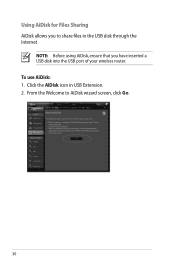
To use AiDisk: 1. Click the AiDisk icon in the USB disk through the Internet. Using AiDisk for Files Sharing AiDisk allows you have inserted a USB disk into the USB port of your wireless router. From the Welcome to share files in USB Extension. 2.
NOTE: Before using AiDisk, ensure that you to AiDisk wizard screen, click Go.
30
User Manual - Page 33
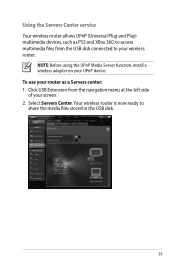
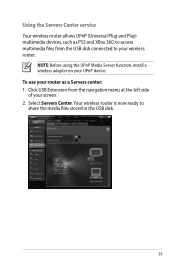
..., such as a Servers center: 1.
To use your UPnP device. Select Servers Center.Your wireless router is now ready to share the media files stored in the USB disk.
33 NOTE: Before using the UPnP Media Server function, install a wireless adapter on your router as PS3 and XBox 360, to access multimedia files from...
User Manual - Page 34
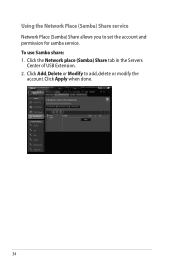
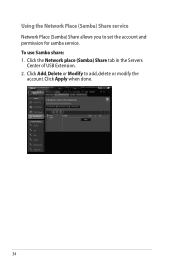
Click Apply when done.
34 Click the Network place (Samba) Share tab in the Servers
Center of USB Extension. 2. Click Add, Delete or Modify to set the account and permission for samba service. To use Samba share: 1. Using the Network Place (Samba) Share service Network Place (Samba) Share allows you to add, delete or modify the
account.
User Manual - Page 35


..., you need to insert a USB storage device, such as a USB hard disk or USB flash drive, to the USB2.0 port on the rear panel of the USB disk may cause data corruption.
Ensure... Center > FTP Share tab and select the account that you have set up your USB storage device via the FTP server with computers in your wireless router. b. IMPORTANT! To use this , follow
these steps: a. From the ...
User Manual - Page 37
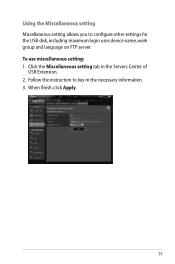
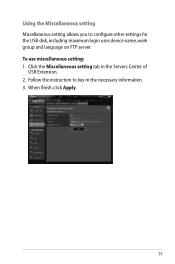
Click the Miscellaneous setting tab in the necessary information. 3. To use miscellaneous setting: 1. Follow the instruction to configure other settings for the USB disk, including maximum login user, device name, work group and language on FTP server. When finish, click Apply.
37 Using the Miscellaneous setting Miscellaneous setting ...
User Manual - Page 42


... download the network printer utility.
42 Click Download Now! NOTES: • To check if your USB printer is not supported on your USB Printer: 1. Click USB Extension from the navigation menu at the left side of your ASUS
wireless router, refer to the Plug-n-Share Disk Support List at http://event.asus.com/networks...
User Manual - Page 46


..., you to get the router's IP address.
46 To launch the Device Discovery utility: • From your computer's desktop, click
Start > All Programs > ASUS Utility > RT-N66U Wireless Router > Device Discovery.
User Manual - Page 47


... firmware that failed during its firmware upgrading process. The process takes about three to set up your computer's desktop, click Start > All Programs > ASUS Utility RT-N66U Wireless Router > Firmware Restoration.
47 IMPORTANT: Launch the rescue mode before using the Firmware Restoration utility. Hold the Reset button at the front panel flashes slowly...
User Manual - Page 52


... keep the original domain name, data transfer is no activity in the domain - NOTES: • If there is a must.Visit your router. ASUS DDNS Service
RT-N66U supports the ASUS DDNS service.When exchanging devices at the service center, if you have not updated the registered information in 90 days, the system...
Similar Questions
Rt-n66u How To Browse Usb Hard Drive From Windows Explorer
(Posted by rinjzha 9 years ago)

