Asus RT-N66U Support Question
Find answers below for this question about Asus RT-N66U.Need a Asus RT-N66U manual? We have 1 online manual for this item!
Question posted by gypsmarioa on August 6th, 2014
Rt-n66u Does Not Find Printer
The person who posted this question about this Asus product did not include a detailed explanation. Please use the "Request More Information" button to the right if more details would help you to answer this question.
Current Answers
There are currently no answers that have been posted for this question.
Be the first to post an answer! Remember that you can earn up to 1,100 points for every answer you submit. The better the quality of your answer, the better chance it has to be accepted.
Be the first to post an answer! Remember that you can earn up to 1,100 points for every answer you submit. The better the quality of your answer, the better chance it has to be accepted.
Related Asus RT-N66U Manual Pages
User Manual - Page 1


and the ASUS Green Network Technology, which provides up to handle 300,000 sessions; SMB server, UPnP AV server, and FTP server for an unmatched concurrent wireless HD streaming; a capability to 70% powersaving solution. User Guide
RT-N66U Dark Knight
Gigabit Router
Dual Band Wireless-N900
The ultra-thin and stylish RT-N66U features a 2.4GHz and 5GHz dual bands for 24/7 file sharing;
User Manual - Page 3


... 30
Set the TCP/IP settings to the stand 12 Before you proceed 13 A. Table of contents
1 A quick look Package contents 5 Your wireless router 5
2 Creating your network Positioning your router 8 What you need 9 Setting up the wireless security settings 22 Managing your network clients 24 Monitoring your USB device 25 Creating your...
User Manual - Page 4
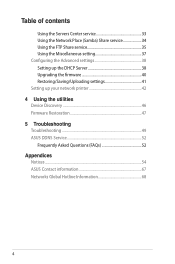
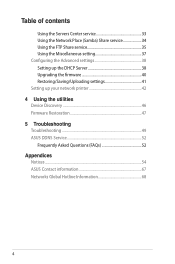
... 37 Configuring the Advanced settings 38 Setting up the DHCP Server 38 Upgrading the firmware 40 Restoring/Saving/Uploading settings 41 Setting up your network printer 42 4 Using the utilities Device Discovery 46 Firmware Restoration 47 5 Troubleshooting Troubleshooting 49 ASUS DDNS Service 52 Frequently Asked Questions (FAQs 52 Appendices Notices...54...
User Manual - Page 5


1 A quick look
Package contents
RT-N66U Wireless Router Power adapter Support CD (Manual, utility software) Stand
Network cable (RJ-45) Quick Start Guide Warranty card
NOTES:
• If any of the... this user manual.
• Keep the original packaging material in case you would need future warranty services such as repair or replacement.
Your wireless router
12
345
6 7 8 9 10 11 12
User Manual - Page 6


On: Wireless system is ready. O n: Has physical connection to a wide area network (WAN).
4 2.4GHz LED / 5GHz LED Off:....
12 WPS button This button launches the WPS Wizard.
1 Power LED Off: No power. F lashing:Transmitting or receiving data via wireless connection.
5 USB LED O ff: No power or no physical connection. Insert your iPad's USB cable into these ports. O n: Has...
User Manual - Page 8


..., refrigerators, and other industrial equipment to prevent signal interference or loss.
• Always update to get the latest firmware updates.
• To ensure the best wireless signal, orient the three detachable antennas as shown in the drawing below.
• For optimum performance, please switch on the cooling system.
90°
45...
User Manual - Page 9


...:
• Ethernet RJ-45 (LAN) port (10Base-T/100Base-TX/ 1000BaseTX)
• IEEE 802.11a/b/g/n wireless capability • An installed TCP/IP service • Web browser such as Internet Explorer, Firefox, Safari, ...or
Google Chrome
NOTES:
• If your computer does not have built-in wireless capabilities, you will be able to use the 2.4GHz or 5GHz band.
• If you ...
User Manual - Page 10


Wall Power Outlet
RT-N66U
1 4
Power
Power Modem
3
WAN
LAN
2
Computer
To set up your ASUS wireless router, do the following:
• If you are replacing an existing router, disconnect it to a power outlet.
10 Wired connection
NOTE: Your wireless router has an integrated auto-crossover function, so use either straight-through or crossover cable...
User Manual - Page 17


... your web browser such as Internet Explorer, Firefox, Safari, or Google Chrome.
To log into the web GUI
Your ASUS Wireless Router comes with an intuitive web graphics user interface (GUI) that you set the TCP/IP
settings to obtain IP addresses ... in the default user name (admin) and password (admin). On the login page, key in the wireless router's default IP address: 192.168.1.1 2.
User Manual - Page 18


... to reset it to configure various settings. The wireless router's web GUI launches.
To use QIS with auto-detection The Quick Internet Setup (QIS) function guides you in quickly setting up the Internet connection
...
User Manual - Page 19


IMPORTANT! The wireless router automatically detects if your ISP.
19 Obtain the necessary information about your Internet connection type from your ISP connection type is Dynamic IP, PPPoE, PPTP, L2TP, and Static IP.
Key in the necessary information for your ISP connection type. 2.
User Manual - Page 20


...from the upper left
corner of your ISP connection type takes place
when you configure the wireless router for your wireless router's web GUI to access the QIS page. Click Apply when done.
20 NOTES:....
3. Assign the network name (SSID) and security key for the first time or when your wireless router is reset to its default settings. • If QIS failed to detect your Internet connection ...
User Manual - Page 25


... You first need to plug a USB storage device, such as a USB storage device and USB printer, to allow you need to create a user account to allow other network clients to access the USB...as a USB hard disk or USB flash drive, to the USB 2.0 port on the rear panel of your wireless router. On the Network Map screen, select the USB Disk Status icon to display the information about your USB ...
User Manual - Page 29
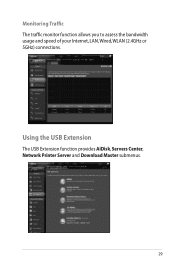
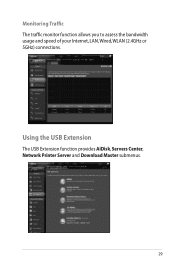
Monitoring Traffic The traffic monitor function allows you to assess the bandwidth usage and speed of your Internet, LAN, Wired, WLAN (2.4GHz or 5GHz) connections. Using the USB Extension
The USB Extension function provides AiDisk, Servers Center, Network Printer Server and Download Master submenus.
29
User Manual - Page 42


... Windows® 2000. NOTES: • To check if your USB printer is not supported on your wireless router and allow network clients to download the network printer utility.
42 Click USB Extension from the navigation menu at the left side of your ASUS
wireless router, refer to the Plug-n-Share Disk Support List at...
User Manual - Page 43


Follow the onscreen instructions to run the network printer setup program.
4. Unzip the downloaded file and click the Printer icon to set up your hardware, then click Next.
43 3.
User Manual - Page 45


Follow the Windows® OS instructions to install the printer driver. 8. After the printer's driver installation is completed, network
clients can now use the printer.
45 7.
User Manual - Page 46


... from the root directory
of the support CD. To launch the Device Discovery utility: • From your computer's desktop, click
Start > All Programs > ASUS Utility > RT-N66U Wireless Router > Device Discovery. Device Discovery
Device Discovery is disabled, run setup.exe from the bundled support
CD. • If Autorun is an ASUS WLAN utility...
User Manual - Page 47


... process takes about three to set up your computer's desktop, click Start > All Programs > ASUS Utility RT-N66U Wireless Router > Firmware Restoration.
47 IMPORTANT: Launch the rescue mode before using the Firmware Restoration utility. Unplug the wireless router from the power source. 2. Release the Reset button when the Power LED at the rear panel...
User Manual - Page 52


...
others .
2. Before registering, click Query to keep the original domain name, data transfer is a must.Visit your device, contact the service center. ASUS DDNS Service
RT-N66U supports the ASUS DDNS service.When exchanging devices at the service center, if you have not updated the registered information in 90 days, the system...

