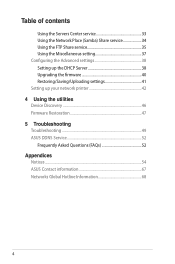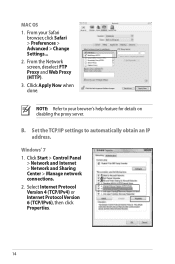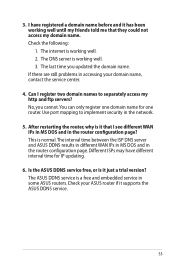Asus RT-N66U Support Question
Find answers below for this question about Asus RT-N66U.Need a Asus RT-N66U manual? We have 1 online manual for this item!
Question posted by lujjdill on January 28th, 2014
How To Configure Asus Router As A Proxy Server
The person who posted this question about this Asus product did not include a detailed explanation. Please use the "Request More Information" button to the right if more details would help you to answer this question.
Current Answers
Related Asus RT-N66U Manual Pages
Similar Questions
How Do I Reconfigure My Router So My Wireless Capability Is Always On??
I bought the RT-N53 a few months ago and have to manual turn on the wireless of the laptop. I cannot...
I bought the RT-N53 a few months ago and have to manual turn on the wireless of the laptop. I cannot...
(Posted by grenny23 11 years ago)
Error 31 For Asus Rt-n11 Ez Wireless N Router?
Quick question: I've installed the EZ setup wizard for the EZ wireless N router RT-N11. However,...
Quick question: I've installed the EZ setup wizard for the EZ wireless N router RT-N11. However,...
(Posted by wongsuzanne 12 years ago)