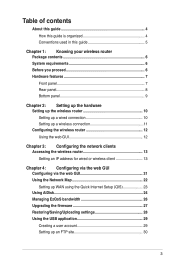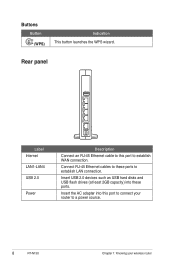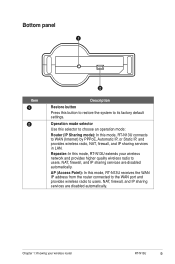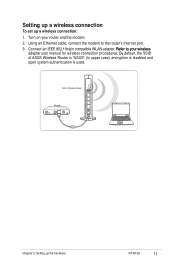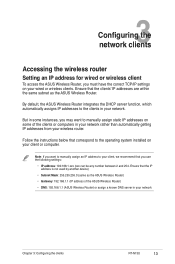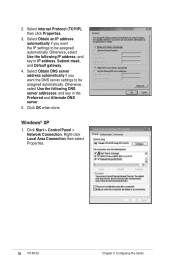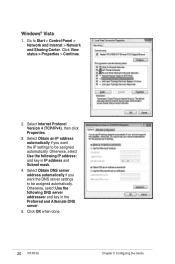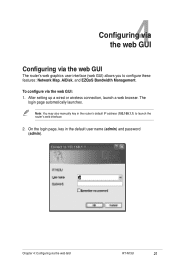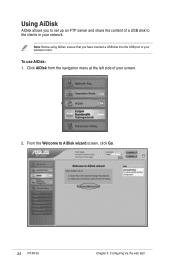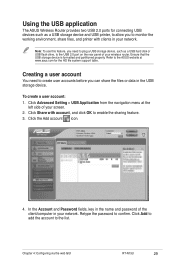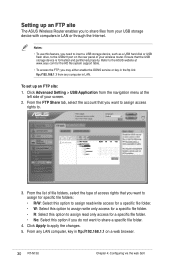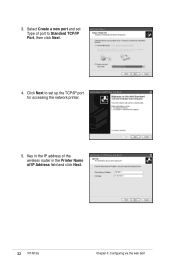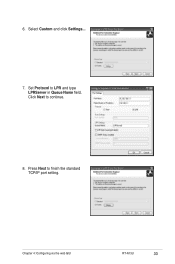Asus RT-N13U Support Question
Find answers below for this question about Asus RT-N13U - Wireless Router.Need a Asus RT-N13U manual? We have 1 online manual for this item!
Question posted by nannowhsagr on April 27th, 2014
Ausus Rt-n13u How To Set Port Forwarding
The person who posted this question about this Asus product did not include a detailed explanation. Please use the "Request More Information" button to the right if more details would help you to answer this question.
Current Answers
Related Asus RT-N13U Manual Pages
Similar Questions
How Do I Set Up Port Forwarding On A Rt-n10 Asus Router?
(Posted by yuuryTomLK 9 years ago)
Asus Wireless N Router Rt-n13u How To Operate The Remote Control
(Posted by Melmateo31 9 years ago)
How Activate Dlna Rt-n13u B1
I have a RT-N13U b1 and i have too a TV SAMSUNG WITH DLNA how activate dlna ROUTER RT-N13U B1. The ...
I have a RT-N13U b1 and i have too a TV SAMSUNG WITH DLNA how activate dlna ROUTER RT-N13U B1. The ...
(Posted by jrcoachman 11 years ago)