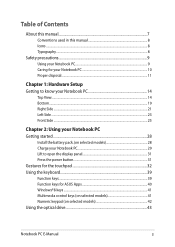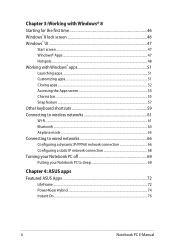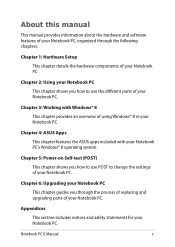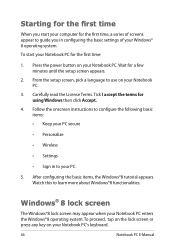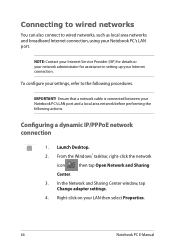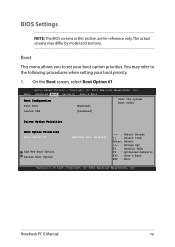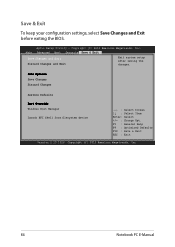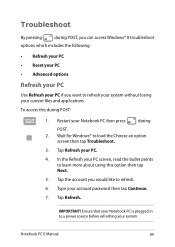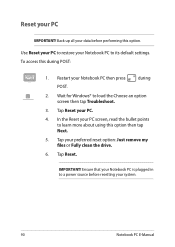Asus R510CC Support Question
Find answers below for this question about Asus R510CC.Need a Asus R510CC manual? We have 1 online manual for this item!
Question posted by tica1957 on December 29th, 2013
How Do I Get My Cursor To Reappear?
I have Microsoft Windows 8 on an Asus R510C. My cursor has disappeared. Please help me.
Current Answers
Answer #1: Posted by TechSupport101 on January 7th, 2014 11:50 PM
Hi, please refer here:
http://dottech.org/13949/how-to-find-your-mouse-cursor-after-you-have-lost-it/
Related Asus R510CC Manual Pages
Similar Questions
Black Screen With Cursor After Start Up
my Asus x54c has developed a black screen with moving cursor after windows start up splash! I have t...
my Asus x54c has developed a black screen with moving cursor after windows start up splash! I have t...
(Posted by Abbiehobbs77 8 years ago)
My Asus X80l Laptop
my laptopmy laptop turn black and blink in left side please help me my number is 639477052358
my laptopmy laptop turn black and blink in left side please help me my number is 639477052358
(Posted by lodines6653 9 years ago)
Hi My Screen Has Gone Black On My Asus Pro31f Laptop. It Starts And Is On.
The laptop starts with opening windows then the screen goes black. The laptop is on but screen stays...
The laptop starts with opening windows then the screen goes black. The laptop is on but screen stays...
(Posted by Nikimackay 10 years ago)
Starting New Laptop
I purchased this laptop with Ubuntu but enable to start it .Help deeply appreciated
I purchased this laptop with Ubuntu but enable to start it .Help deeply appreciated
(Posted by Anonymous-89488 11 years ago)
Help, Screen Wont Turn On
after installing new drivers for realtek high definition audio and intel hd graphics 3000, i got a b...
after installing new drivers for realtek high definition audio and intel hd graphics 3000, i got a b...
(Posted by partylikearock 11 years ago)