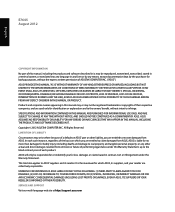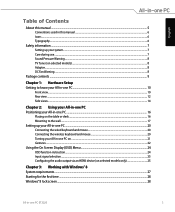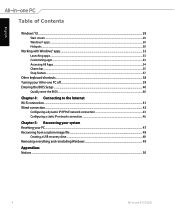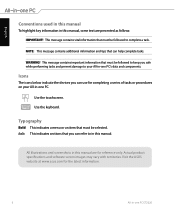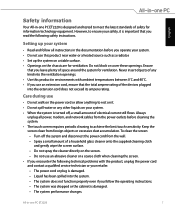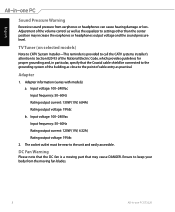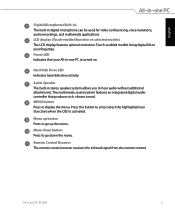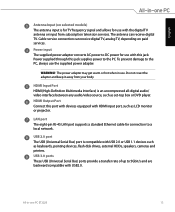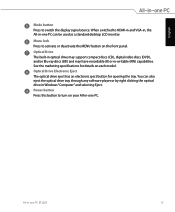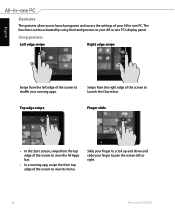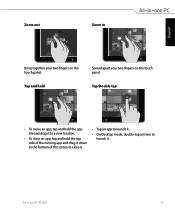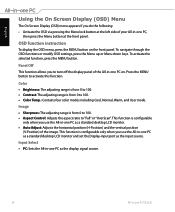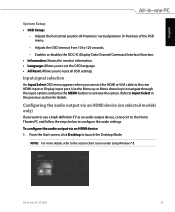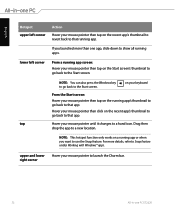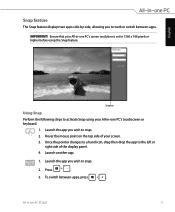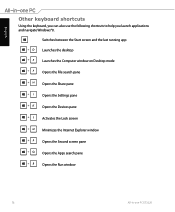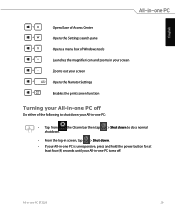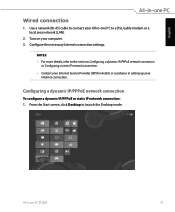Asus ET2220I Support Question
Find answers below for this question about Asus ET2220I.Need a Asus ET2220I manual? We have 1 online manual for this item!
Question posted by paulorocadas on December 1st, 2016
Et2220i Ver001a06 - Blue Box At Top Left Side.
A blue box keeps appearing in the screen. I press the menu button and it closes only to reappear a few seconds later.The blue box as the following text:ET2220I VER001A06EXITAUTO COLORPanel CHIME I M21 5HGEGAIN R101 G101 B100OFFSET R110 G120 B140HDCP Key PASSED ID PASSBANKADDR 0 VALUE 0RESETBest regards,Paulo Roçadas
Current Answers
Related Asus ET2220I Manual Pages
Similar Questions
Blue Pin On Asus Cm6850 Board
I tried to refer to the manual to figure out what is the small blue pin on my asus cm6580 motherboar...
I tried to refer to the manual to figure out what is the small blue pin on my asus cm6580 motherboar...
(Posted by brandon6619 11 years ago)
Blue Pin? Asus Cm6850
I was reading the manual to my ASUS CM6850 trying to find any information on what this blue pin is f...
I was reading the manual to my ASUS CM6850 trying to find any information on what this blue pin is f...
(Posted by brandon6619 11 years ago)
What Was The Retail Price Of This Desktop When First Brought Out?
Just searched everything g I could think of or see on device and have got nothing on retail price!
Just searched everything g I could think of or see on device and have got nothing on retail price!
(Posted by msinclaire 11 years ago)