Asus EA-N66 Support Question
Find answers below for this question about Asus EA-N66.Need a Asus EA-N66 manual? We have 2 online manuals for this item!
Question posted by Jay69Mar on August 3rd, 2014
How To Reset The Ea-n66
The person who posted this question about this Asus product did not include a detailed explanation. Please use the "Request More Information" button to the right if more details would help you to answer this question.
Current Answers
There are currently no answers that have been posted for this question.
Be the first to post an answer! Remember that you can earn up to 1,100 points for every answer you submit. The better the quality of your answer, the better chance it has to be accepted.
Be the first to post an answer! Remember that you can earn up to 1,100 points for every answer you submit. The better the quality of your answer, the better chance it has to be accepted.
Related Asus EA-N66 Manual Pages
Setup Manual - Page 4


...-Step Setup Manual
1. Introduction 1.1 Package contents
ASUS EA-N66 x1 Quick Start Guide x1 Support CD x1
Warranty card x1 Ethernet cable x1
If... meet the following system requirements:
• Ethernet RJ-45 (LAN) port • IEEE 802.11 b/g/n wireless capability • An installed TCP/IP service • Web browser such as Internet Explorer, Mozilla Firefox, Apple Safari, or
Google Chrome.
...
Setup Manual - Page 5
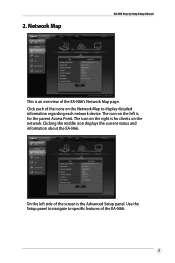
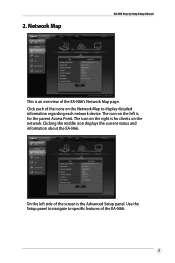
... left side of the screen is an overview of the EA-N66's Network Map page. Clicking the middle icon displays the current status and information about the EA-N66. The icon on the Network Map to display detailed information regarding each of the EA-N66.
Network Map
EA-N66 Step-by-Step Setup Manual
This is the Advanced...
Setup Manual - Page 6
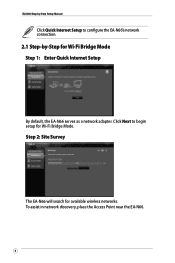
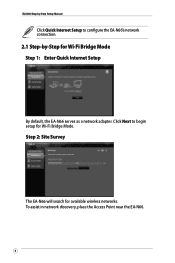
... Bridge Mode Step 1: Enter Quick Internet Setup
By default, the EA-N66 serves as a network adapter. Click Next to configure the EA-N66's network connection.
2.1 Step-by -Step Setup Manual
Click Quick Internet Setup to begin setup for available wireless networks. Step 2: Site Survey
The EA-N66 will search for Wi-Fi Bridge Mode. To assist in...
Setup Manual - Page 7
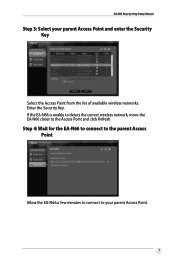
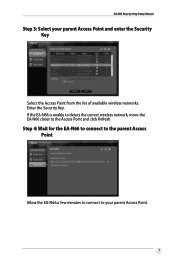
Step 4: Wait for the EA-N66 to connect to the parent Access Point
Allow the EA-N66 a few minutes to connect to the Access Point and click Refresh. EA-N66 Step-by-Step Setup Manual
Step 3: Select your parent Access Point.
If the EA-N66 is unable to detect the correct wireless network, move the EA-N66 closer to your parent Access...
Setup Manual - Page 8
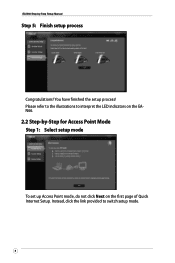
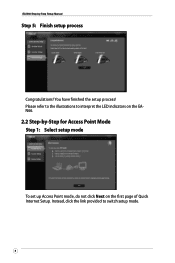
EA-N66 Step-by -Step for Access Point Mode Step 1: Select setup mode
To set up Access Point mode, do not click Next on the EAN66.
2.2 Step-...
Setup Manual - Page 9
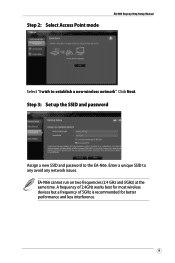
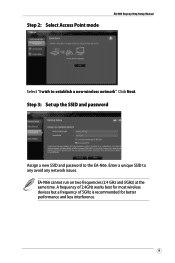
... is recommended for better performance and less interference.
Click Next.
Step 2: Select Access Point mode
EA-N66 Step-by-Step Setup Manual
Select "I wish to any avoid any network issues. Enter a unique SSID to establish a new wireless network". EA-N66 cannot run on two frequencies (2.4 GHz and 5GHz) at the same time. Step 3: Set up...
Setup Manual - Page 10
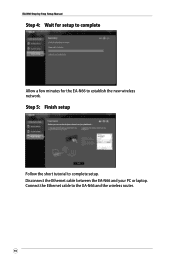
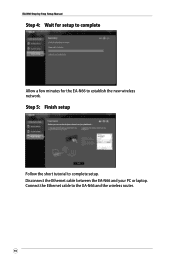
EA-N66 Step-by-Step Setup Manual
Step 4: Wait for setup to complete
Allow a few minutes for the EA-N66 to the EA-N66 and the wireless router.
10 Disconnect the Ethernet cable between the EA-N66 and your PC or laptop. Connect the Ethernet cable to establish the new wireless network. Step 5: Finish setup
Follow the short tutorial to complete setup.
Setup Manual - Page 11
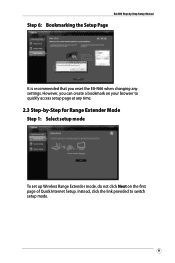
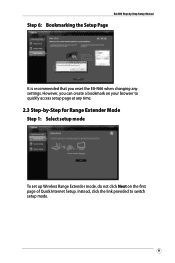
... 6: Bookmarking the Setup Page
It is recommended that you reset the EA-N66 when changing any settings. However, you can create a bookmark on your browser to switch setup mode.
11 EA-N66 Step-by -Step for Range Extender Mode Step 1: Select setup mode
To set up Wireless Range Extender mode, do not click Next on the...
Setup Manual - Page 12
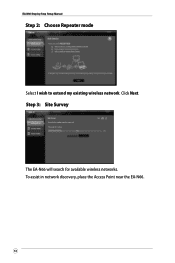
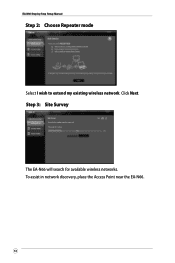
EA-N66 Step-by-Step Setup Manual
Step 2: Choose Repeater mode
Select I wish to extend my existing wireless network. Step 3: Site Survey
The EA-N66 will search for available wireless networks. To assist in network discovery, place the Access Point near the EA-N66.
12 Click Next.
Setup Manual - Page 13


Step 5: Set up the SSID and password for your primary wireless network.
13 Enter the Security Key. The EA-N66 will also automatically enter the same password as your extended network
By default, the EA-N66 will assign an SSID using the following format: "original-SSID_RPT". EA-N66 Step-by-Step Setup Manual
Step 4: Select your parent Access...
Setup Manual - Page 14
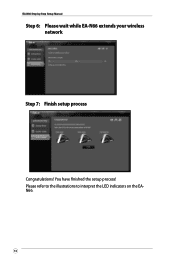
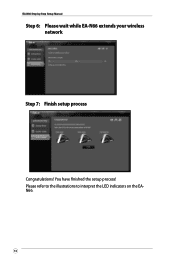
EA-N66 Step-by-Step Setup Manual
Step 6: Please wait while EA-N66 extends your wireless network
Step 7: Finish setup process
Congratulations! You have finished the setup process! Please refer to the illustrations to interpret the LED indicators on the EAN66.
14
Setup Manual - Page 15
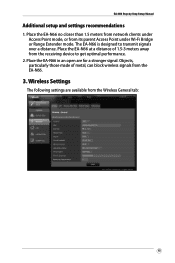
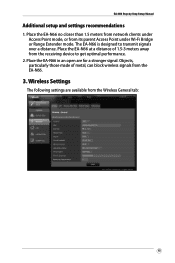
... are available from the receiving device to transmit signals over a distance. Place the EA-N66 at a distance of metal, can block wireless signals from its parent Access Point under Wi-Fi Bridge or Range Extender mode. The EA-N66 is designed to get optimal performance.
2. EA-N66 Step-by-Step Setup Manual
Additional setup and settings recommendations
1.
Setup Manual - Page 16
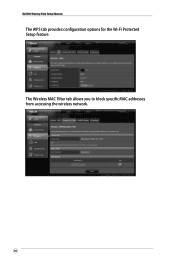
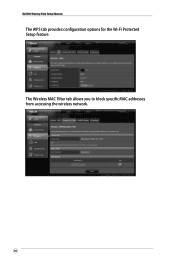
EA-N66 Step-by-Step Setup Manual
The WPS tab provides configuration options for the Wi-Fi Protected Setup feature.
The Wireless MAC Filter tab allows you to block specific MAC addresses from accessing the wireless network.
16
Setup Manual - Page 17
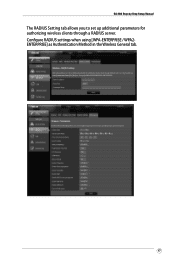
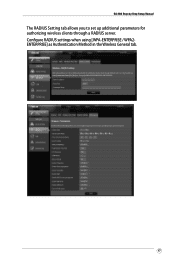
Configure RADIUS settings when using [WPA-ENTERPRISE / WPA2ENTERPRISE] as Authentication Method in the Wireless General tab.
17 EA-N66 Step-by-Step Setup Manual
The RADIUS Setting tab allows you to set up additional parameters for authorizing wireless clients through a RADIUS server.
Setup Manual - Page 18
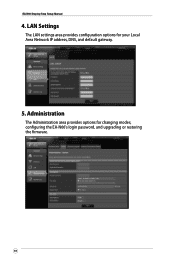
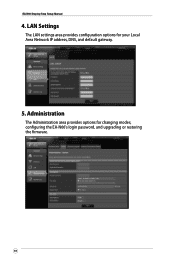
Administration
The Administration area provides options for your Local Area Network IP address, DNS, and default gateway.
5. EA-N66 Step-by-Step Setup Manual
4. LAN Settings
The LAN settings area provides configuration options for changing modes, configuring the EA-N66's login password, and upgrading or restoring the firmware.
18
Setup Manual - Page 19
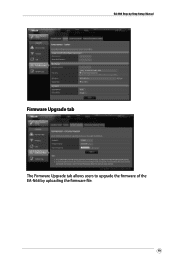
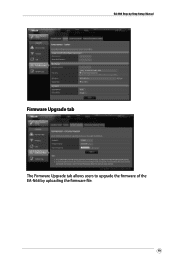
EA-N66 Step-by-Step Setup Manual
Firmware Upgrade tab
The Firmware Upgrade tab allows users to upgrade the firmware of the EA-N66 by uploading the firmware file.
19
Setup Manual - Page 20
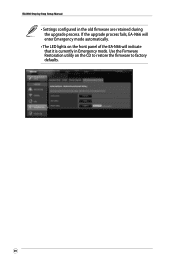
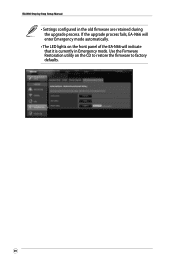
... configured in Emergency mode. If the upgrade process fails, EA-N66 will enter Emergency mode automatically.
• The LED lights on the CD to restore the firmware to factory defaults.
20 Use the Firmware Restoration utility on the front panel of the EA-N66 will indicate that it is currently in the old firmware...
Quick Start Guide - Page 6
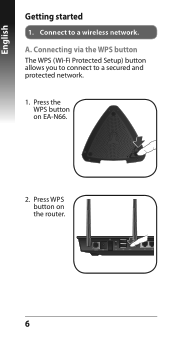
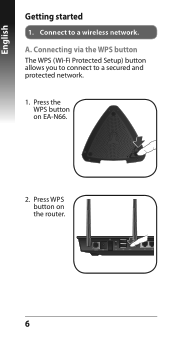
Connecting via the WPS button The WPS (Wi-Fi Protected Setup) button allows you to connect to a wireless network. English
Getting started
1. A. Connect to a secured and protected network. 1. Press the
WPS button on EA-N66.
2. Press WPS button on the router.
Quick Start Guide - Page 7
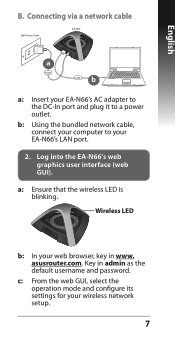
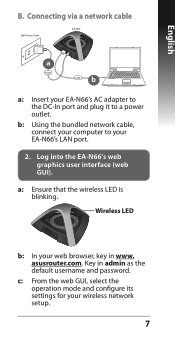
c: From the web GUI, select the operation mode and configure its settings for your EA-N66's LAN port.
2. Log into the EA-N66's web graphics user interface (web GUI).
asusrouter.com. Wireless LED
b: In your computer to a power outlet. b: Using the bundled network cable, connect your web browser, key in admin as the default username and...
Quick Start Guide - Page 8
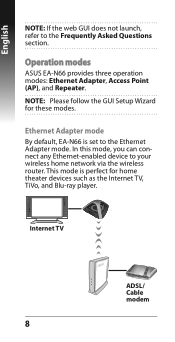
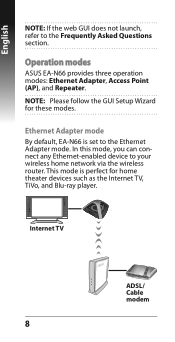
... TV, TiVo, and Blu-ray player.
This mode is set to the Ethernet Adapter mode. Operation modes
ASUS EA-N66 provides three operation modes: Ethernet Adapter, Access Point (AP), and Repeater. In this mode, you can connect...
NOTE: If the web GUI does not launch, refer to your wireless home network via the wireless router.
Ethernet Adapter mode By default, EA-N66 is perfect for these modes.
Similar Questions
Ea-n66 Vs Ea-n66r - Asus
What is the difference in the Asus EA-N66R and EA-N66
What is the difference in the Asus EA-N66R and EA-N66
(Posted by pntucker1 7 years ago)

