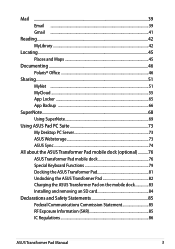Asus ASUS Transformer Pad Infinity TF700T Support Question
Find answers below for this question about Asus ASUS Transformer Pad Infinity TF700T.Need a Asus ASUS Transformer Pad Infinity TF700T manual? We have 1 online manual for this item!
Question posted by esmrgarcia88 on November 22nd, 2012
Transfer
How can i transfer movies from my computer to Asus tranformer pad
Current Answers
Answer #2: Posted by cljeffrey on November 26th, 2012 4:57 PM
What you can do is get a micro sd card and transfer your movies over as you will notice there is a area where you can insert your micro sd card in. Just remember that the sd card sticks out a little so it is easy to lose.
You can also use the cabe to charge the tablet. Just remove it from the USB side and connect to your computer.
The tablet has a built in player however you can always download other players at google play.
If you have any questions or comments you can email me at [email protected] which I reside in the U.S
ASUS strives to meet and exceeds our customer expectations within our warranty policy.
Regards,
Jeffrey
ASUS Customer Loyalty
ASUS strives to meet and exceeds our customer expectations within our warranty policy.
Regards,
Jeffrey
ASUS Customer Loyalty
Related Asus ASUS Transformer Pad Infinity TF700T Manual Pages
Similar Questions
Have A Transformer Flip Book Tp550la, Screen Cracked, Any Way To Fix ?
transformer flipbook tp550la touch screenwith cracked window. Can it be tepaired
transformer flipbook tp550la touch screenwith cracked window. Can it be tepaired
(Posted by djcordner 8 years ago)
Disengage Finger Pad
Keyboard Icons
Manuel
There is an icon on the keyboard that looks like a square with a diagonal line through it...... f9.....
There is an icon on the keyboard that looks like a square with a diagonal line through it...... f9.....
(Posted by luba1art 11 years ago)
How Can I Download Asus Eee Pc 900ax 8.9 Diaplay Toch Pad Drivers
(Posted by alialiobeid 11 years ago)
Im From Iraq How Insteler Toch Pad To Pc Asus Eee 900ax 8.9 Display
Iwant driver toch pad
Iwant driver toch pad
(Posted by alialiobeid 11 years ago)
Touch Pad Sensitivity
how do I decrease the sensitivity on the touch pad or turn it off?
how do I decrease the sensitivity on the touch pad or turn it off?
(Posted by Anonymous-72223 11 years ago)