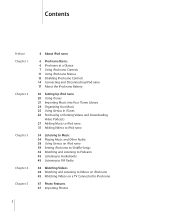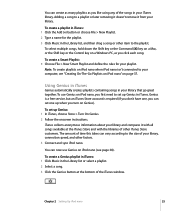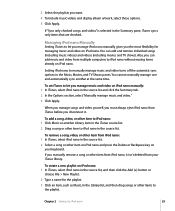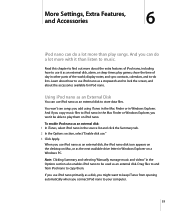Apple MA428LL Support Question
Find answers below for this question about Apple MA428LL - iPod Nano 4 GB.Need a Apple MA428LL manual? We have 1 online manual for this item!
Question posted by rohan729 on October 31st, 2012
Erase
how do you completely erase or wipe the ipod? my itunes isn't even showing it on my computer. i just bought it used.
Current Answers
Answer #1: Posted by SummerBubbles on October 2nd, 2013 3:10 PM
You will need to download iTunes to restore it to factory settings. The procedure is explained on the apple website: http://support.apple.com/kb/HT1339
Related Apple MA428LL Manual Pages
Similar Questions
How To Have Sound Continue On Ipod Nano After Screen Turns Off
(Posted by mazorche 9 years ago)
How To Connect Ipod Model Ma428ll To Itunes
(Posted by ricgutte 9 years ago)
Apple Ipod Nano 4gb* Mp3 Player - Silver
i formated my Apple iPod nano 4GB* MP3 Player - Silver and i dont have the cd to run the it again p...
i formated my Apple iPod nano 4GB* MP3 Player - Silver and i dont have the cd to run the it again p...
(Posted by lawskys30 11 years ago)
Formated Apple Mc062ll/a - Ipod Nano 16 Gb And Lost Menu
(Posted by crpromo11 11 years ago)
How Do You Turn The Ipod On And Off?
(Posted by bclickcustomhome 12 years ago)