Acer S201HL Support Question
Find answers below for this question about Acer S201HL.Need a Acer S201HL manual? We have 2 online manuals for this item!
Question posted by knydegger on August 4th, 2014
Adjustments Don't Hold
WHen I lower the screen, it pops back up to the top when I let it go. WHen I tip the screen forward, it tips back to the original position when I let go of it. How do I make the adjustments stay in position?
Current Answers
There are currently no answers that have been posted for this question.
Be the first to post an answer! Remember that you can earn up to 1,100 points for every answer you submit. The better the quality of your answer, the better chance it has to be accepted.
Be the first to post an answer! Remember that you can earn up to 1,100 points for every answer you submit. The better the quality of your answer, the better chance it has to be accepted.
Related Acer S201HL Manual Pages
Quick Start Guide - Page 1


...monitor to rain or use your monitor if the power cable has been damaged. You can be sure to unplug the monitor first. No Video - Make sure no image on the screen. If your monitor...monitor's case. · Be sure to hold the plug, not the cable, when disconnecting the monitor from it -unplug the monitor immediately and contact an authorized dealer or service center. If the monitor...
Quick Start Guide - Page 2


...interference to radio communica-
Operation conditions
This device complies with EMC regulations. LCD Monitor Quick Setup Guide
Notice: Shielded cables
All connections to other relevant provisions of ... the manufacturer could void the user authority, which is no guarantee that this LCD monitor is connected.
•
Consult the dealer or an experienced radio/television technician for...
Quick Start Guide - Page 3
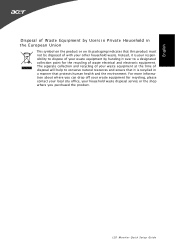
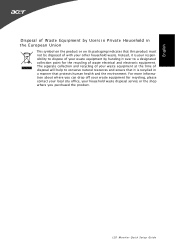
LCD Monitor Quick Setup Guide
The separate collection and recycling of your waste equipment at the time of disposal will help to conserve natural resources and ensure that it is your responsibility to a designated collection point for recycling, please contact your local city office, your house hold waste disposal service or the shop...
User Manual - Page 1


TABLE OF CONTENTS
Special notes on LCD monitors 1 Information for your safety and comfort 2 Unpacking 5 Attaching/Removing the base 6 Screen position adjustment 6 Connecting the power cord 7 Safety precaution 7 Cleaning your monitor 7 Power saving 8 DDC 8 Connector Pin Assignment 9 Standard Timing Table 11 Installation 12 User controls 13 Troubleshooting 19
User Manual - Page 2


...brightness on the screen depending on again to the nature of 99.99% or more. Turn off the Power Switch for hours.
NOTES
· Due to make sure the ...screen has effective pixels of the fluorescent light, the screen may flicker during initial use. EN-1
In this case, the screen is displayed for hours. SPECIAL NOTES ON LCD MONITORS
The following symptoms are normal with LCD monitor...
User Manual - Page 3
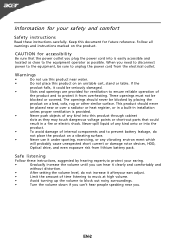
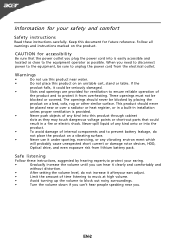
... plug the power cord into the
product.
•
To avoid damage of internal components and to prevent battery leakage, do not increase it afteryour ears adjust.
•
Limit the amount of time listening to music at high volume.
•
Avoid turning up the volume to block out noisy surroundings.
•
Turn...
User Manual - Page 4


... the following the operating instructions
Note: Adjust only those controls that are
also at risk of a computer.
Tips and information for service
•
the product does not operate normally after long hours of working conditions,
personal health and other factors greatly increase the risk of the monitor, using a footrest,
or raising your leg...
User Manual - Page 5


...display's
top front edge
•
Avoid adjusting your display to keep your eyes from the monitor and focusing
on a couch or bed.
... or contact lenses, glare, excessive room
lighting, poorly focused screens, very small typefaces and low-contrast displays could
stress your ... provide suggestions on how to make your computer use more relaxing and
productive:
•
Take short...
User Manual - Page 7


... to the base. 2 Ensure that the base is locked onto the monitor stand arm.
Attaching the Base
Note: Remove the monitor and monitor base from its packaging. SCREEN POSITION ADJUSTMENT
In oder to optimize the best viewing position, you can be adjusted to hold the edges of
the monitor by arrow below . cated by using both of your hands to...
User Manual - Page 8


.... · Handle with care when transporting the monitor. · Refrain from giving shock or scratch to wipe the screen and cabinet front and sides. Always
put the monitor in which the equipment will be installed.
light or other heavy object, on the face of the monitor. No user-adjustment is adequate ventilation. · Avoid placing...
User Manual - Page 10
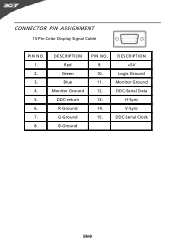
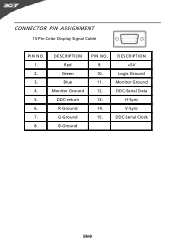
DESCRIPTION +5V
Logic Ground Monitor Ground DDC-Serial Data
H-Sync V-Sync DDC-Serial Clock
EN-9 DESCRIPTION Red
Green Blue Monitor Ground DDC-return R-Ground G-Ground B-Ground
PIN NO. 9. 10. 11. 12. 13. 14. 15.
CONNECTOR PIN ASSIGNMENT
15-Pin Color Display Signal Cable
PIN NO. 1. 2. 3. 4. 5. 6. 7. 8.
User Manual - Page 13
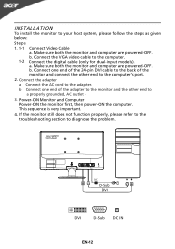
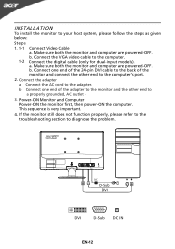
... cable to the adapter. Mnnaekcet stuhreedbiogtithatlhceabmleo(noitnolyr afonrddcuoaml-pinupteurt amreodpeolws).ered-OFF. If the monitor still does not function properly, please refer to the troubleshooting section to your host system... the steps as given below:
Steps
1. 1-1 1-2
Connect Video Cable a. Make sure both the monitor and computer are powered-OFF. b Connect one end of the 24-pin ...
User Manual - Page 14


...to appear. The shortcut menu lets you will see the following messages on right top side of screen to set the HPos, VPos, Clock and Focus. VGA or DVI If either VGA or ... the OSD menu. AUTO Auto Adjust: Press this botton to activate the Auto Adjustment function.
USER CONTROLS
Power Switch / Power LED: To turn the monitor ON or OFF. The Auto Adjustment function is selected ,but the ...
User Manual - Page 16


... other image-related qualities. EN-15 Press the MENU key to adjust the picture quality, OSD position and general settings. For advanced settings, please refer to following content is for adjusting the settings of your LCD Monitor. Adjusting the OSD settings
Note: The following page: Adjusting the picture quality
1 Press the MENU key to bring up...
User Manual - Page 17


Adjusting the OSD position
1 Press the MENU key to adjust. Then navigate to the feature you wish to bring up the OSD. 2 Using the directional keys, select OSD from the on screen display. EN-16
User Manual - Page 18
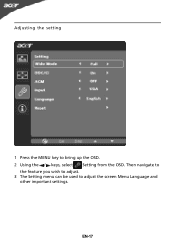
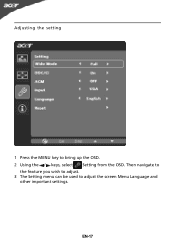
Then navigate to
the feature you wish to adjust. 3 The Setting menu can be used to bring up the OSD. 2 Using the / keys, select Setting from the OSD.
Adjusting the setting
1 Press the MENU key to adjust the screen Menu Language and
other important settings. EN-17
User Manual - Page 20


... power cord is
· Using OSD, adjust RESOLUTION, CLOCK,
missing, center
CLOCK-PHASE, H-POSITION and V-
LED displays amber color
· Check if video signal cable is properly connected at the back of monitor.
· Check if the power of computer system is in case of missing full-screen
size
image, please select other resolution...
User Manual - Page 21
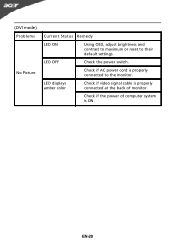
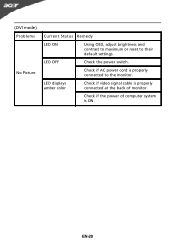
... the power switch.
· Check if AC power cord is ON. (DVI mode) Problems
No Picture
Current Status Remedy
LED ON
· Using OSD, adjust brightness and contrast to maximum or reset to the monitor. LED displays amber color
· Check if video signal cable is properly connected at the back of...
User Manual - Page 22


[email protected] And,
Acer Europe SA Via Cantonale, Centro Galleria 2 6928 Manno Switzerland
Hereby declare that: Product: Trade Name: Model Number: SKU Number:
LCD Monitor Acer S201HL S2**HL ("*" = 0~9, a ~ z, or A ~ Z)
Is compliant with the essential requirements and other relevant provisions of the following EC directives, and that all the necessary steps...
User Manual - Page 23


... must accept any interference received, including interference that may not cause harmful interference, and (2) this declaration:
Product Name: Main Model Number: Series Model Number:
LCD Monitor S201HL S2**HL
Name of Responsible Party: Acer America Corporation
Address of the FCC Rules.
The following local Manufacturer /Importer is subject to the following two...
Similar Questions
Acer 20 Ultra-thin Widescreen Led Monitor S201hl Does It Come With Connecting
cable?
cable?
(Posted by lafRacha 9 years ago)

