Acer Power 1000 Support Question
Find answers below for this question about Acer Power 1000.Need a Acer Power 1000 manual? We have 4 online manuals for this item!
Question posted by browcroft on July 7th, 2012
How Can I Connect Acer 1000 To A Bigpond 4g Wireless Connection?
The person who posted this question about this Acer product did not include a detailed explanation. Please use the "Request More Information" button to the right if more details would help you to answer this question.
Current Answers
There are currently no answers that have been posted for this question.
Be the first to post an answer! Remember that you can earn up to 1,100 points for every answer you submit. The better the quality of your answer, the better chance it has to be accepted.
Be the first to post an answer! Remember that you can earn up to 1,100 points for every answer you submit. The better the quality of your answer, the better chance it has to be accepted.
Related Acer Power 1000 Manual Pages
Power 1000 User's Guide EN - Page 5
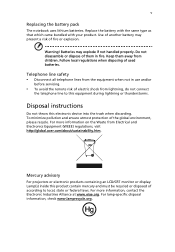
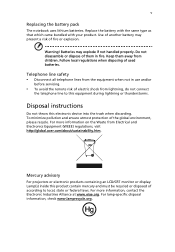
...servicing.
• To avoid the remote risk of them away from lightning, do not connect
the telephone line to local, state or federal laws. For more information, contact the...Disconnect all telephone lines from Electrical and Electronics Equipment (WEEE) regulations, visit http://global.acer.com/about/sustainability.htm. To minimize pollution and ensure utmost protection of used batteries....
Power 1000 User's Guide EN - Page 9
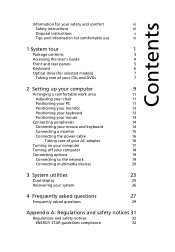
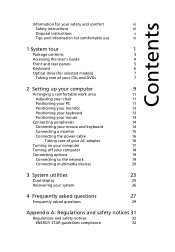
...
11
Adjusting your chair
11
Positioning your PC
11
Positioning your monitor
13
Positioning your keyboard
13
Positioning your mouse
13
Connecting peripherals
14
Connecting your mouse and keyboard
14
Connecting a monitor
15
Connecting the power cable
16
Taking care of your AC adapter
16
Turning on your computer
17
Turning off your computer
18...
Power 1000 User's Guide EN - Page 15


...Your computer's front and rear panels consist of the following:
Icon Component Eject button
Icon Component DVI port
Power button
CRT/LCD monitor port
Hard disk drive indicator Optical disk drive indicator
OBR (One Button Recovery) ...-in jack
Headphone/Speaker-out/lineout port
Line-in jack
Note: See "Connecting peripherals" on page 14 and "Connecting options" on page 19 for more information.
Power 1000 User's Guide EN - Page 16


... key Description
1
Sleep button
3
Multimedia keys
5
e key (Scroll Lock)
7
Cursor keys
9
Windows logo key
11 Function keys
No. For information on how to connect your keyboard, see "Connecting your mouse and keyboard" on page 14.
6
1 System tour
Keyboard
The keyboard has full-sized keys that include separate cursor keys, two Windows keys...
Power 1000 User's Guide EN - Page 20


This chapter contains step-by-step instructions on how to set up your computer and connect additional peripherals.
Power 1000 User's Guide EN - Page 24
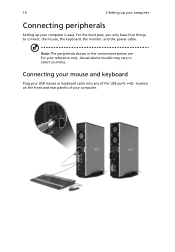
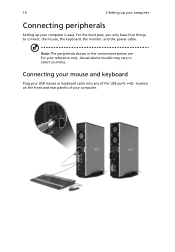
For the most part, you only have four things to connect: the mouse, the keyboard, the monitor, and the power cable. Note: The peripherals shown in select countries.
located Actual device models may vary in the connections below are for your computer. Connecting your mouse and keyboard
Plug your USB mouse or keyboard cable into...
Power 1000 User's Guide EN - Page 25


Note: Refer to the monitor manual for additional instructions and information. 15
Connecting a monitor
To connect a monitor, simply plug the monitor cable into the monitor port (blue port) or DVI port located on the rear panel of your computer .
Power 1000 User's Guide EN - Page 26
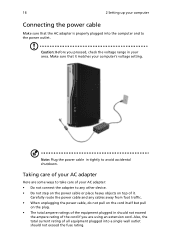
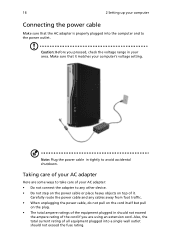
... place heavy objects on the plug. • The total ampere ratings of your AC adapter: • Do not connect the adapter to avoid accidental shutdown.
Taking care of it matches your computer
Connecting the power cable
Make sure that it . Make sure that the AC adapter is properly plugged into a single wall outlet...
Power 1000 User's Guide EN - Page 27


... Regulator), make sure that the power cable is plugged in the power cable, you are now ready to turn on your computer: 1 Turn on all peripherals connected to work. Important: Make sure that it is properly plugged into an electrical outlet. 17
Turning on your computer
After connecting the necessary peripherals and plugging in...
Power 1000 User's Guide EN - Page 28


...
Computer, then click Turn Off. 2 Turn off your computer, follow the steps below. If you cannot shut down your computer normally, press and hold the power button for at least four seconds.
18
2 Setting up your computer
Turning off your computer
To turn off all peripherals...
Power 1000 User's Guide EN - Page 29
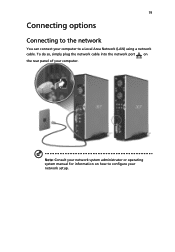
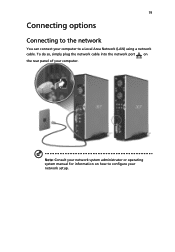
Note: Consult your network system administrator or operating system manual for information on the rear panel of your network setup.
To do so, simply plug the network cable into the network port on how to a Local Area Network (LAN) using a network cable. 19
Connecting options
Connecting to the network
You can connect your computer to configure your computer.
Power 1000 User's Guide EN - Page 30
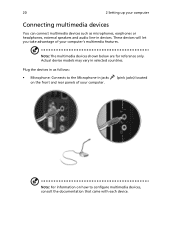
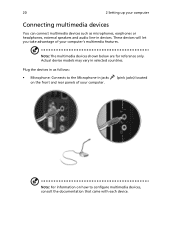
...) located
Note: For information on the front and rear panels of your computer's multimedia features.
20
2 Setting up your computer
Connecting multimedia devices
You can connect multimedia devices such as follows:
• Microphone: Connects to the Microphone-in jacks on how to configure multimedia devices, consult the documentation that came with each device.
Power 1000 User's Guide EN - Page 31


... volume, use the volume control buttons on the taskbar at the bottom of your screen.
• External speakers: Connect to the headphone jack the front panel of your computer. 21
• Earphones, headphones: Connect to the audio-out/line-out jack jack) located on the rear panel of your computer.
(lime-green...
Power 1000 User's Guide EN - Page 32


22
2 Setting up your computer
• Audio line-in device: Connects to the audio-in/line-in jack jack) located on the rear panel of your computer
(light blue
Power 1000 User's Guide EN - Page 35


25
Dual-display
To enable the dual monitor feature of your computer, first ensure that the second monitor is connected, then, select Start, Control Panel, Display and click on Settings. Finally, click Apply to confirm the new settings and click OK to complete the process. ...
Power 1000 User's Guide EN - Page 42


...or television reception, which
the receiver is likely to result in accordance with FCC regulations.
Notice: Shielded cables
All connections to other computing devices must be determined by turning the device off and on a circuit different from that this ... notices
Regulations and safety notices
ENERGY STAR guidelines compliance
As an ENERGY STAR partner, Acer Inc. If this equipment.
Power 1000 User's Guide EN - Page 50
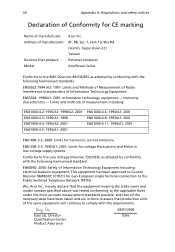
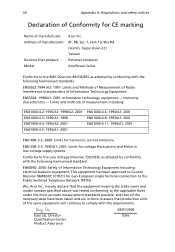
... 1995/A1: 2001: Limits for voltage fluctuations and flicker in force to assure that product: Model:
Acer Inc. 8F, 88, Sec. 1, Hsin Tai Wu Rd. This equipment has been approved to Council ...Decision 98/482/EC (CTR21) for pan-European single terminal connection to the Public Switched Telephone Network (PSTN). We, Acer Inc., hereby declare that the equipment bearing the trade name and model...
Power 1000 User's Guide ES - Page 50


...Limits for voltage fluctuations and flicker in force to assure that product: Model:
Acer Inc. 8F, 88, Sec. 1, Hsin Tai Wu Rd.
Easy Lai, Director Qualification Center Product Assurance
04...This equipment has been approved to Council Decision 98/482/EC (CTR21) for pan-European single terminal connection to the EMC Directive 89/336/EEC as attested by conformity with the following harmonised standards:
EN55022...
Power 1000 User's Guide FR - Page 49


...pan-European single terminal connection to comply with the requirements. 39
English
Declaration of Conformity for voltage fluctuations and flicker in force to assure that product: Model:
Acer Inc. 8F, 88... that production units of Information Technology Equipment Including electrical business equipment. We, Acer Inc., hereby declare that the equipment bearing the trade name and model number...
Power 1000 User's Guide PT - Page 51


... 1995/A1: 2001: Limits for voltage fluctuations and flicker in force to assure that product: Model:
Acer Inc. 8F, 88, Sec. 1, Hsin Tai Wu Rd.
Easy Lai, Director Qualification Center Product ... has been approved to Council Decision 98/482/EC (CTR21) for pan-European single terminal connection to the EMC Directive 89/336/EEC as attested by conformity with the following harmonised standards:...
Similar Questions
How To Connect My Acer Aspire Z5600 To Wireless Internet
(Posted by pfivezeus 10 years ago)

