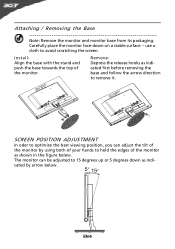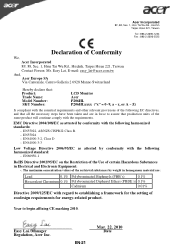Acer P206HL Support Question
Find answers below for this question about Acer P206HL.Need a Acer P206HL manual? We have 2 online manuals for this item!
Question posted by djkevday on August 22nd, 2011
A Connector Between The Monitor And Stand Can I Buy One As I Have Lost It
The person who posted this question about this Acer product did not include a detailed explanation. Please use the "Request More Information" button to the right if more details would help you to answer this question.
Current Answers
Answer #1: Posted by kcmjr on August 22nd, 2011 10:28 AM
Your question does not make sense. If the video cable between the monitor and computer has failed you can get one at any Radio Shack store or hundreds of online retailers.
For prts for the monitor itself or the stand you'll need to contact Acer directly: http://support.acer.com/us/en/product/default.aspx?modelId=2414
Licenses & Certifications: Microsoft, Cisco, VMware, Novell, FCC RF & Amateur Radio licensed.
Related Acer P206HL Manual Pages
Similar Questions
Monitor Stand
i just bought k202hql pc monitor. how to adjust the monitor stand
i just bought k202hql pc monitor. how to adjust the monitor stand
(Posted by lesleysquall 10 years ago)
Mounting The Ap206hl Monitor
Can this monitor be wall mounted? If so, what equipment does Acer recommend?
Can this monitor be wall mounted? If so, what equipment does Acer recommend?
(Posted by weljen10 12 years ago)
H21h Monitor Stand Needed
Where can I obtain a desk stand for the H213H? Thank you.
Where can I obtain a desk stand for the H213H? Thank you.
(Posted by jimjax 12 years ago)