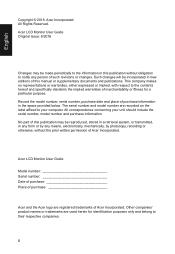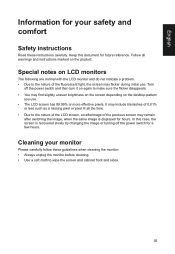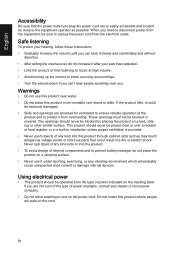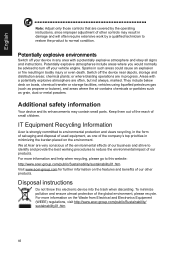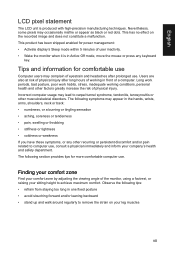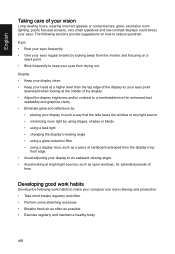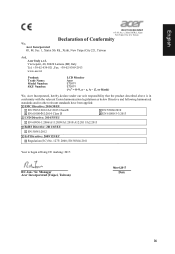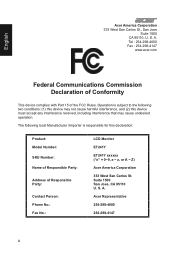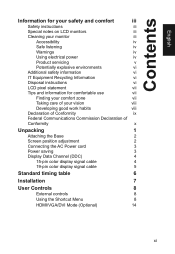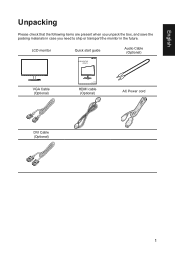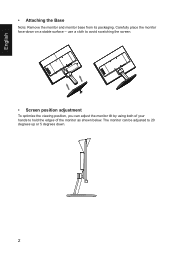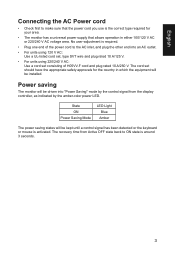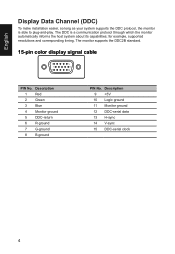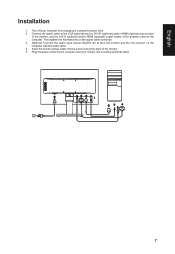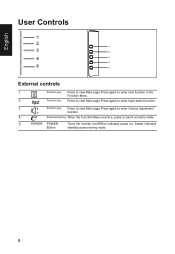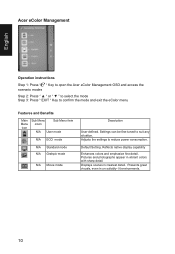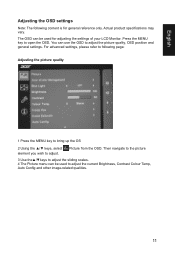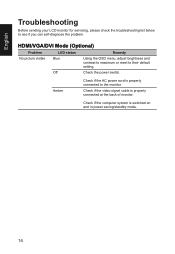Acer ET241Y Support Question
Find answers below for this question about Acer ET241Y.Need a Acer ET241Y manual? We have 1 online manual for this item!
Question posted by brandon38210 on September 19th, 2018
How Do You Adjust The Base Of The Et241y Monitor?
Theres what looks like a slide button on the back which looks like it would unlock the height adjustment, but the button won't move. Can't find anything online or in the manual about it. Looks like this is a new feature.
Current Answers
Related Acer ET241Y Manual Pages
Similar Questions
How To Completely Remove Base From Monitor H274hl
I need completely remove the base and wall mount my monitor.I first remove a screw at bottom and tak...
I need completely remove the base and wall mount my monitor.I first remove a screw at bottom and tak...
(Posted by yanghuanchen 6 years ago)
Speakers Not Working
Volume button on monitor cant be pushed to setting the volume on monitor.Cant be recognized on audio...
Volume button on monitor cant be pushed to setting the volume on monitor.Cant be recognized on audio...
(Posted by crackhns 6 years ago)