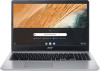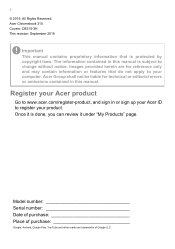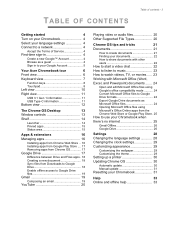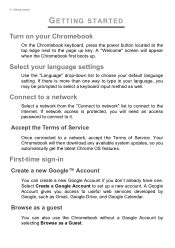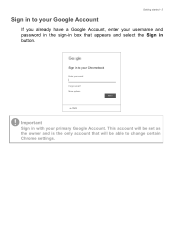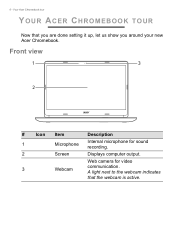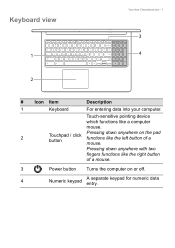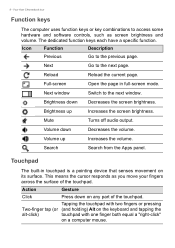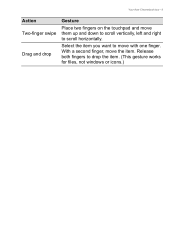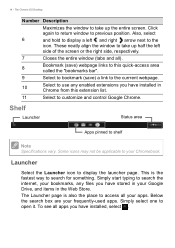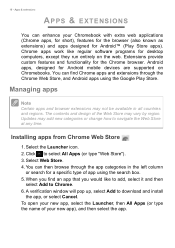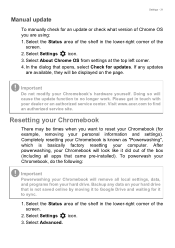Acer Chromebook 315 CB315-3H Support Question
Find answers below for this question about Acer Chromebook 315 CB315-3H.Need a Acer Chromebook 315 CB315-3H manual? We have 2 online manuals for this item!
Question posted by blakehelenf on August 23rd, 2023
How To Retrieve/find Lost Bookmarks On Acer 315 Modeln19q3 Chromebook
Current Answers
Answer #1: Posted by INIMITABLE on August 23rd, 2023 4:01 PM
I hope this is helpful? PLEASE "ACCEPT" and mark it "HELPFUL" to complement my little effort. Hope to bring you more detailed answers
-INIMITABLE
Answer #2: Posted by SonuKumar on August 23rd, 2023 7:55 PM
1. Check the bookmarks bar. The bookmarks bar is located at the top of the Chrome browser window. If you have any bookmarks saved to the bookmarks bar, they will be displayed there.
2. Check the bookmark manager. The bookmark manager is a built-in feature of Chrome that allows you to manage your bookmarks. To open the bookmark manager, click on the three dots in the top right corner of the Chrome browser window and select "Bookmarks".
3. Use a bookmark recovery tool. There are a number of third-party bookmark recovery tools available that can help you recover lost bookmarks. These tools scan your computer for deleted or lost bookmarks and allow you to restore them.
4. Restore your Chromebook to a previous state. If you have recently backed up your Chromebook, you can restore it to a previous state that includes your bookmarks. To do this, follow these steps:
1. Turn on your Chromebook.
2. Press the Esc + Refresh + Power buttons at the same time.
3. When the Chromebook boots into recovery mode, select "Advanced".
4. Select "Powerwash".
5. Select "Restore settings to their original defaults".
6. Select "Reset".
Once your Chromebook has been restored, your bookmarks should be restored as well.
If you have tried all of these methods and you are still unable to find your lost bookmarks, you may need to contact Google support for further assistance.
Here are some additional things to keep in mind:
Bookmarks are stored locally on your Chromebook, so if you have synced your bookmarks to your Google account, they will also be available on other devices that are signed in to your account.
If you have deleted your bookmarks accidentally, you may be able to restore them from the Trash. To do this, open the Trash and select the bookmarks that you want to restore. Then, click on the "Restore" button.
If you have lost your Chromebook, you may be able to recover your bookmarks from a backup. If you have not created a backup, you may be able to recover your bookmarks from Google's servers. To do this, you will need to contact Google support.
I hope this helps! Let me know if you have any other questions.
Please respond to my effort to provide you with the best possible solution by using the "Acceptable Solution" and/or the "Helpful" buttons when the answer has proven to be helpful.
Regards,
Sonu
Your search handyman for all e-support needs!!
Related Acer Chromebook 315 CB315-3H Manual Pages
Similar Questions
I have a ACER CB315-2H series laptop and the battery will not charge. It was bought in August of 202...