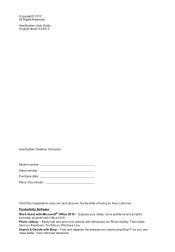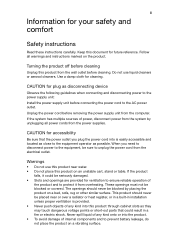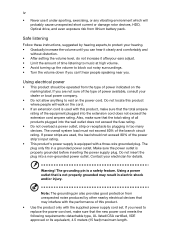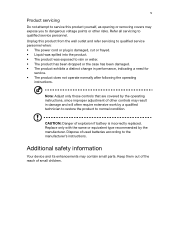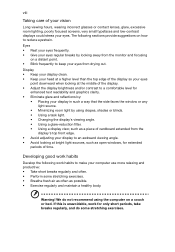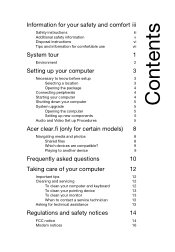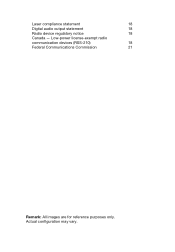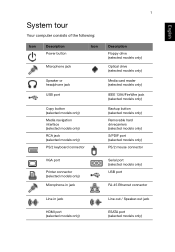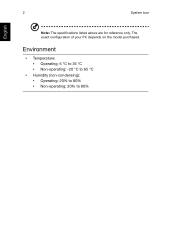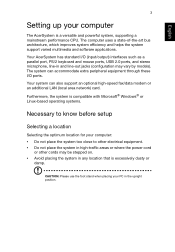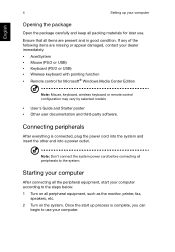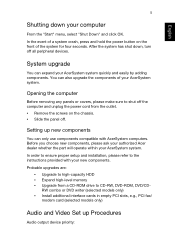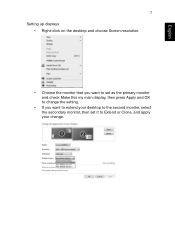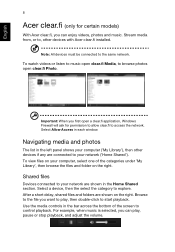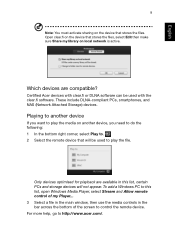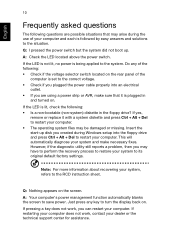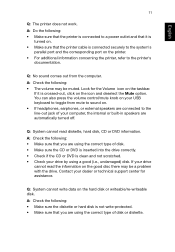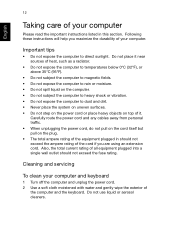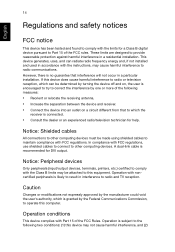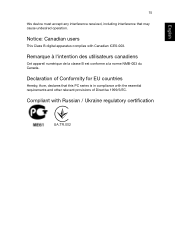Acer Aspire Z3280 Support Question
Find answers below for this question about Acer Aspire Z3280.Need a Acer Aspire Z3280 manual? We have 1 online manual for this item!
Question posted by annelies on August 23rd, 2013
Does Not Come Out Of Sleepmode And Won't Restart
last night I put the pc in sleepmode, but this morning it won't come out of it. So I tried to reboot it but the machine startsup, I can see the blue light of the power button and hear the fan starting, but that is all. The screens stays black and rebooting to press F8 in hopes to go to safe mode didn't work either. I just bought the machine a couple of weeks ago
Current Answers
Answer #1: Posted by TommyKervz on August 23rd, 2013 10:09 PM
Greetings - Try out the directions on the article linked to below (the machine must be under Warranty, in case it is a hardware defect)
http://www.ehow.com/m/how_4560492_fix-laptop-black-screen.html
http://www.ehow.com/m/how_4560492_fix-laptop-black-screen.html
Related Acer Aspire Z3280 Manual Pages
Similar Questions
I Just Bought A Used Aspire All In One Zs600g And It Won't Boot Up. The Power Li
Comes on but the screen stays black
Comes on but the screen stays black
(Posted by wellsmichael3206 2 years ago)
Where Is The Power Button Of Acer Aspire Z3-705? Please, Anyone Can Help Me.
Where is the Power button of Acer Aspire z3-705?Please, anyone can help me.
Where is the Power button of Acer Aspire z3-705?Please, anyone can help me.
(Posted by teeranuwat 5 years ago)
I Just Bought Aspire M3970 Desktop, Its Slow, Nothing Will Load
(Posted by karlee33 10 years ago)
When I Press My Power Button Of Acer Veriton Desktop It Does Turn Power On
(Posted by apscitteacher 11 years ago)