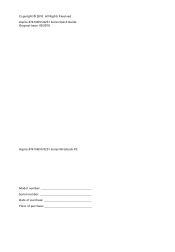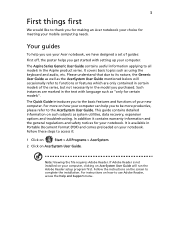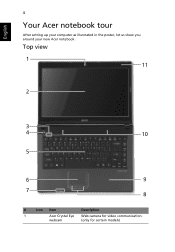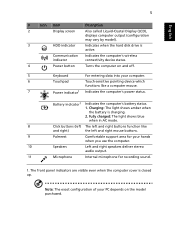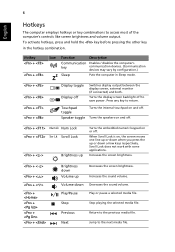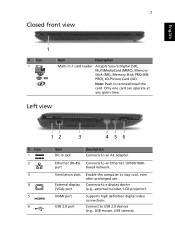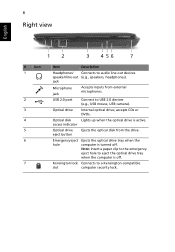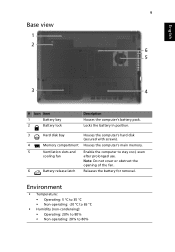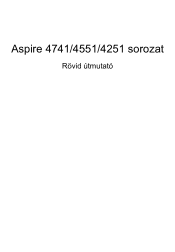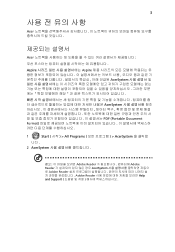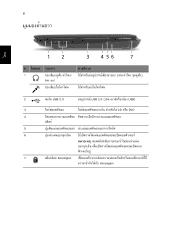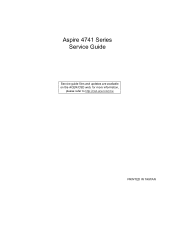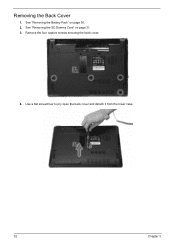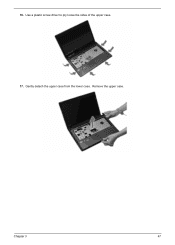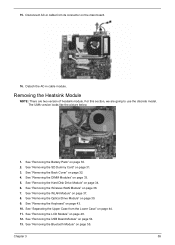Acer Aspire 4741 Support Question
Find answers below for this question about Acer Aspire 4741.Need a Acer Aspire 4741 manual? We have 2 online manuals for this item!
Question posted by kdbase9 on August 17th, 2012
Dvd Device Has A Bad Block
my acer aspire 4741 dvd player use to play all my dvds. now it only plays a handful of these dvds but not able to play all of them like before.
what happens now is when i slot in some of these dvds, instead of auto playing tthem, they open in windows explorer asking me to drag files to burn.
when i run one of microsofts troubleshooters to find the problem, the message i got was that the dvd device has a bad block.
i thought perharps if i updated the driver it might help but i cant find the driver anywhere.
the driver for the dvd device is HL-DT-ST DVRAM GT30N
Current Answers
Answer #1: Posted by helion on August 17th, 2012 12:27 PM
This may be due to the problem in the laser head that is present in the DVD drive. Over time it has been seen that fine dust seem to block the laser reader head. Initially it leads to the problem you are facing and later the drive becomes useless.
I suggest you take it to a computer store and get it serviced. If the drive is within warranty then make use of it.
Related Acer Aspire 4741 Manual Pages
Similar Questions
Ram Cost
i want to take 4 GB ram.let us know what is the cost.....
i want to take 4 GB ram.let us know what is the cost.....
(Posted by krish545545 10 years ago)
What Document Files Not To Delete On Acer Laptop Aspire 5532
(Posted by thema 10 years ago)
Acer Laptop Aspire 5749z-4840
Hi, the a,caps lock and shift botton on the key board is not working, what's the problem please
Hi, the a,caps lock and shift botton on the key board is not working, what's the problem please
(Posted by ceelocke76 11 years ago)