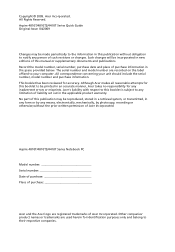Acer 4810T 8480 Support Question
Find answers below for this question about Acer 4810T 8480 - Aspire - Core 2 Solo 1.4 GHz.Need a Acer 4810T 8480 manual? We have 1 online manual for this item!
Question posted by gaiusnti on May 27th, 2011
Battery Doesn't Charge
Current Answers
Answer #2: Posted by bpshbp on May 28th, 2011 1:32 AM
-
- 1
Check your Dell laptop's connections. The easiest fixes are often the ones that remedy your computer's problems. Your battery cannot charge unless your AC adapter is properly plugged in. Make sure the AC adapter is securely plugged into the back of your Dell laptop, and that this connection has not come loose. Also, ensure that the AC adapter is snugly connected to the wall socket or surge protector, whichever is applicable in your situation.
- 2
Attach your AC adapter or surge protector/power strip to a different wall outlet. Sometimes a wall outlet can malfunction or be blown, resulting in no power flowing forth and thus rendering your battery unable to charge via the AC adapter. In this instance, try plugging the AC adapter directly into another wall outlet, or unplug your surge protector and connect it (and by extension your AC adapter) into a new outlet.
- 3
Make sure your surge protector/power strip is powered on. Some of these devices have their own dedicated power switch on the top face of their body. Even if the surge protector/power strip is correctly plugged into a wall's power source, if the power switch on the device has been flipped off, all devices connected to the power strip will have no power (including your AC adapter). Flip this switch back on so that your battery can charge.
- 4
Consider replacing your battery. Check your battery indicator light on the bottom or side of the Dell laptop (depending on your exact model) and determine whether your battery is dead or dying. Laptop batteries like the one found in your Dell laptop last for approximately 1,000 charges before they begin to partially lose their ability to hold a charge or simply die altogether. Flip over your Dell laptop to reveal the bottom of the unit. Find the horizontal outline of the battery at the top center of the Dell's bottom side. You will find the battery release mechanism just below; slide it to the left in order to disengage and pop out the old battery for replacement. Slide the new battery in until it locks into place.
- 1
Answer #3: Posted by bpshbp on May 29th, 2011 8:16 AM
- Check Power Adapter
- 1
Turn the laptop off. Remove any power cords or power sources.
- 2
Separate the battery from the bottom of the laptop. Slide or press the locking mechanism to unlock the battery. Slide the battery out of the battery compartment.
- 3
Plug the power adapter into an electrical outlet. Insert the opposite end of the adapter into the charging outlet on the side of a laptop.
- 4
Power on the laptop. If the laptop does not turn on, the power adapter is not correctly working. If the power adapter is not working, the battery can not charge. Replace the power adapter. If the laptop powers on, the power adapter is properly working.
- 1
Turn the computer off. Remove any power cords or sources.
- 2
Take the battery out of the battery compartment.
- 3
Dip a cotton swab in isopropyl alcohol. Rub the dampened swab on the battery compartment and battery contacts. Dust and buildup can prevent battery contacts from properly charging.
- 4
Slide the battery back into the battery compartment.
- 1
Plug the power adapter into the laptop.
- 2
Charge the battery for six hours.
- 3
Remove the power adapter.
- 4
Turn the laptop on. If the laptop turns on and stays on for at least 30 minutes, the battery is holding a charge. If the laptop doesn't turn on or the battery doesn't power the laptop for at least 30 minutes, the battery should be replaced.
- 1
Related Acer 4810T 8480 Manual Pages
Similar Questions
external monitor
Screen has some action,blacklight seems ok. Will power off when switching to external monitor. What ...