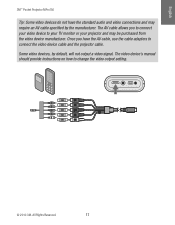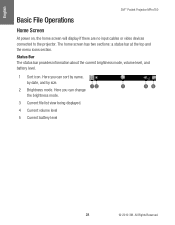3M MPRO150 Support Question
Find answers below for this question about 3M MPRO150.Need a 3M MPRO150 manual? We have 2 online manuals for this item!
Question posted by hmarenco on September 1st, 2015
Can't Connect To Usb My Mpro 150
I have Windows 8.1 and Windows 7 and trying to connect via USB but no drive appears in file manager. I also tried to connect via VGA, my PC detects the MPro 150, but no image is shown in the projector.
Current Answers
Answer #1: Posted by techyagent on September 1st, 2015 9:16 AM
- Unplug the VGA-Audio cable from the projector and a white image with the 3M logo will display. If start up screen does not appear, please contact us and we will assist you.
- Plug the VGA - Audio cable into the projector and the icon in the upper-left corner of the image will change from a "waiting on cable" to the "VGA-Audio cable" icon.
For more assistance please click here
Thanks
Techygirl
Related 3M MPRO150 Manual Pages
Similar Questions
3m Mpro150 Firmware Update
where can I find a firmware update for mpro150 or at least a compatible version, to read a card bigg...
where can I find a firmware update for mpro150 or at least a compatible version, to read a card bigg...
(Posted by kristhardy 1 year ago)
Connection Problems
I want to use the MPro110 with a Surface but the minute I plug it in, the tablet locks up. Suggesion...
I want to use the MPro110 with a Surface but the minute I plug it in, the tablet locks up. Suggesion...
(Posted by pamelawilson 9 years ago)
3m Mpro 110 Will Not Charge, What Is The Matter?
(Posted by eternallyyoursss 11 years ago)