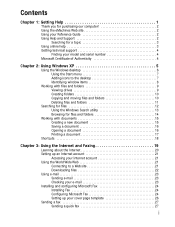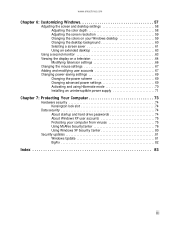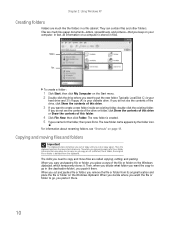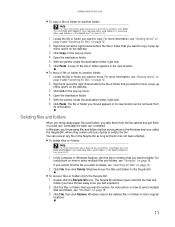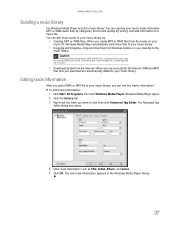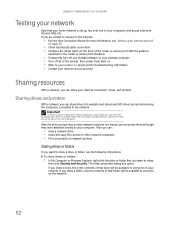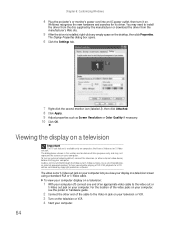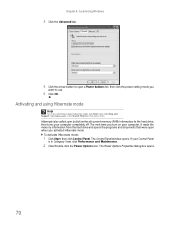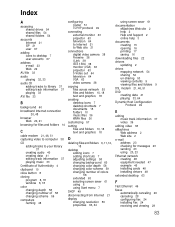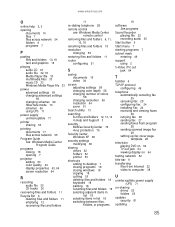eMachines W3622 Support Question
Find answers below for this question about eMachines W3622.Need a eMachines W3622 manual? We have 1 online manual for this item!
Question posted by pweric613 on January 5th, 2012
New Ram Modules
Current Answers
Answer #1: Posted by BusterDoogen on January 10th, 2012 9:21 AM
Your W3622 System
Memory: DDR2 PC2-5300, DDR2 PC2-6400Memory Type: DDR2 PC2-5300, DDR2 PC2-6400, DDR2 (non-ECC) Maximum Memory: 2GB Slots: 2 Each memory slot can hold DDR2 PC2-5300, DDR2 PC2-6400 with a maximum of 1GB per slot.* *Not to exceed manufacturer supported memory.
Although the memory can be installed one module at a time, the best performance comes from using matched pairs of modules. How much memory your Windows OS will recognize depends on which version of Windows you are running. 32-bit versions of Windows will see (and utilize) only 3GB or 3.5GB. To utilize more memory, install a 64-bit version of your OS.Related eMachines W3622 Manual Pages
Similar Questions
I open my cpu tower to install two 1gb memory boards and two seperate wires were disconnected. I don...
I accidentally disconnected the two wires that connect to the power switch, and so can't turn comput...