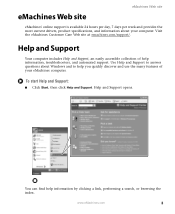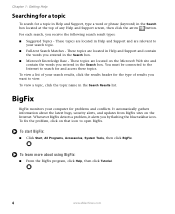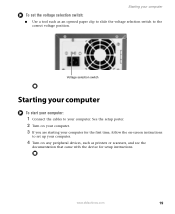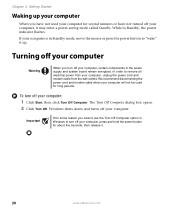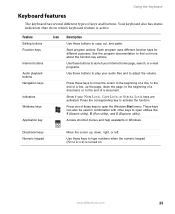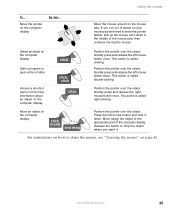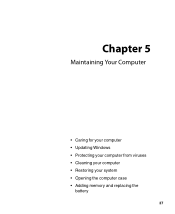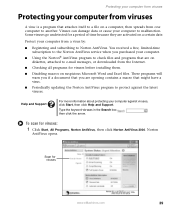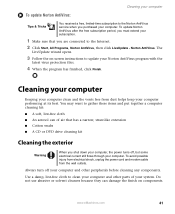eMachines ET1831-01 Support Question
Find answers below for this question about eMachines ET1831-01 - Desktop PC.Need a eMachines ET1831-01 manual? We have 1 online manual for this item!
Question posted by johnsond763 on December 17th, 2013
How To Open Et1831-07 Front Closure
The person who posted this question about this eMachines product did not include a detailed explanation. Please use the "Request More Information" button to the right if more details would help you to answer this question.
Current Answers
Related eMachines ET1831-01 Manual Pages
Similar Questions
Et1831-01 Cpu Upgrade
I upgraded my ET1831-01 with Pentium dual-core cpu e6500, 2.93GHz couple years ago, now I feel it ru...
I upgraded my ET1831-01 with Pentium dual-core cpu e6500, 2.93GHz couple years ago, now I feel it ru...
(Posted by jpzgmdxx 9 years ago)
Can I Use A Wireless Printer Hp Envy 120 Series With This Emachines?
(Posted by dhubble02 10 years ago)
Floppy Disk
How Can I Install A Floppy Disk In Emachine Et1831-01?
(Posted by aminopacheco 12 years ago)