eMachines ET1831 Support Question
Find answers below for this question about eMachines ET1831.Need a eMachines ET1831 manual? We have 1 online manual for this item!
Question posted by Dcarretta5311 on January 20th, 2012
Usb Ports
The two USB ports are not working can it be repaired
Current Answers
There are currently no answers that have been posted for this question.
Be the first to post an answer! Remember that you can earn up to 1,100 points for every answer you submit. The better the quality of your answer, the better chance it has to be accepted.
Be the first to post an answer! Remember that you can earn up to 1,100 points for every answer you submit. The better the quality of your answer, the better chance it has to be accepted.
Related eMachines ET1831 Manual Pages
eMachines Desktop User's Guide - Page 4
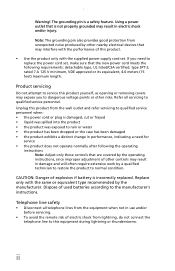
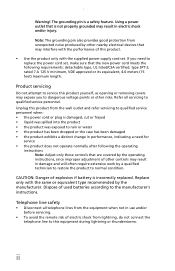
..., 4.6 meters (15 feet) maximum length.
If you to this product yourself, as opening or removing covers may result in damage and will often require extensive work by other nearby electrical devices that is a safety feature. Dispose of used batteries according to qualified service personnel. Product servicing
Do not attempt to service...
eMachines Desktop User's Guide - Page 6
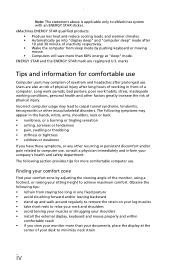
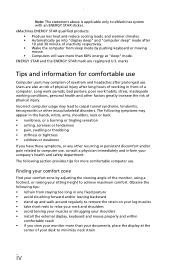
...comfortable use
Computer users may complain of eyestrain and headaches after long hours of working conditions, personal health and other factors greatly increase the risk of your desk to...or persistent discomfort and/or pain related to minimize neck strain
iv Long work periods, bad posture, poor work habits, stress, inadequate working in the hands, wrists, arms, shoulders, neck or back: •...
eMachines Desktop User's Guide - Page 7
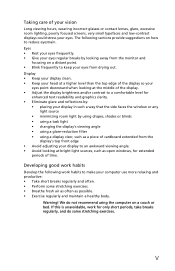
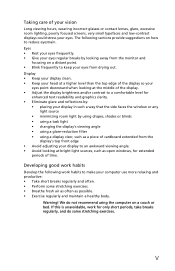
...and productive: • Take short breaks regularly and often. • Perform some stretching exercises.
If this is unavoidable, work habits to make your eyes.
Warning! Taking care of cardboard extended from the
display's top front edge • Avoid ...regularly, and do not recommend using the computer on a couch or bed. v The following work for extended
periods of time.
eMachines Desktop User's Guide - Page 9
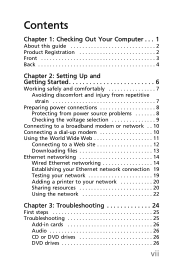
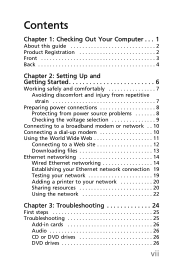
Contents
Chapter 1: Checking Out Your Computer . . . 1
About this guide 2 Product Registration 2 Front 3 Back 4
Chapter 2: Setting Up and Getting Started 6
Working safely and comfortably 7 Avoiding discomfort and injury from repetitive strain 7
Preparing power connections 8 Protecting from power source problems 8 Checking the voltage selection 9
Connecting to a broadband ...
eMachines Desktop User's Guide - Page 12
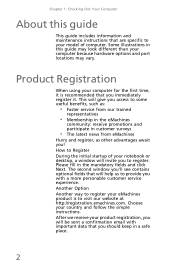
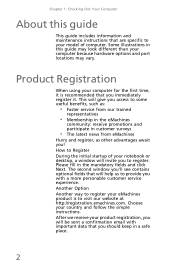
...your eMachines product is recommended that you 'll see contains optional fields that are specific to your model of your notebook or desktop, a window will give you access to some useful benefits, such as:
• Faster service from eMachines
Hurry and register... Out Your Computer
About this guide may look different than your computer because hardware options and port locations may vary.
eMachines Desktop User's Guide - Page 13


...turned on drive type). Front
Component
Icon
DVD/CD drive
Memory card reader
Power button/power indicator
USB ports
Microphone jack Headphone jack
Description
Use this jack.
You can also configure the power button to ... camera, MP3 player, PDA, cellular telephone, or other device into these ports.
This drive may be a CD, recordable CD, DVD, recordable DVD, Blu-ray, or HD DVD drive.
eMachines Desktop User's Guide - Page 14
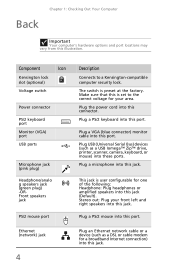
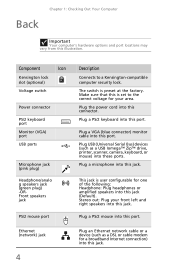
..., or mouse) into this jack. Component
Icon
Kensington lock slot (optional)
Voltage switch
Power connector
PS/2 keyboard port
Monitor (VGA) port
USB ports
Microphone jack (pink plug)
Headphone/analo g speakers jack (green plug) -ORFront speakers jack
PS/2 mouse port
Ethernet (network) jack
4
Description
Connects to the correct voltage for a broadband Internet connection) into these...
eMachines Desktop User's Guide - Page 15
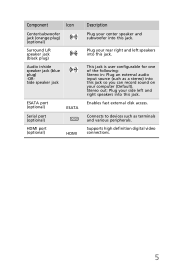
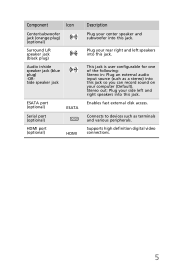
... video connections.
5 This jack is user configurable for one of the following: Stereo in /side speaker jack (blue plug) -ORSide speaker jack
ESATA port (optional)
Serial port (optional)
HDMI port (optional)
ESATA HDMI
Description
Plug your center speaker and subwoofer into this jack.
Plug your rear right and left and right speakers into...
eMachines Desktop User's Guide - Page 17


... muscles, and relieve your eyes.
• Find ways to break up a safe and comfortable work area and avoiding discomfort and strain:
• Keep hands and arms parallel to the
floor.
...• Place your computer, follow these general guidelines for setting up the work day, and
schedule a variety of
obstructions.
Working safely and comfortably
Before using your feet flat on the floor or on a...
eMachines Desktop User's Guide - Page 18
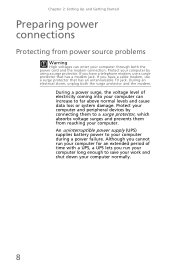
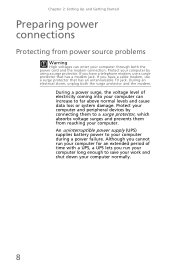
... of electricity coming into your computer can enter your computer long enough to a surge protector, which absorbs voltage surges and prevents them to save your work and shut down your computer normally.
8 Protect your computer during a power failure.
eMachines Desktop User's Guide - Page 21


... colored or underlined text, a picture, or an animated image. 2 Insert the other end of the modem cable into a telephone wall jack. (The modem will not work with digital or PBX telephone lines.)
3 If you want, you can contain text, animations, music, and other Web sites by moving the mouse pointer over...
eMachines Desktop User's Guide - Page 26
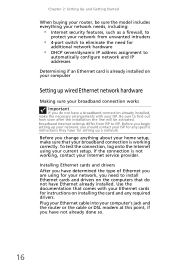
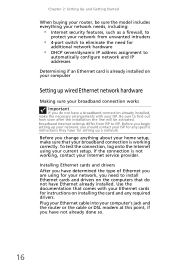
...Before you change anything about your home setup, make sure that do not have Ethernet already installed. If the connection is working , contact your current setup. Use the documentation that comes with your ISP. To test the connection, log onto the ...have not already done so.
16 Broadband Internet settings differ from unwanted intruders
• 4-port switch to eliminate the need to ISP.
eMachines Desktop User's Guide - Page 28
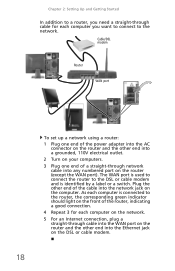
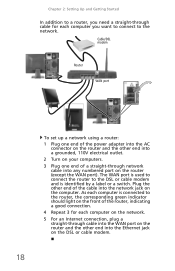
... need a straight-through cable for each computer is identified by a label or a switch. The WAN port is used to connect the router to the DSL or cable modem and is connected to the network. ...each computer on the network. 5 For an Internet connection, plug a straight-through cable into the WAN port on the router and the other end into a grounded, 110V electrical outlet. 2 Turn on your ...
eMachines Desktop User's Guide - Page 30
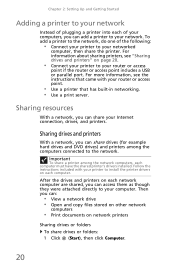
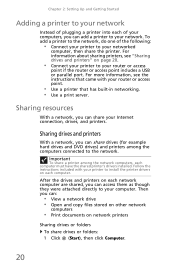
... install the printer drivers on page 20.
• Connect your printer to your router or access
point if the router or access point includes a USB or parallel port.
Important
To share a printer among the computers connected to the network. For more information, see "Sharing drives and printers" on each computer. Chapter 2: Setting...
eMachines Desktop User's Guide - Page 32
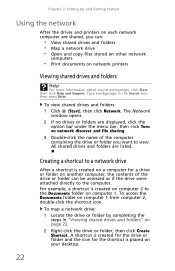
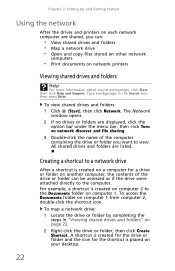
... is placed on page 22. 2 Right-click the drive or folder, then click Create Shortcut.
Type workgroups in "Viewing shared drives and folders" on your desktop.
22 To view shared drives and folders: 1 Click (Start), then click Network. All shared drives and folders are displayed, click the option bar under the...
eMachines Desktop User's Guide - Page 35


... you use a power strip or surge
protector, make sure that it is turned on.
• If a peripheral device (such as a keyboard
or mouse) does not work, make sure that your computer and an AC outlet and that the AC outlet is supplying power.
• If you followed each instruction.
• If...
eMachines Desktop User's Guide - Page 42


... a "Memory error" message
• Use a third-party diagnostic program to loosen a key that came with your computer. If the keyboard does not work
• Make sure that the keyboard port works.
• Reinstall the keyboard device driver.
Press
each key to
help determine if a memory module is
plugged in the keyboard
• If...
eMachines Desktop User's Guide - Page 46
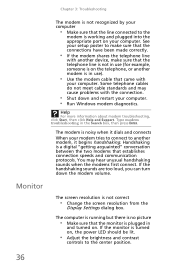
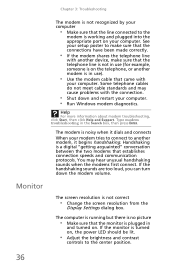
... line connected to the
modem is a digital "getting acquainted" conversation between the two modems that establishes connection speeds and communication protocols. Handshaking is working and plugged into the appropriate port on , the power LED should be lit.
• Adjust the brightness and contrast
controls to another modem is in
and turned on...
eMachines Desktop User's Guide - Page 47


...all extension cables and switch
boxes.
• Try a mouse you know is
connected to the video port on the display is not uniform
• Make sure that the monitor warms up for bent or ...damaged
pins.
• Reinstall the device driver. • Connect a monitor that you know works
to your monitor and video card documentation. For more information about display types, see your computer....
eMachines Desktop User's Guide - Page 51
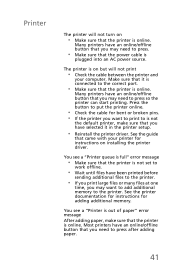
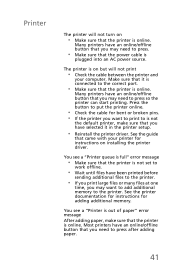
..."Printer queue is full" error message
• Make sure that the printer is not set to
work offline.
• Wait until files have an online/offline button that you need to press after adding... sure that you have an online/offline button that you may want to print to the correct port.
• Make sure that the power cable is online.
Many printers have been printed before
...
Similar Questions
My Emachine Et1831 Has A Hdmi Port/how Do I Use It
(Posted by dom42elloro 10 years ago)
Emachines Et1831 Problems
My emachines ET1831 has stopped working, every time I turn it on it comes up with a red and thin bla...
My emachines ET1831 has stopped working, every time I turn it on it comes up with a red and thin bla...
(Posted by Jordanpotts 11 years ago)
El1850
Hi At first was the AVG 2013 give problem... desktop cannot open, mouse cant work. I tried to refor...
Hi At first was the AVG 2013 give problem... desktop cannot open, mouse cant work. I tried to refor...
(Posted by comfort2use 11 years ago)

