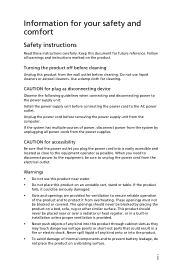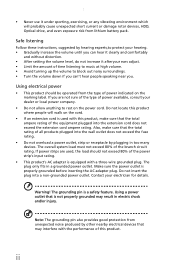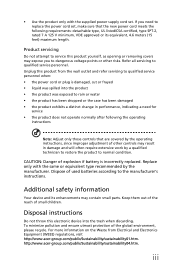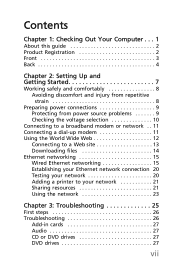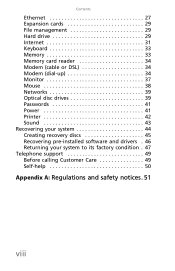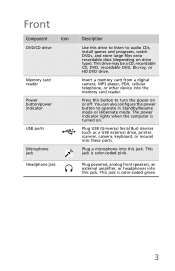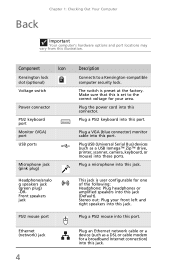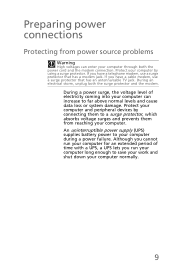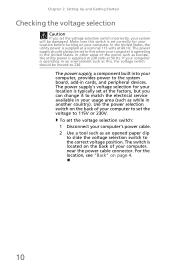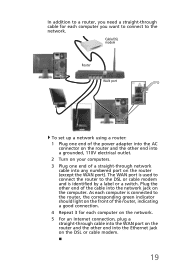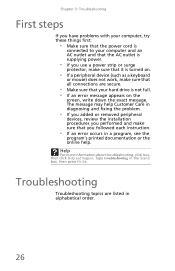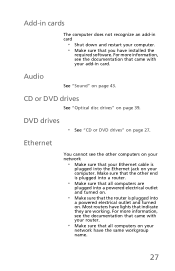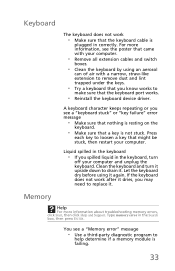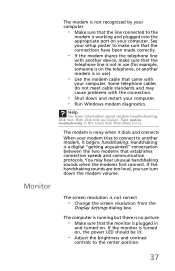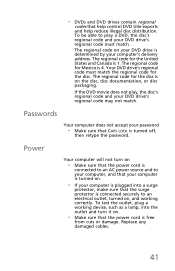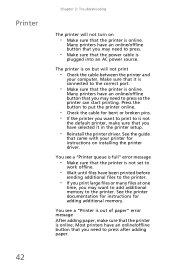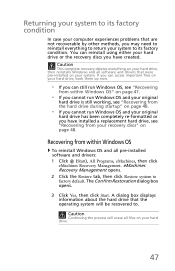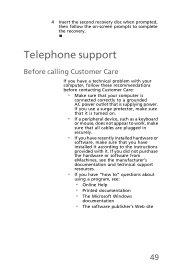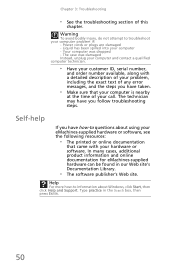eMachines ET1810-03 Support Question
Find answers below for this question about eMachines ET1810-03 - 3 GB RAM.Need a eMachines ET1810-03 manual? We have 1 online manual for this item!
Question posted by connelld98 on February 20th, 2015
Power Supply Replacement.
Where can I find a replacement power supply for my ET1810-03 eMachine?
Current Answers
Answer #1: Posted by Brainerd on February 20th, 2015 9:54 PM
Hi, you can order it here:
http://www.ebay.com/bhp/emachines-power-supply
http://www.ebay.com/bhp/emachines-power-supply
I hope this helps you!
Please press accept to reward my effort or post again with more details if not satisfied.
Regards, Brainerd
Related eMachines ET1810-03 Manual Pages
Similar Questions
Emachine Et1161-05 Won't Boot
So last night i was playing on my emachine ET1161-05, 6GB Ram, Nvidia 280 1GB graphics card and i sh...
So last night i was playing on my emachine ET1161-05, 6GB Ram, Nvidia 280 1GB graphics card and i sh...
(Posted by Goawayorbehacked 9 years ago)
How To Install A Larger Power Supply In An Emachines El1852g-52w?
(Posted by kech 10 years ago)
Needs System Recovery Disk For
Et1810-03 Desktop
I bought reconditioned desktop 2 years ago, but opened the box today, it would not boot,it did not c...
I bought reconditioned desktop 2 years ago, but opened the box today, it would not boot,it did not c...
(Posted by dilipeena 11 years ago)
Replaced Ecs Mobo With Asus P5g41-m Lx2
WHAT NEEDS TO BE DONE TO MAKE WIN 7 HOME PREMIUM RUN. IT WILL NOT BOOT AFTER REPLACEING THE MOBO
WHAT NEEDS TO BE DONE TO MAKE WIN 7 HOME PREMIUM RUN. IT WILL NOT BOOT AFTER REPLACEING THE MOBO
(Posted by pglines102 13 years ago)