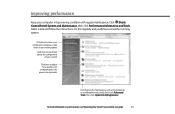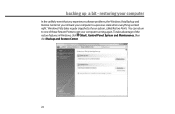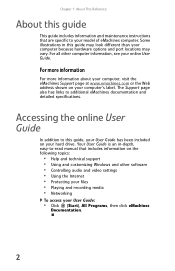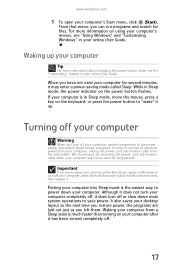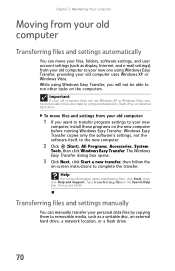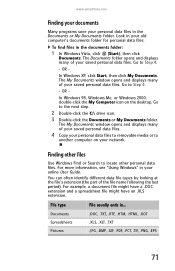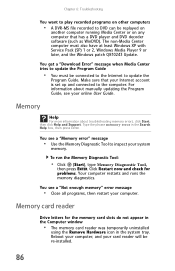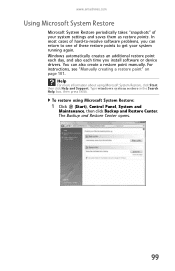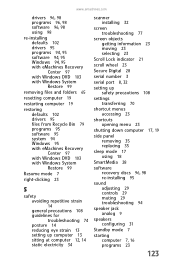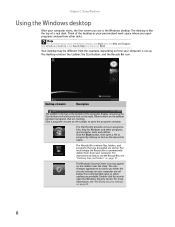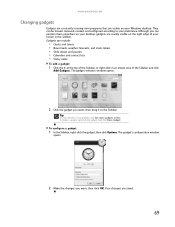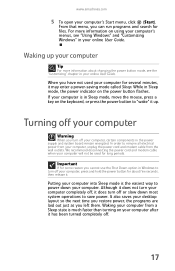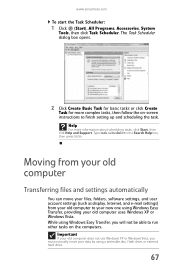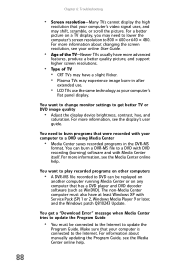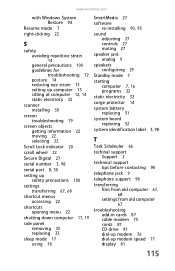eMachines ET1641 Support Question
Find answers below for this question about eMachines ET1641.Need a eMachines ET1641 manual? We have 5 online manuals for this item!
Question posted by roscoe0209 on May 18th, 2012
How Do You Manually Put An Et1641 In Sleep Mode That Is Running Xp
The person who posted this question about this eMachines product did not include a detailed explanation. Please use the "Request More Information" button to the right if more details would help you to answer this question.
Current Answers
Answer #1: Posted by freginold on May 21st, 2012 11:27 AM
You can put the computer in sleep mode by clicking on the Start button, selecting Shut Down from the menu and then choosing Sleep from the options. If Sleep is not an option, you'll have to enable it from the Power Options in the Control Panel.
Related eMachines ET1641 Manual Pages
Similar Questions
How Do You Put An Emachine Et1641 Running Windows Xp Into Sleep Mode
(Posted by maghimar 10 years ago)
How Do You Put An Emachine Et1641 Running Windows Xp Into Sleep Mode Manually
(Posted by eduar123181 10 years ago)
Windows 7 Emachine Will Not Wake Up From Sleep Mode
(Posted by jotaltal 10 years ago)
Emachines Et1641 Drivers?
cannot find driver page for my eMachines ET1641 desktop pc currently running xp
cannot find driver page for my eMachines ET1641 desktop pc currently running xp
(Posted by blaborboy 11 years ago)