eMachines ET1161 Support Question
Find answers below for this question about eMachines ET1161.Need a eMachines ET1161 manual? We have 5 online manuals for this item!
Question posted by jotaltal on December 15th, 2013
Windows 7 Emachine Will Not Wake Up From Sleep Mode
The person who posted this question about this eMachines product did not include a detailed explanation. Please use the "Request More Information" button to the right if more details would help you to answer this question.
Current Answers
There are currently no answers that have been posted for this question.
Be the first to post an answer! Remember that you can earn up to 1,100 points for every answer you submit. The better the quality of your answer, the better chance it has to be accepted.
Be the first to post an answer! Remember that you can earn up to 1,100 points for every answer you submit. The better the quality of your answer, the better chance it has to be accepted.
Related eMachines ET1161 Manual Pages
8513036R - eMachines Starter Guide - Page 5


...a file or folder
Click here Click here to put your to lock your computer in computer Sleep mode
Click here to shut down your computer
For more information about Windows, see all begins. Click here to access the
Internet, e-mail, and your most frequently used... it all your programs
Type here to find a file, change settings
Click here to see "Windows Basics"under Help and Support.
5
8512161 - eMachines Desktop Hardware Reference Guide - Page 23
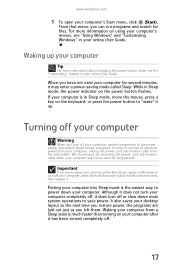
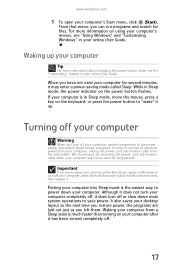
... User Guide. If your computer for some reason you left them.
Putting your computer into Sleep mode is in Sleep mode, the power indicator on the keyboard, or press the power button to remove all electrical power from your desktop layout so the next time you restore power, the programs are laid out just as...
8512161 - eMachines Desktop Hardware Reference Guide - Page 47
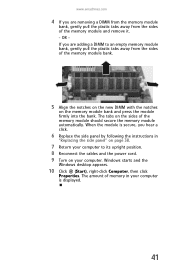
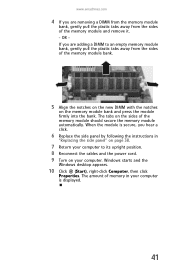
www.emachines.com
4 If you are adding a DIMM to its upright position. 8 Reconnect the cables and the power cord. 9 Turn on the memory module bank and press the module firmly into the bank. Windows starts and the
Windows desktop appears.
10 Click (Start), right-click Computer, then click
Properties. The tabs on the sides of...
8512161 - eMachines Desktop Hardware Reference Guide - Page 77
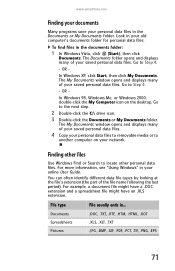
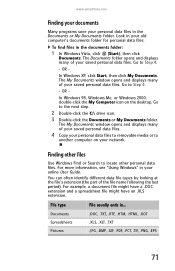
..."Using Windows" in ...
www.emachines.com
...Windows 98, Windows Me, or Windows 2000, double-click the My Computer icon on your network.
Look in the Documents or My Documents folder. OR - In Windows...Windows Vista, click (Start), then click
Documents. OR - Go to locate other files
Use Windows...TIF, .PNG, .EPS
71 The My Documents window opens and displays many of your saved personal ...
8512161 - eMachines Desktop Hardware Reference Guide - Page 89


...relating to Media Center mode. Media Center mode is the best choice.
• Quality of video source-The quality of the video
signal coming into the computer has an affect on Windows Vista Home Premium ...an antenna.
83 Type the phrase Media Center in this section, go to the eMachines support Web Site at www.emachines.com. Let the keyboard dry before using it .
If the keyboard does not ...
8512161 - eMachines Desktop Hardware Reference Guide - Page 128
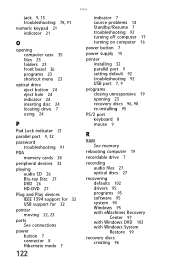
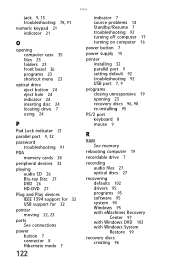
...for 32 USB support for 32
pointer moving 22, 23
ports See connections
power button 7 connector 8 Hibernate mode 7
122
indicator 7 source problems 14 Standby/Resume 7 troubleshooting 92 turning off computer 17 turning on computer ... drivers 95 programs 95 software 95 system 94 Windows 95 with eMachines Recovery Center 97 with Windows DVD 103 with Windows System Restore 99
recovery discs creating 96
8512161 - eMachines Desktop Hardware Reference Guide - Page 129
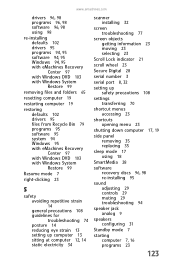
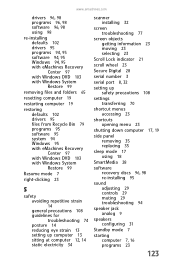
... Recycle Bin 79 programs 95 software 95 system 94 Windows 95 with eMachines Recovery Center 97 with Windows DVD 103 with Windows System Restore 99
Resume mode 7
right-clicking 23
S
safety avoiding repetitive strain ...shortcuts opening menu 23
shutting down computer 17, 19
side panel removing 35 replacing 35
sleep mode 17 using 18
SmartMedia 28
software recovery discs 96, 98 re-installing 95
sound ...
8513042 - eMachines Desktop Computer User Guide - Page 3
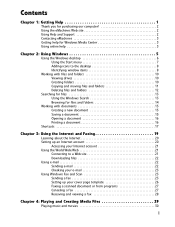
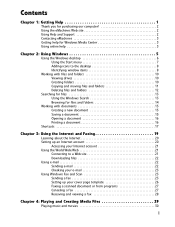
... 1: Getting Help 1
Thank you for purchasing our computer 2 Using the eMachines Web site 2 Using Help and Support 2 Contacting eMachines 3 Getting help for Windows Media Center 3 Using online help 3
Chapter 2: Using Windows 5
Using the Windows desktop 6 Using the Start menu 7 Adding icons to the desktop 8 Identifying window items 8
Working with files and folders 10 Viewing drives 10...
8513042 - eMachines Desktop Computer User Guide - Page 41
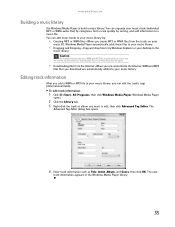
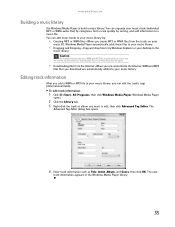
...
track information appears in the Windows Media Player library.
35 Editing...), All Programs, then click Windows Media Player. The
Advanced Tag Editor dialog box... and Genre, then click OK. Windows Media Player
opens.
2 Click the...the tracks on your
music CD, Windows Media Player automatically adds these files to...
• Downloading files from Windows Explorer or your desktop to your music library, you...
8513042 - eMachines Desktop Computer User Guide - Page 48


Puts the Media Center computer in Sleep mode (reduced power). Let you move the cursor around the Guide and menus, make a selection.
42 Chapter 4: Playing and Creating Media Files
Using the Media Center remote control
With Media Center mode active, you can use the optional remote control to play all of media files and...
8513042 - eMachines Desktop Computer User Guide - Page 61
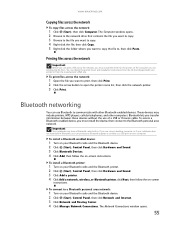
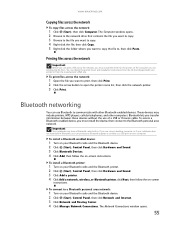
... Next, then follow the on -screen
instructions. The Network Connections window opens.
55
To access a Bluetooth-enabled device, you transfer information... the arrow button to , then click Paste. www.emachines.com
Copying files across the network
To copy files across...connect to a USB port on the computer you are using a desktop computer or if your Bluetooth radio and the Bluetooth device. 2...
8513042 - eMachines Desktop Computer User Guide - Page 73
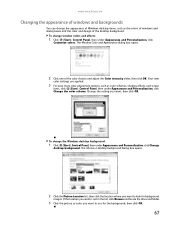
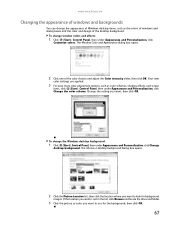
... and Appearance dialog box opens.
2 Click one of the desktop background.
www.emachines.com
Changing the appearance of windows and backgrounds
You can change the Windows desktop background:
1 Click (Start), Control Panel, then under Appearance and Personalization, click Change
desktop background. To change the appearance of Windows desktop items, such as color schemes, shading effects, and...
8513042 - eMachines Desktop Computer User Guide - Page 75
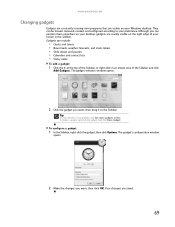
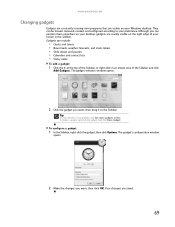
... can be moved, removed, resized, and configured according to the Sidebar. www.emachines.com
Changing gadgets
Gadgets are constantly running mini-programs that are saved.
69 The gadget selection window opens.
2 Click the gadget you want , then click OK.
They can position them anywhere on your desktop, gadgets are usually visible on your...
8513042 - eMachines Desktop Computer User Guide - Page 77
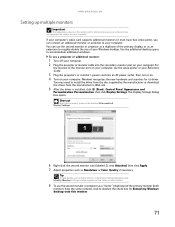
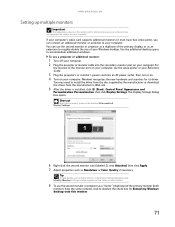
...desktop space to install the driver from the disc supplied by the manufacturer or download the driver from the manufacturer's Web site.
5 After the driver is installed, click (Start), Control Panel, Appearance and
Personalization, Personalization, then click Display Settings. Tip
To help identify your computer. www.emachines... Extend my Windows desktop onto this section are for its driver.
If ...
8513042 - eMachines Desktop Computer User Guide - Page 91
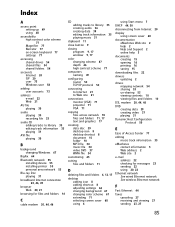
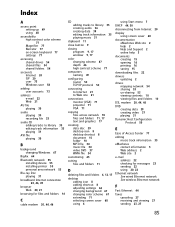
...35 playing 31
AVI file playing 30
B
background changing Windows 67
BigFix 64
Bluetooth network 55 installing device 55 ...11, 17 text and graphics 17
creating data disc 39 desktop icon 8 desktop shortcut 8 document 15 folder 10 MP3 file 34 music file... 44, 50
disconnecting from Internet 20
display using screen saver 68
documentation eMachines Web site 2 help 2 Help and Support 2 online help 3
documents...
8513152 - eMachines Desktop Hardware Reference Guide - Page 23
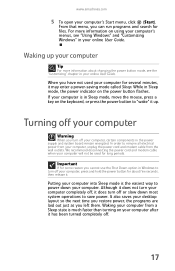
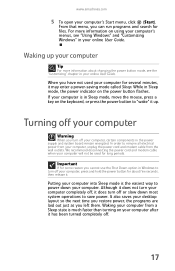
...the power button mode, see "Using Windows" and "Customizing Windows" in Windows to remove all electrical power from your computer, unplug the power cord and modem cable from a Sleep state is much ... wall outlets. Waking your online User Guide.
If your computer into Sleep mode is in the power supply and system board remain energized. www.emachines.com
5 To open your desktop layout so the...
8513152 - eMachines Desktop Hardware Reference Guide - Page 85
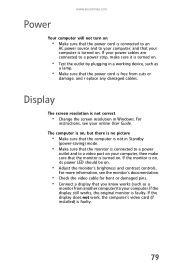
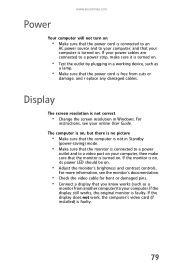
www.emachines.com
Power
Your computer ...power cables are connected to a video port on .
• Test the outlet by plugging in Windows.
If the monitor is faulty.
79 If the display does not work, the computer's video ... there is no picture
• Make sure that the computer is not in Standby
(power-saving) mode.
• Make sure that the power cord is turned on .
• Adjust the monitor's ...
8513152 - eMachines Desktop Hardware Reference Guide - Page 93
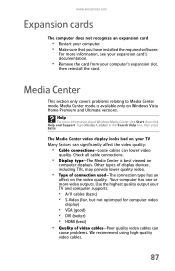
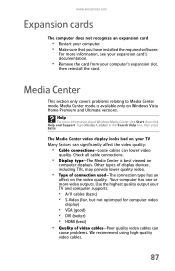
... the required software. Media Center
This section only covers problems relating to Media Center mode. The Media Center video display looks bad on
computer displays. Use the highest quality...-The connection type has an
affect on Windows Vista Home Premium and Ultimate versions. Type Media Center in the Search Help box, then press ENTER. www.emachines.com
Expansion cards
The computer does not ...
8513152 - eMachines Desktop Hardware Reference Guide - Page 120
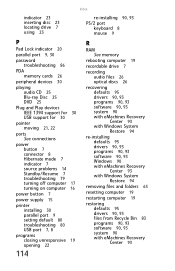
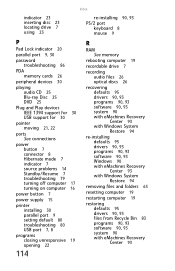
...support for 30
pointer moving 21, 22
ports See connections
power button 7 connector 8 Hibernate mode 7 indicator 7 source problems 14 Standby/Resume 7 troubleshooting 79 turning off computer 17 turning... eMachines Recovery Center 93 with Windows System Restore 94
re-installing defaults 95 drivers 90, 93 programs 90, 93 software 90, 93 Windows 90 with eMachines Recovery Center 93 with Windows System...
8513152 - eMachines Desktop Hardware Reference Guide - Page 121
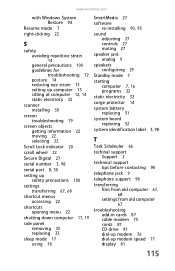
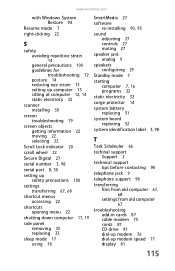
www.emachines.com
with Windows System Restore 94
Resume mode 7
right-clicking 22
S
safety avoiding repetitive strain 14 general precautions 100 guidelines for... menus accessing 22
shortcuts opening menu 22
shutting down computer 17, 19
side panel removing 33 replacing 33
sleep mode 17 using 18
SmartMedia 27
software re-installing 90, 93
sound adjusting 27 controls 27 muting 27
speaker jack analog...
Similar Questions
How To Download Windows Vista Recovery Disk For Emachines Et1161
(Posted by profjdb 9 years ago)
How To Make Recovery Disks For Windows Vista Emachine Et1161-05
(Posted by fsghnn 10 years ago)
How Do You Put An Emachine Et1641 Running Windows Xp Into Sleep Mode
(Posted by maghimar 10 years ago)
How Do You Put An Emachine Et1641 Running Windows Xp Into Sleep Mode Manually
(Posted by eduar123181 10 years ago)

