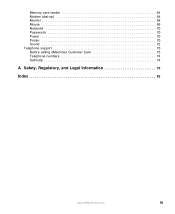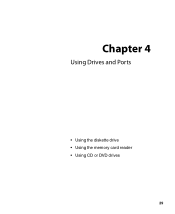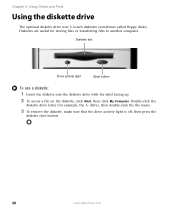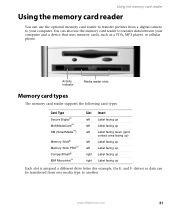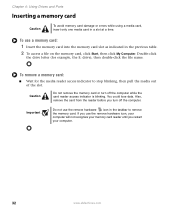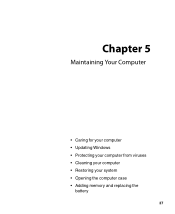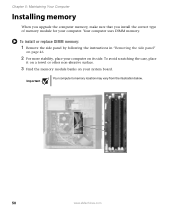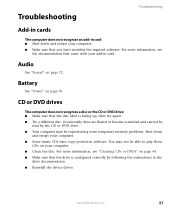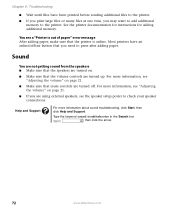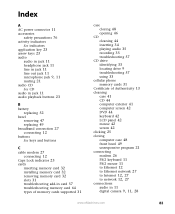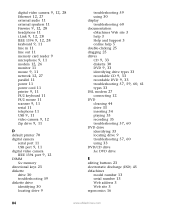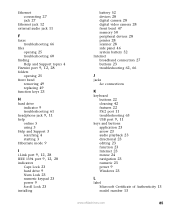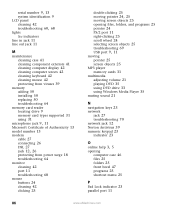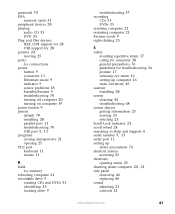eMachines ET1352G Support Question
Find answers below for this question about eMachines ET1352G.Need a eMachines ET1352G manual? We have 1 online manual for this item!
Question posted by earichards66536 on November 19th, 2013
Does A Et1352g-03w Have Enough Memory Slots For 16gb
Current Answers
Answer #1: Posted by BusterDoogen on November 19th, 2013 1:20 PM
I hope this is helpful to you!
Please respond to my effort to provide you with the best possible solution by using the "Acceptable Solution" and/or the "Helpful" buttons when the answer has proven to be helpful. Please feel free to submit further info for your question, if a solution was not provided. I appreciate the opportunity to serve you!
Related eMachines ET1352G Manual Pages
Similar Questions
hi,I'm trying to connect internet but looks like the Ethernet port is doesn't work ,what can I do ?t...
I Have 6g Memory Only Showed 1g. Tried To Reseat Memory. Tuned Computer Back On And No Screen And No...
i have this emachine et1352g-03w with amd athlon II x2 260u dual core processor and want to upgrade ...
bhow and where do i plug in my new memory cards