eMachines ET1161 Support Question
Find answers below for this question about eMachines ET1161.Need a eMachines ET1161 manual? We have 5 online manuals for this item!
Question posted by earthtones08 on February 11th, 2012
The Volume Control Popped Up In The Middle Of Screen And Wont Go Away.
I've tried pressing the buttons under the monitor and it goes away as long as I'm holding the button down but as soon as I let go of the button it pops right back up. Help?
Current Answers
There are currently no answers that have been posted for this question.
Be the first to post an answer! Remember that you can earn up to 1,100 points for every answer you submit. The better the quality of your answer, the better chance it has to be accepted.
Be the first to post an answer! Remember that you can earn up to 1,100 points for every answer you submit. The better the quality of your answer, the better chance it has to be accepted.
Related eMachines ET1161 Manual Pages
8512161 - eMachines Desktop Hardware Reference Guide - Page 35
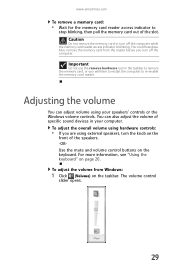
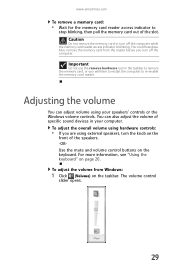
... the reader before you turn the knob on the
front of the speakers. -ORUse the mute and volume control buttons on page 20.
You can adjust volume using external speakers, turn off the computer while the memory card reader access indicator is blinking. For more information, see "Using the keyboard" on the ...
8512161 - eMachines Desktop Hardware Reference Guide - Page 82
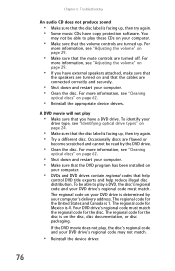
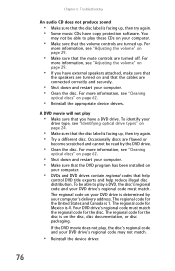
... or
become scratched and cannot be read by your computer.
• Make sure that the volume controls are turned up , then try again. • Try a different disc.
Your DVD drive's regional code must match. The regional code for the United...and your computer.
• DVDs and DVD drives contain regional codes that help
control DVD title exports and help reduce illegal disc distribution.
8512161 - eMachines Desktop Hardware Reference Guide - Page 96
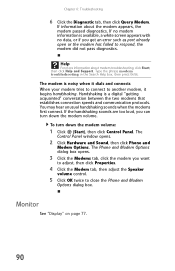
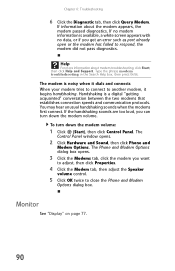
... available, a white screen appears with no data, or if you want
to adjust, then click Properties.
4 Click the Modem tab, then adjust the Speaker
volume control.
5 Click OK twice to close the Phone and Modem
Options dialog box. Type the phrase modem troubleshooting in the Search Help box, then press ENTER. The
Control Panel window opens...
8512161 - eMachines Desktop Hardware Reference Guide - Page 100
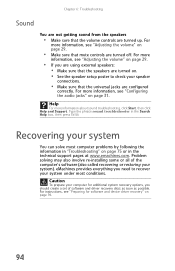
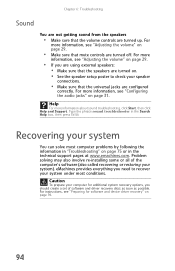
... or all of software and driver recovery discs as soon as possible. Caution
To prepare your system). For instructions, see "Adjusting the volume" on page 29.
• If you need ... the volume controls are turned off. For more information, see "Configuring the audio jacks" on page 75 or in the Search Help box, then press ENTER. Help
For more information, see "Adjusting the volume" on...
8512161 - eMachines Desktop Hardware Reference Guide - Page 130
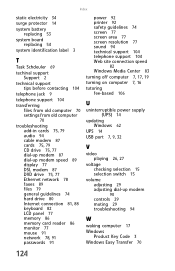
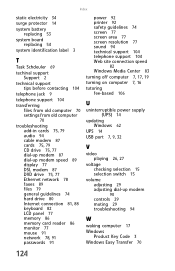
... 86 memory card reader 86 monitor 77 mouse 91 network 78, 91 passwords 91
power 92 printer 92 safety guidelines 74 screen 77 screen area 77 screen resolution 77 sound 94 technical ...32
V
video playing 26, 27
voltage checking selection 15 selection switch 15
volume adjusting 29 adjusting dial-up modem 90 controls 29 muting 29 troubleshooting 94
W
waking computer 17 Windows
Product Key Code 3 ...
8513042 - eMachines Desktop Computer User Guide - Page 12
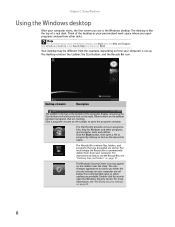
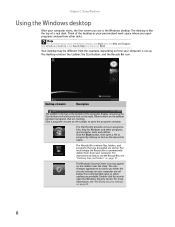
... that you discarded are available.
Your desktop may appear on page 62.
6
Desktop elements
Description
The taskbar is set below the recommended value or when updates are stored. You must empty the Recycle Bin to open the Windows Security Center. Click a program's button on the right. The Start button provides access to notify you when...
8513042 - eMachines Desktop Computer User Guide - Page 48


... included with your computer, may look different from the remote control. Puts the Media Center computer in Sleep mode (reduced power). Let you direct access to the previous screen, change the screen display aspect ratio, and get more information. Press the OK button to make selections, navigate back to Media Center features. Opens the Media...
8513042 - eMachines Desktop Computer User Guide - Page 72


...), Control Panel, then under Appearance and Personalization, click Adjust
Screen Resolution.
You can also adjust settings such as icons and menu bars) can be displayed on your monitor. Color depth is the number of colors available. If the color in the Search Help box, then press ENTER. Help
For more information and screen components (such as the screen...
8513042 - eMachines Desktop Computer User Guide - Page 73
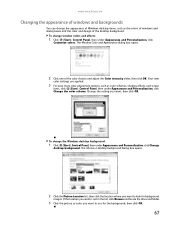
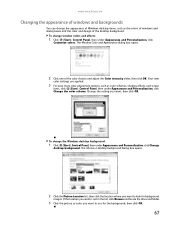
... background:
1 Click (Start), Control Panel, then under Appearance and Personalization, click Change
desktop background. www.emachines.com
Changing the appearance of windows and backgrounds
You can change the appearance of Windows desktop items, such as color schemes, shading effects, and screen
fonts, click (Start), Control Panel, then under Appearance and Personalization, click Change the...
8513042 - eMachines Desktop Computer User Guide - Page 74


... in . Flat panel displays cannot be damaged with image burn-in the Search Help box, then press ENTER.
68
To select a screen saver:
1 Click (Start), Control Panel, Appearance and Personalization, then click Change
screen saver. An example of time without using a monitor (not a flat-panel display), an image may get burned in the Wait box.
3 Click...
8513042 - eMachines Desktop Computer User Guide - Page 76


... use a gadget's control panel:
1 In the Sidebar, hold the mouse pointer over the gadget. You can change:
• Whether the Sidebar starts each time Windows starts • Whether the Sidebar is always on top of other windows (always visible) • The side of the screen the sidebar appears on • The monitor that you...
8513042 - eMachines Desktop Computer User Guide - Page 77
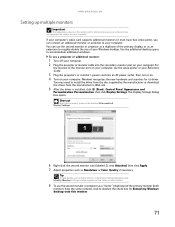
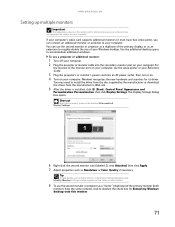
... to deselect the check box for its driver.
You may not represent the screens on your Reference Guide.
3 Plug the projector's or monitor's power cord into the secondary monitor port on the desktop ➧ Personalize ➧ Display Settings.
6 Right-click the second monitor icon (labeled 2), click Attached, then click Apply. 7 Adjust properties such as Resolution or...
8513042 - eMachines Desktop Computer User Guide - Page 93
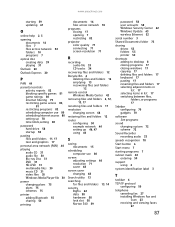
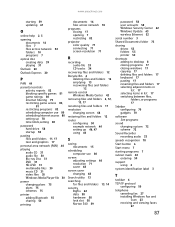
...help 2, 3
opening documents 16 files 7 files across network 54 folders 10 programs 7
optical disc creating data 39 playing 31
Outlook 20
Outlook Express 20
P
PAN 44
parental controls...control Windows Media Center 42
removing files and folders 6, 12, 13, 17
renaming files and folders 17
resolution changing screen... adding to desktop 8 closing ...33
speech recognition 78
Start button 6
Start menu 7
...
8513152 - eMachines Desktop Hardware Reference Guide - Page 33
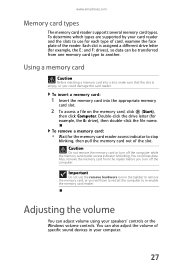
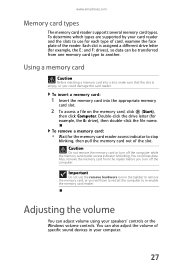
...your card reader and the slots to use the remove hardware icon in your speakers' controls or the Windows volume controls. Using a memory card
Caution
Before inserting a memory card into the appropriate memory
... E: drive), then double-click the file name. Each slot is blinking. Adjusting the volume
You can be transferred from the reader before you could lose data. www.emachines.com
Memory...
8513152 - eMachines Desktop Hardware Reference Guide - Page 34


... the slider up to increase volume and down
to decrease volume.
3 To mute the volume, click (Mute). Chapter 3: Setting Up and Getting Started
To adjust the overall volume using hardware controls:
• If you are using external speakers, turn the knob on the
front of the speakers. -ORUse the mute and volume control buttons on page 20. To...
8513152 - eMachines Desktop Hardware Reference Guide - Page 84
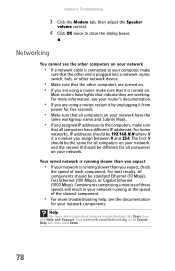
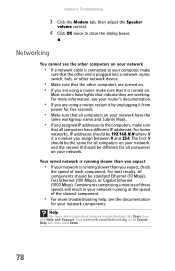
... Components comprising a mixture of those speeds will result in the Search Help box, then press ENTER.
78
Networking
You cannot see the documentation
for all components should...information about network troubleshooting, click Start, then click Help and Support.
Chapter 6: Troubleshooting
3 Click the Modem tab, then adjust the Speaker
volume control.
4 Click OK twice to the computers, make...
8513152 - eMachines Desktop Hardware Reference Guide - Page 86
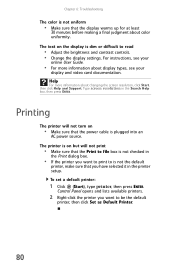
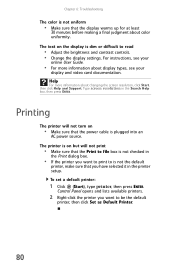
To set a default printer:
1 Click (Start), type printer, then press ENTER. Type screen resolution in
the Print dialog box.
• If the printer you want to be the default
printer, then click Set as Default Printer.
80 Control Panel opens and lists available printers.
2 Right-click the printer you have selected it in the printer...
8513152 - eMachines Desktop Hardware Reference Guide - Page 87
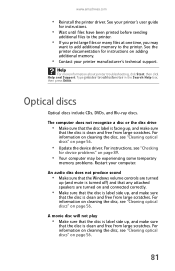
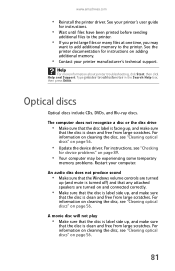
... been printed before sending
additional files to the printer. Type printer troubleshooter in the Search Help box, then press ENTER. Optical discs
Optical discs include CDs, DVDs, and Blu-ray discs. The computer... 56.
81
An audio disc does not produce sound
• Make sure that the Windows volume controls are turned
up , and make sure
that the disc is clean and free from large scratches...
8513152 - eMachines Desktop Hardware Reference Guide - Page 92


... "Configuring the audio jacks" on page 30.
• If you are trying to play an audio disc, see "Adjusting the volume" on page 28.
• If you continue to receive this error message...on, and check
the speaker connections. Type sound troubleshooter in the Search Help box, then press ENTER. Make sure that the volume controls are not getting sound from the speakers
• Make sure that
CAPS...
8513152 - eMachines Desktop Hardware Reference Guide - Page 122
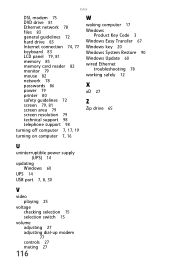
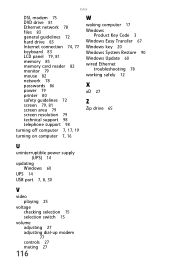
...LCD panel 79, 81 memory 85 memory card reader 82 monitor 79 mouse 82 network 78 passwords 86 power 79 printer 80 safety guidelines 72 screen 79, 81 screen area 79 screen resolution 79 technical support 98 telephone support 98
turning off ... USB port 7, 8, 30
V
video playing 25
voltage checking selection 15 selection switch 15
volume adjusting 27 adjusting dial-up modem 77 controls 27 muting 27
116
Similar Questions
El1300g-when Power Button Pressed, Fan Comes On, And Hard Drive Runs. No Output
power supply is good, hard drive is good, no light in power switch. No display . tried using new win...
power supply is good, hard drive is good, no light in power switch. No display . tried using new win...
(Posted by rfull4 3 years ago)
Emachine Desktop Vista Tower Software Downloads For Free It Wont Boot
(Posted by gmanRJa 9 years ago)
Sound
What is the problem with loudness? I tried to increise the volume to no avail, perhaps thre is a tri...
What is the problem with loudness? I tried to increise the volume to no avail, perhaps thre is a tri...
(Posted by Macavelier 12 years ago)

