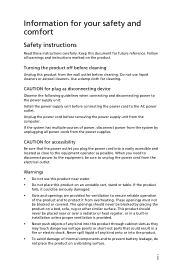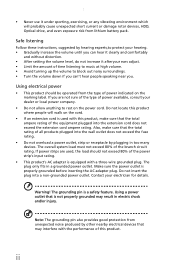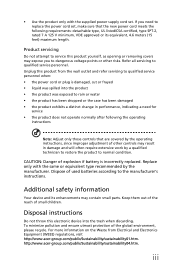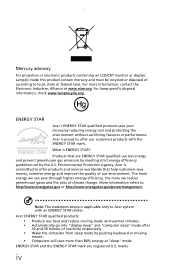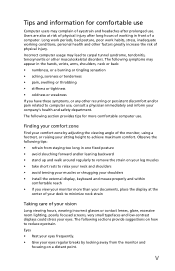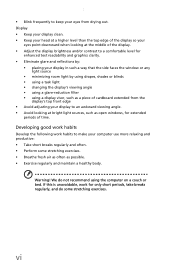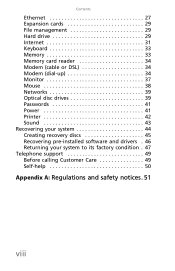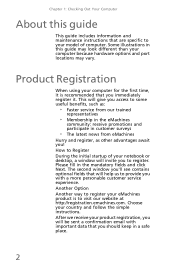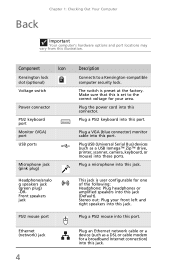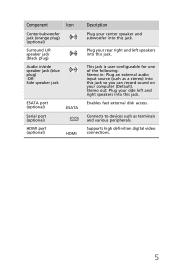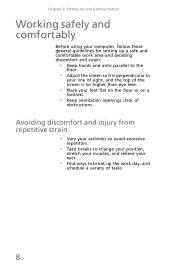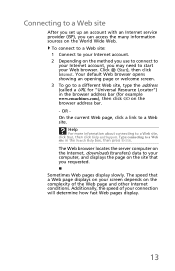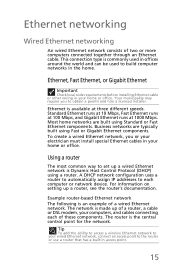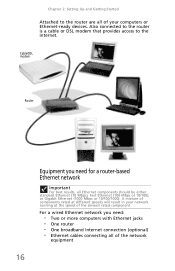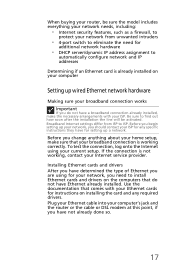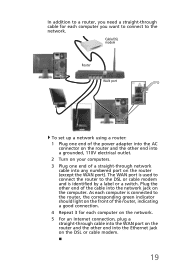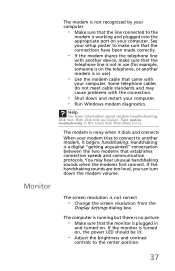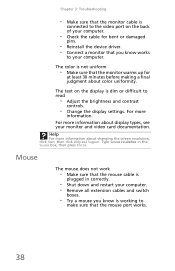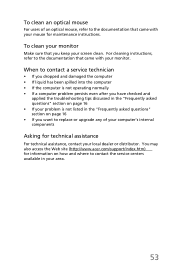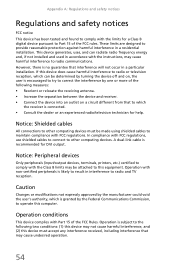eMachines EL1352G Support Question
Find answers below for this question about eMachines EL1352G.Need a eMachines EL1352G manual? We have 1 online manual for this item!
Question posted by tfoth on February 6th, 2013
Monitor Inputs
is there a way for me to see a schematic of back of my EL1352G-41w ? I need to know if I can have 2 monitors THANK YOU NEED DRAWING
Current Answers
Answer #1: Posted by tintinb on February 7th, 2013 12:56 AM
Based on my research, you cannot connect 2 monitors to this computer at simultaneously. This is because there is only 1 VGA port located at the back of the computer. I have provided the supporting image below so that you can see the exact location of the VGA port where you can put a monitor.
If you have more questions, please don't hesitate to ask here at HelpOwl. Experts here are always willing to answer your questions to the best of our knowledge and expertise.
Regards,
Tintin
Supporting Image
You can click the image below to enlargeRelated eMachines EL1352G Manual Pages
Similar Questions
Where Can I Find A Low Profile Video Card El1352g/41w
where can i find a low profile video card EL1352G/41W
where can i find a low profile video card EL1352G/41W
(Posted by jammiestarr 10 years ago)
Emachines El1352g-01w Hard Drive Replace
Is there a diagram somewhere showing how to remove and replace the hard drive in an emachines EL1352...
Is there a diagram somewhere showing how to remove and replace the hard drive in an emachines EL1352...
(Posted by dusenbery52 11 years ago)
I Need To Upgrade My Graphics Card On My Emachines El1352g
(Posted by mtzmoonshine 11 years ago)
Factory Reset
I have an emachine EL1352G-41w and would like to reset to factory settings. I've tried alt+F10 when ...
I have an emachine EL1352G-41w and would like to reset to factory settings. I've tried alt+F10 when ...
(Posted by phattface33 11 years ago)
El 1333 Will Not Boot With The 2gb Ram Ant Way To Fix Or Need New Ram?
(Posted by bmf306 12 years ago)