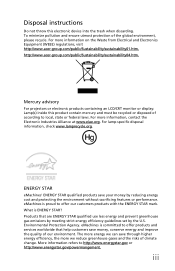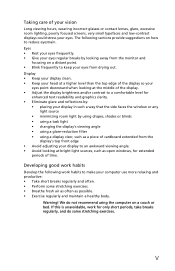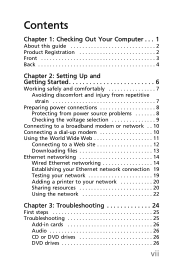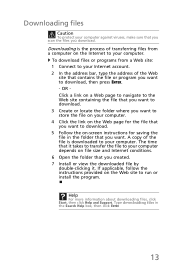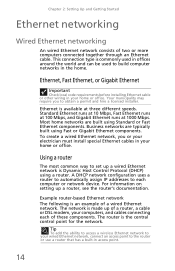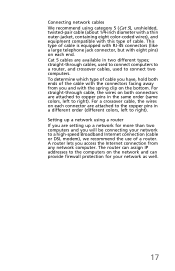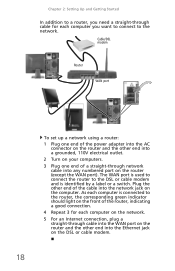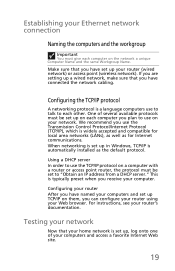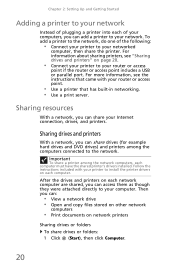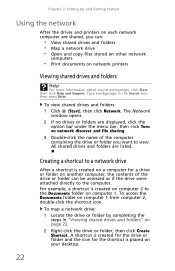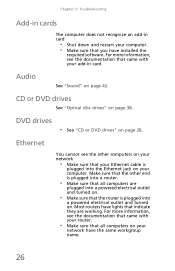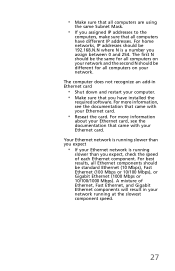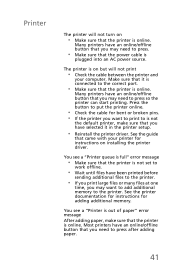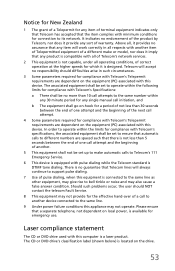eMachines EL1331 Support Question
Find answers below for this question about eMachines EL1331.Need a eMachines EL1331 manual? We have 1 online manual for this item!
Question posted by jaluger on June 17th, 2013
My El1331 Is Only 3gb & I Want To Add More Ram. Is Their 3gb Or Higher Available
Want to add more ram to my 3GB desktop EL1331 computer. I can't find a 3 or 4GB card to insert. Do they make one for my computer??
Current Answers
Answer #1: Posted by DreadPirateRoberts on July 31st, 2013 10:54 AM
You will have to replace the board and processor, and possibly the fan depending on the new cpu. Honestly you would come out cheaper buying a new system entirely.
You can find good deals at www.newegg.com or http://tech.woot.com/
Related eMachines EL1331 Manual Pages
Similar Questions
Best Video Card For El1331-40-pc
What is the best video card i can install in my el1331-40-pc? I have a 400W power supply on hand and...
What is the best video card i can install in my el1331-40-pc? I have a 400W power supply on hand and...
(Posted by mpblaum 10 years ago)
Nvdia Driver For El1331-05
what driver should i choose for my el1331-05 nvidia graphics
what driver should i choose for my el1331-05 nvidia graphics
(Posted by wwwnavin71 12 years ago)
Is My El1331-03 Wireless Capable? If Not How Do I Get Wireless?
bought a wireless router, connected it to our computer, installed software and can't get the 2nd pc ...
bought a wireless router, connected it to our computer, installed software and can't get the 2nd pc ...
(Posted by vikt56 12 years ago)