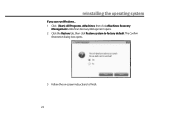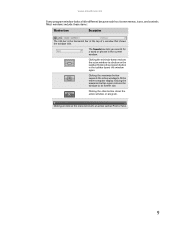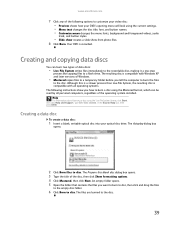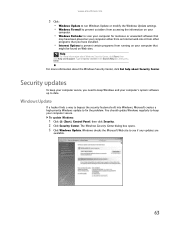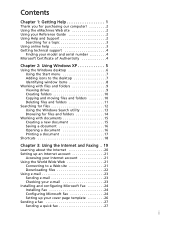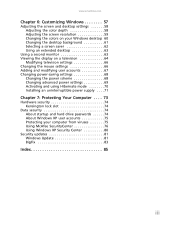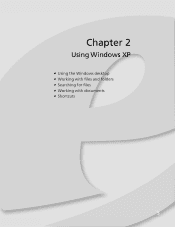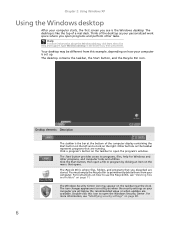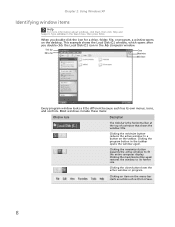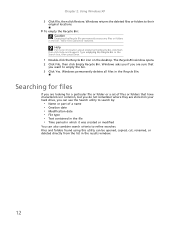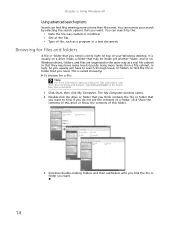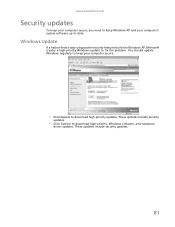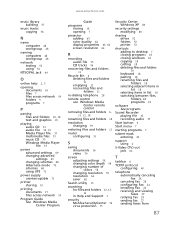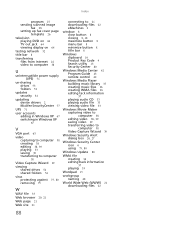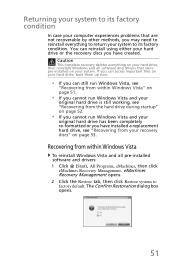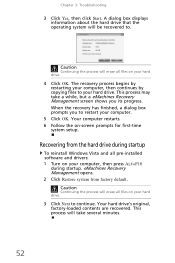eMachines EL1200 Support Question
Find answers below for this question about eMachines EL1200.Need a eMachines EL1200 manual? We have 5 online manuals for this item!
Question posted by mussega on March 14th, 2014
How To Restore Emachine Desktop To Factory Settings With Windows Xp
The person who posted this question about this eMachines product did not include a detailed explanation. Please use the "Request More Information" button to the right if more details would help you to answer this question.
Current Answers
Answer #1: Posted by waelsaidani1 on March 15th, 2014 10:40 AM
Use the following steps to start the system recovery:
- Restart the computer.
- When the Acer logo appears on the screen, press the left Alt, and the F10 keys.
- If you are prompted with a Microsoft Windows boot screen, press the Enter key.
- After the Acer eRecovery Management application has loaded, select your restore type.
- Read the notice, and then click Next when you are ready.
- Click Next to begin the restore process. The restore can take anywhere from 10 minutes up to an hour.
- Once the restore is complete your computer will load Windows and start installing your drivers and software. Your computer may reboot several times during this process. After everything is complete your computer will be like it was when you first purchased it.
Related eMachines EL1200 Manual Pages
Similar Questions
How To Factory Restore Emachine Desktop Windows Xp
(Posted by Redskhigg 10 years ago)
How To Restore Emachine To Factory Settings Without Cd
(Posted by rybLionRo 10 years ago)
Restore Emachine To Factory Condition.
I inherited an emachine 5230. I merely want to know how I can restore the machine to factory conditi...
I inherited an emachine 5230. I merely want to know how I can restore the machine to factory conditi...
(Posted by greyhound 10 years ago)