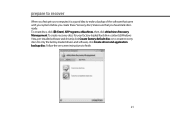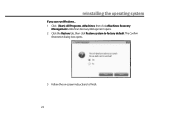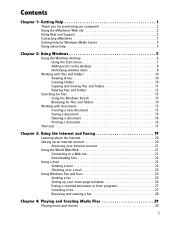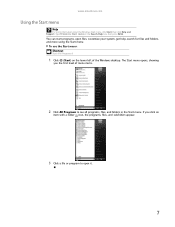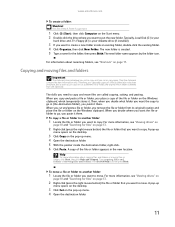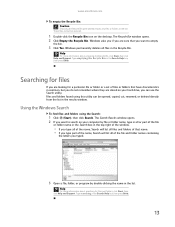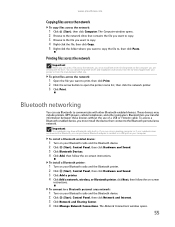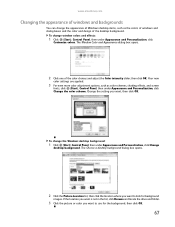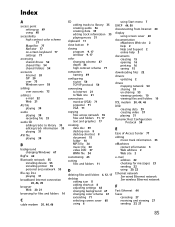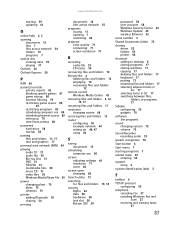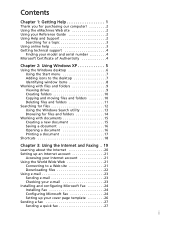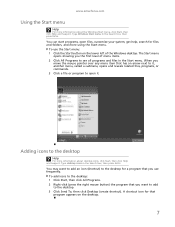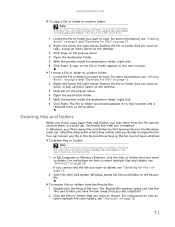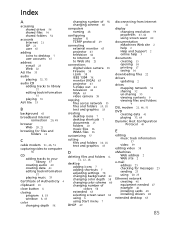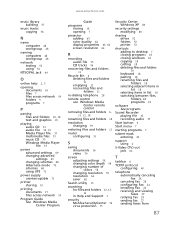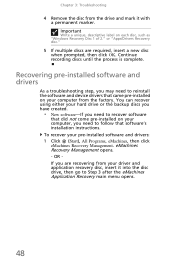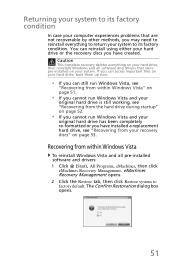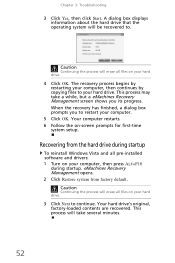eMachines EL1200 Support Question
Find answers below for this question about eMachines EL1200.Need a eMachines EL1200 manual? We have 5 online manuals for this item!
Question posted by artluck on October 24th, 2011
System Recovery Managment
Current Answers
Answer #1: Posted by antiroach on October 24th, 2011 11:03 AM
From the experts:
"On the emachine el1200 you have to have the three factory restore DVDs. If you don't have the disc you will not be able to do a restore. This is not for all emachine products just the el1200. Restart you computer and when the first screen comes up start pressing F10 for the boot menu. Once you have the boot menu up insert the disc labeled 1 of 1 into the cd drive and close. Then select to boot the CDRom drive first. A menu will come up asking you if you want to do a system restore and select yes. One the process is started the computer will then tell you when to put in the next disc. And dont't worry if you put in the wrong disc the computer will spit it back out and tell you it was the wrong one. Hope this helps...."
For discs, look here, here and here. AND, be sure to check this out, too. I'm not sure what OS you're running, so I hope I covered them all for you.
Nerds need love too...
Answer #2: Posted by hippydave601 on August 14th, 2012 11:13 PM
Related eMachines EL1200 Manual Pages
Similar Questions
I can not find the software on my pc in order to create the recovery discs. Where can I get it?