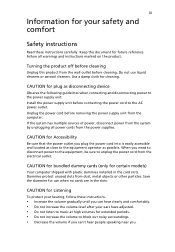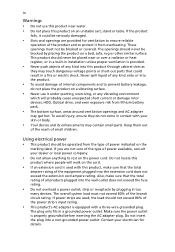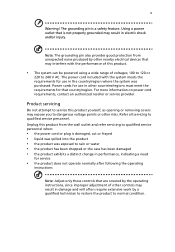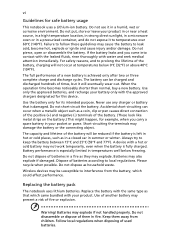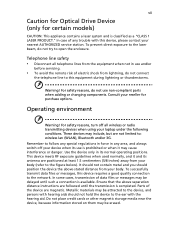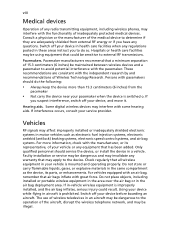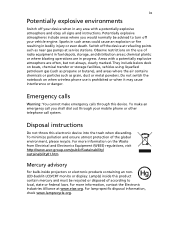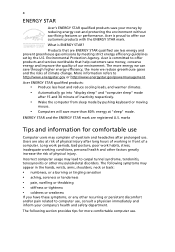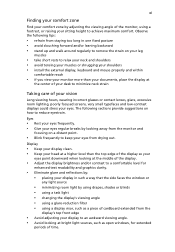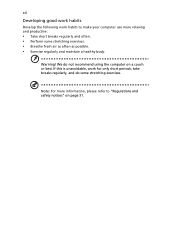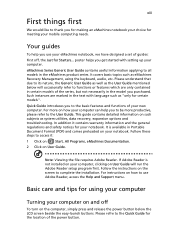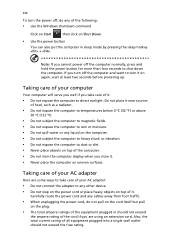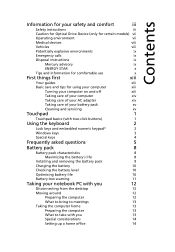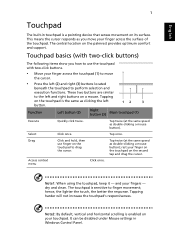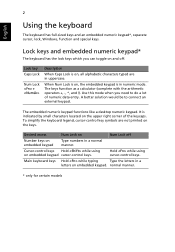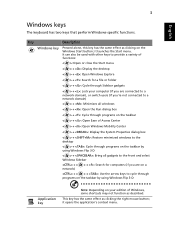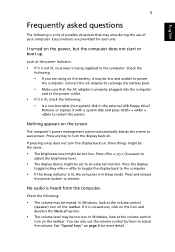eMachines E442 Support Question
Find answers below for this question about eMachines E442.Need a eMachines E442 manual? We have 1 online manual for this item!
Question posted by thatguyyouknow47 on August 7th, 2014
Ram?
What type of ram chip is used in this laptop (sockets, pins)?
Current Answers
Related eMachines E442 Manual Pages
Similar Questions
Imperial Gv 20030812, Are There Settings To Allow Double Sided Ddr Ram?
I found out I cannot use the Ram I bought for my eMachine T2542. Original is 256MB single sided PCB....
I found out I cannot use the Ram I bought for my eMachine T2542. Original is 256MB single sided PCB....
(Posted by allnorsky11 10 years ago)
Hi I Have An Acer Emachine E442 And Some Of The Keys Are Not Working But Some Ar
I have done a factory reset and such but nothing's working. I reato somewhere that to should try to ...
I have done a factory reset and such but nothing's working. I reato somewhere that to should try to ...
(Posted by Samanthakeizer1988 10 years ago)
Emachines E442-v133 Will Not Turn On
Emachine E442-V133 will power up When I push the power button the light above the light bulb comes o...
Emachine E442-V133 will power up When I push the power button the light above the light bulb comes o...
(Posted by clshaffer 11 years ago)
Will That 1 Gb Pc-3200 So-dimm Ram
Ddr 400 Mhz Laptop Ram Fit In My M2105,
Tha
(Posted by dede2854 11 years ago)
Hi I Would Like To Know Any Default With Acer Emachine E442 Computer
(Posted by randallbarnes1 12 years ago)