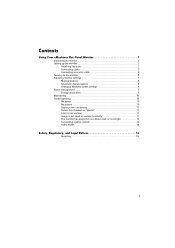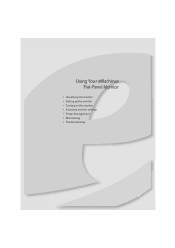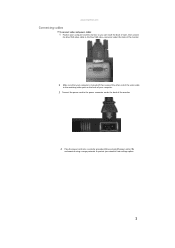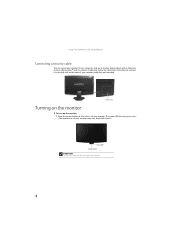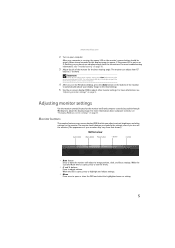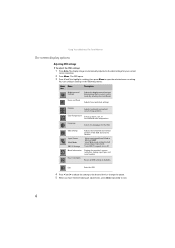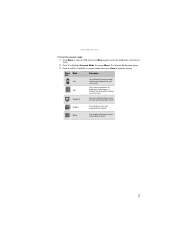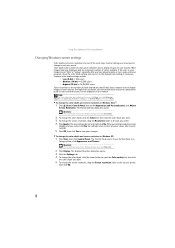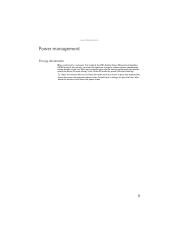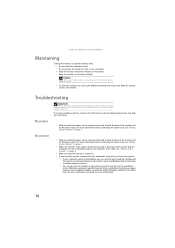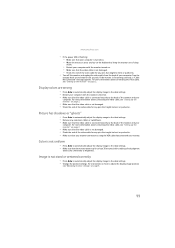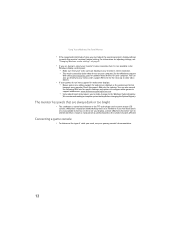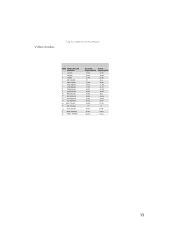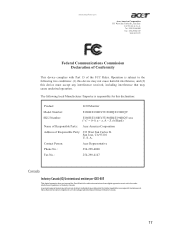eMachines E190HQV Support Question
Find answers below for this question about eMachines E190HQV.Need a eMachines E190HQV manual? We have 1 online manual for this item!
Question posted by jillmcnamara on June 23rd, 2011
The Cd Does Not Work ... I Cannot Adjust The Text On My Tool Bars
The CD does not work ... I cannot adjust the text on my tool bars
Current Answers
Related eMachines E190HQV Manual Pages
Similar Questions
Stretches My Pics Using Windows 7
Monitor Stretches my pics using windows 7
Monitor Stretches my pics using windows 7
(Posted by inboxme 10 years ago)
Adjusting Monitor Settings
How do I adjust my monitor so everything doesn't look so squished.
How do I adjust my monitor so everything doesn't look so squished.
(Posted by hhsyka 12 years ago)
How Do I Adjust Brightness And Contrast
I have found the menu on the bottom of my monitor and entered the brightness I want but I dont know ...
I have found the menu on the bottom of my monitor and entered the brightness I want but I dont know ...
(Posted by tripdango 13 years ago)